
Don’t know where to download and how to update the drivers for your Surface? If so, don’t worry! You’ve come to the right place. You should be able to download and update the drivers for your Surface easily and quickly after you read this article!
By updating the drivers of your Surface to the latest version, you can not only keep your Surface in good condition but also avoid many unexpected computer issues.
There are two methods to download & update the drivers for your Surface:
Method 1 – Automatically: This option is much quicker and easier. All you need to do is just a couple of mouse clicks!
Or
Method 2 – Manually: You can download and update the drivers for your Surface by yourself. This requires some time, patience, and sometimes even computer skills.
Method 1: Download and update the drivers for your Surface automatically
If you don’t have the time, patience or computer skills to download and update the drivers for your Surface manually, you can, instead, do it automatically with Driver Easy. You don’t need to know exactly what system your Surface is running, you don’t need to risk downloading and installing the wrong driver, and you don’t need to worry about making a mistake when installing. Driver Easy handles it all.
- Download and install Driver Easy.
- Run Driver Easy and click the Scan Now button. Driver Easy will then scan your computer and detect any problem drivers.
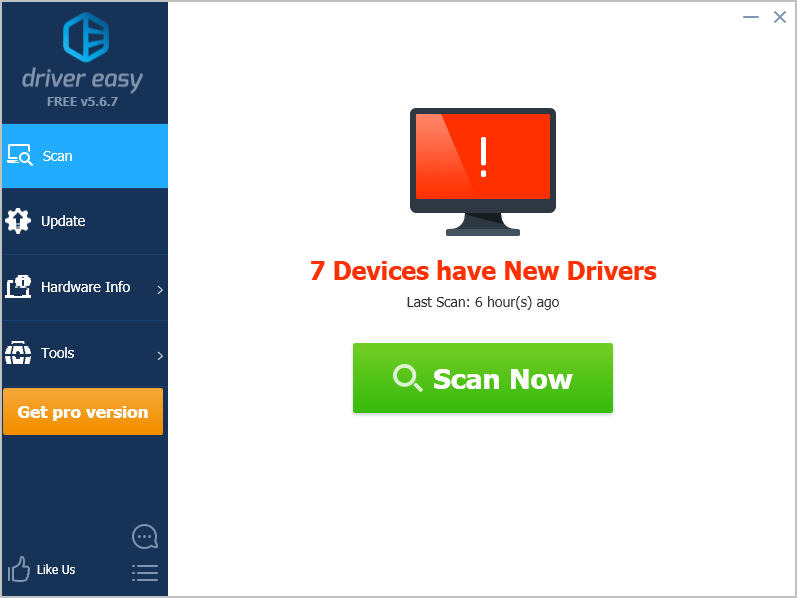
- Click Update next to any device to automatically download the correct version of its driver, then you can install it manually. Or click Update All to automatically download and install the correct version of all the drivers that are missing or out of date on your system (This requires the Pro version – you’ll be prompted to upgrade when you click Update All. You get full support and a 30-day money back guarantee).
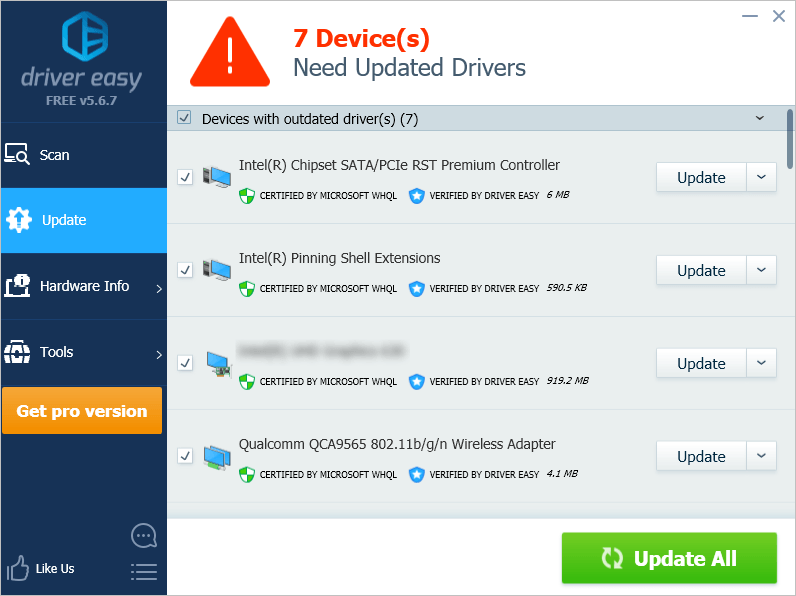
You can do it for free if you like, but it’s partly manual. If you need assistance, please contact Driver Easy’s support team at support@drivereasy.com.
Method 2: Download and update the drivers for your Surface manually
You can download the updated driver files manually from the official website of Microsoft. Then install them on your Surface on your own. Here is how to do it:
- Click here to visit the official website of Microsoft.
- On the top of the web page, click Support to go to Microsoft Support.

- In the search bar, type Download drivers and firmware for Surface and click the search button.
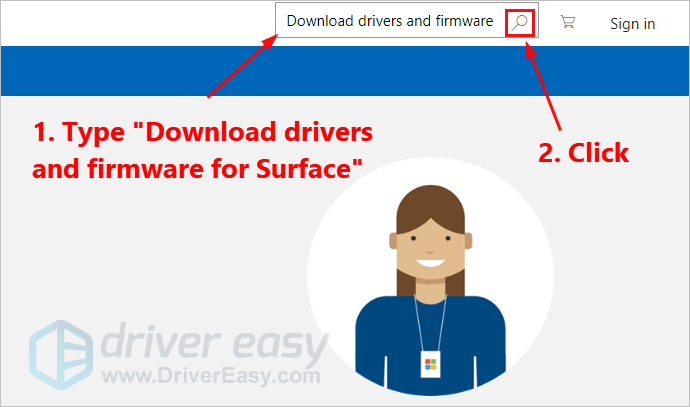
- In the list of search results, click the link Download drivers and firmware for Surface (usually the first link). You’ll be redirected to a new web page.
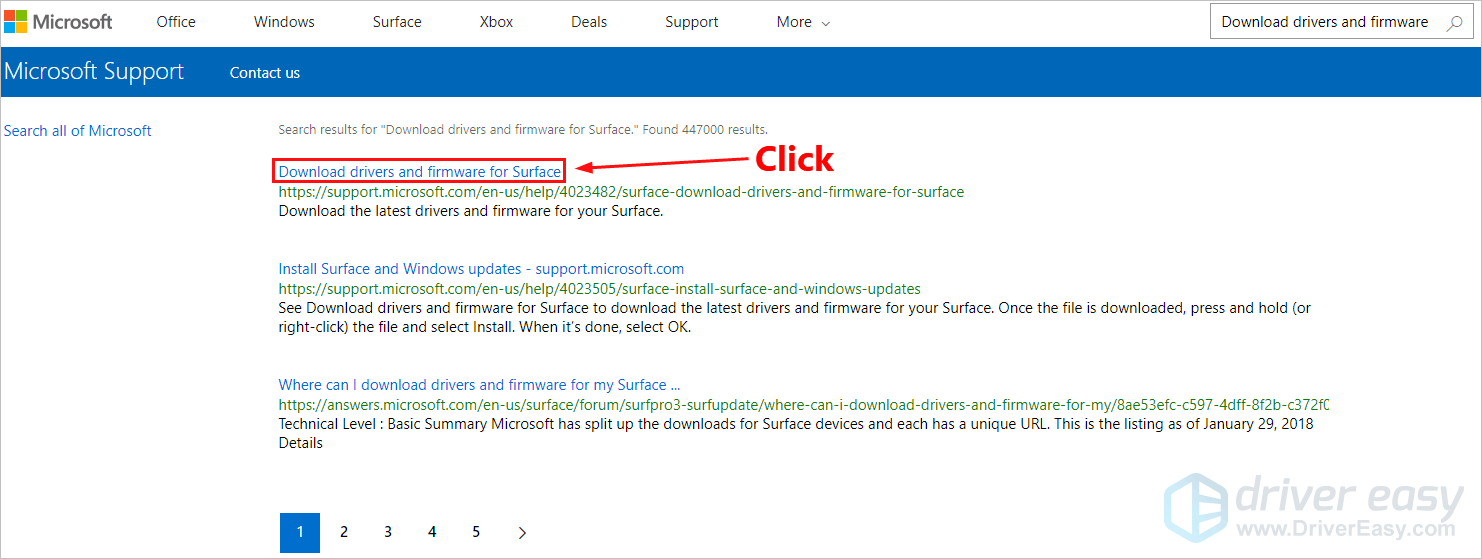
- Scroll down until you see the model of your Surface. Then click its drivers download link to continue. You’ll be redirected to the Download Center details page for your Surface.
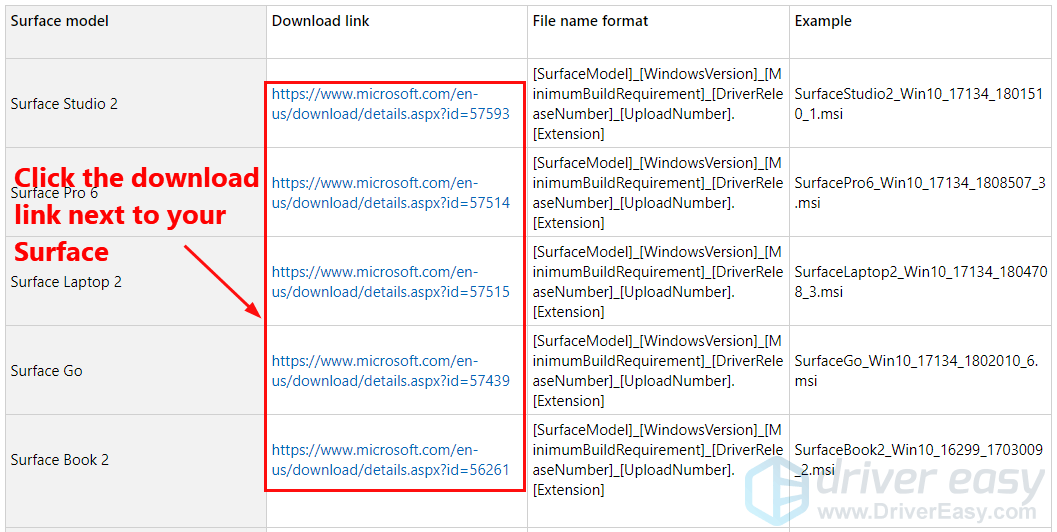
- Click Download.
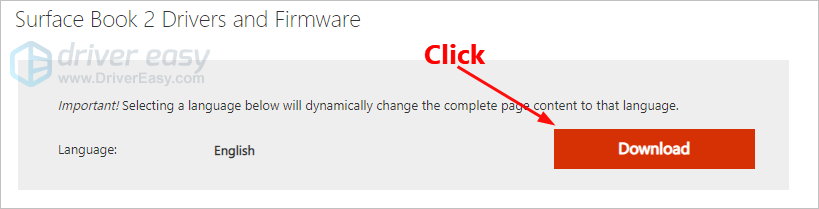
- To update your Surface with the latest drivers and firmware, select the .msi file name that matches your operating system version. Then click Next to start downloading.
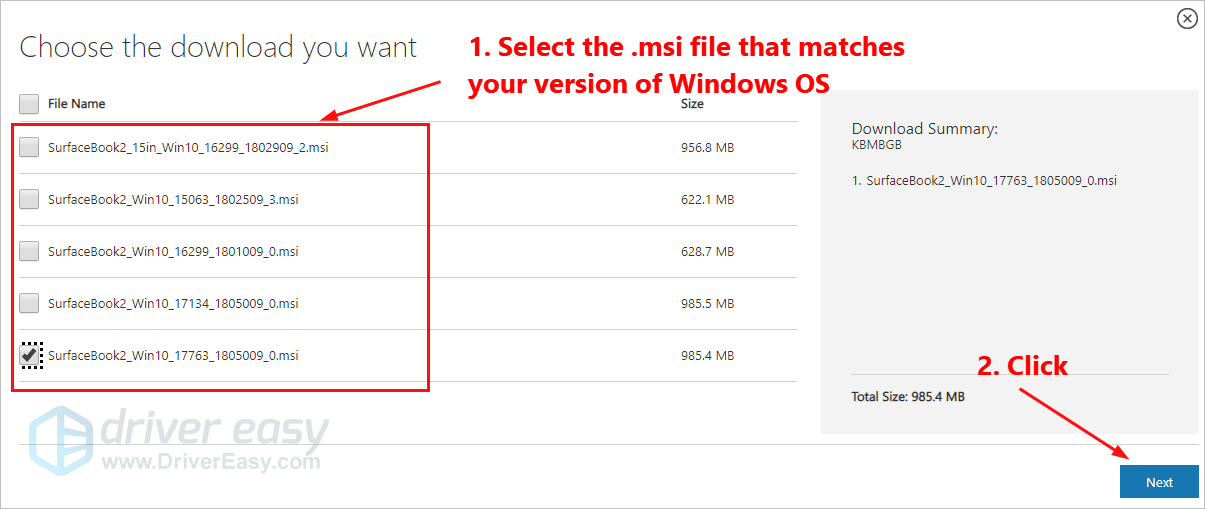 For example, if you’re using Surface Book 2 and the build of Windows 10 you’ve installed is build 17763, you should select SurfaceBook2_Win10_17763_1805009_0.msi. If you’re not sure about the version of Windows 10 you’ve installed, go to Start > Settings > System > About to view the OS Build number.
For example, if you’re using Surface Book 2 and the build of Windows 10 you’ve installed is build 17763, you should select SurfaceBook2_Win10_17763_1805009_0.msi. If you’re not sure about the version of Windows 10 you’ve installed, go to Start > Settings > System > About to view the OS Build number. - Double-click the downloaded file and follow the on-screen instructions to install its drivers.
Please leave your comment below if you have any questions or suggestions.





