Probably you’re looking for the correct Synaptics touchpad driver for your Windows computer. Not to worry. In this small guide, you will learn the two easy and quick ways to download and install the correct Synaptics touchpad driver.
- Download the latest Synaptics Touchpad Driver manually
- Update Synaptics Touchpad Driver automatically (Recommended)
Way 1: Download the latest Synaptics Touchpad Driver manually
You can choose to download the latest touchpad driver from Synaptics official website.
1) Go to Synaptics Resources Center.
2) Scroll down, you should then see the TouchPad Driver Support under Drivers pane.
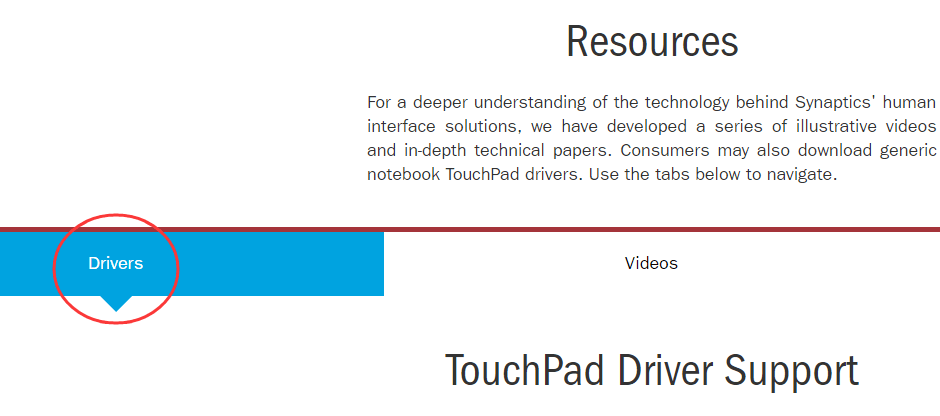
3) Find Windows 10, then click Download.
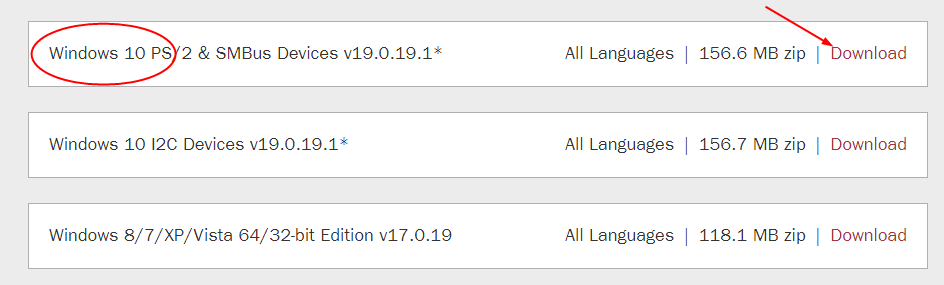
4) Un-zip the downloaded zip file to find and install the driver for your Synaptics touchpad.
Though it’s straightforward to download the driver from the manufacturer’s website, it requires computer skills and takes a lot of time. If you don’t have enough time, patience, or computer skills, alternatively, you can do it automatically with Driver Easy. Follow the Way 2 then.
Way 2: Update Synaptics Touchpad Driver automatically — Easy & Quick
Driver Easy will automatically recognize your system and find the correct driver for your exact Synaptics touchpad, and your variant of Windows system versions, and it will download and install them correctly:
1) Download and install Driver Easy.
2) Run Driver Easy and click the Scan Now button. Driver Easy will then scan your computer and detect any problem drivers.
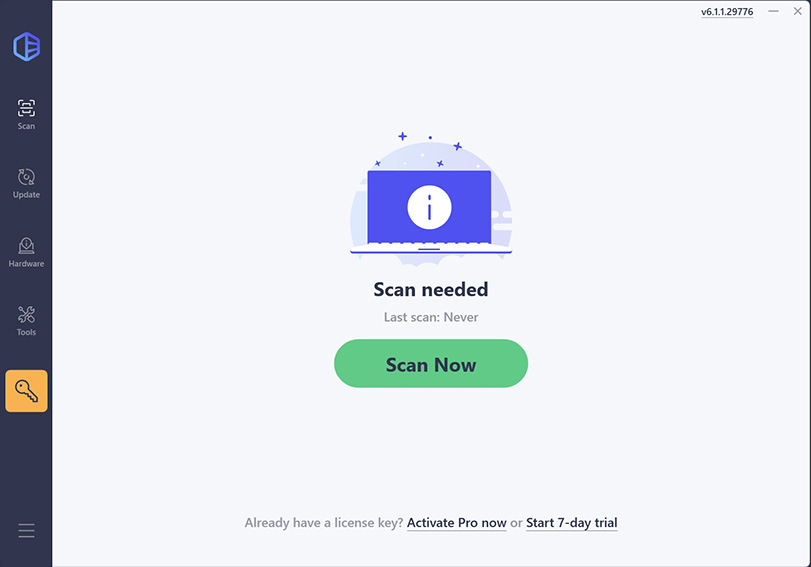
3) Check the scan results to see if your Synaptics device is flagged as outdated. If yes, you can update it automatically using either the Free Trial or Pro version.
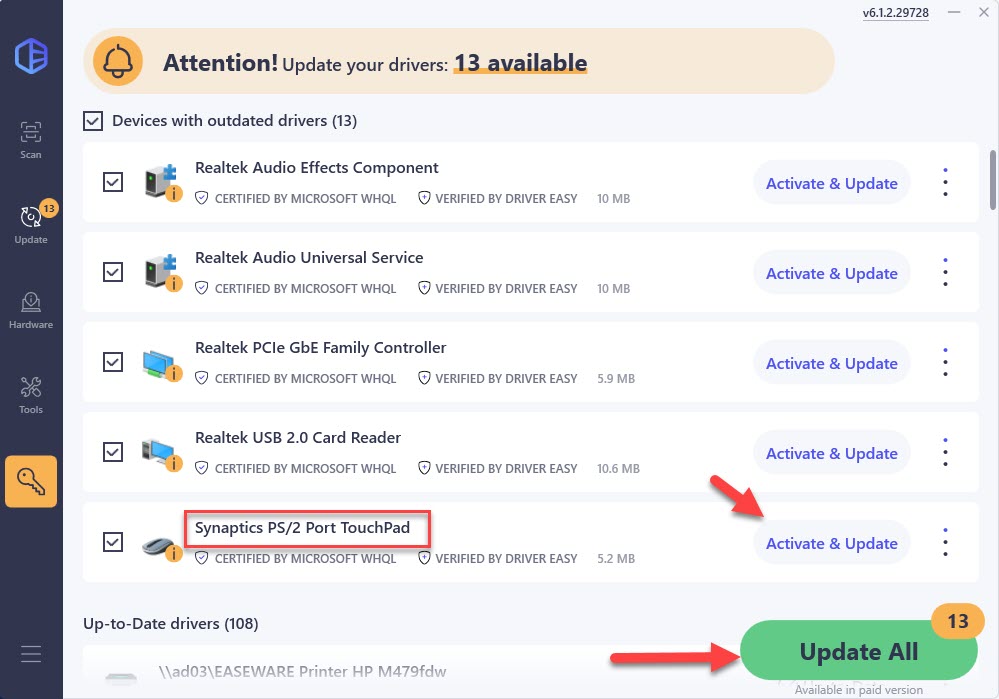
4) Restart your computer to make the new Synaptics touchpad driver take effect.





