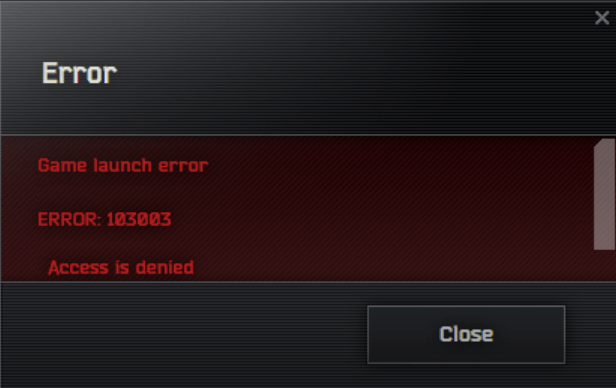
Have an error code 103003 in Escape from Tarkov when you’re ready to have some intense hardcore shooting actions? Don’t worry, you’re not alone. Here in this post, we’ll show you how you can get the error code 103003 fixed in Escape from Tarkov easily.
Try these fixes for the error code 103003 in Escape from Tarkov
Error code 103003 in Escape from Tarkov usually indicates network connection problems, which could be caused by conflicting software, an unstable network environment, or corrupted game or system files.
Here are some effective fixes that have helped many other gamers with the error code 103003 in Escape from Tarkov: you don’t have to try them all, just work your way down the list until you find the one that does the trick to fix the error code 103003 in Escape from Tarkov for you.
- Run Battlestate Games launcher as admin
- Verify the integrity of game files
- Turn off antivirus and security programs
- Update Windows
- Update device drivers
- Reinstall Escape from Tarkov
1. Run Battlestate Games launcher as admin
When your Escape from Tarkov shows an error code 103003, you should first make sure that you have granted all necessary rights for the Battlestate Games launcher. To see if this is your case, you can try to run the launcher as admin in this way:
- Right-click your Battlestate Games launcher icon and select Properties.
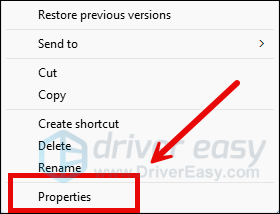
- Select the Compatibility tab. Tick the box for Run this program as an administrator. Then click Apply > OK to save the changes.
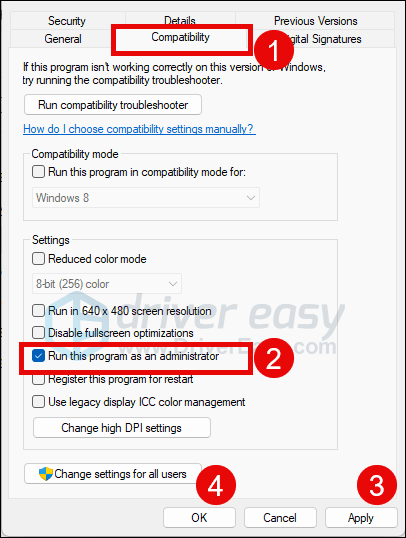
- Then tick the box for Run this program in compatibility mode for: then select Windows 8 from the dropdown list.
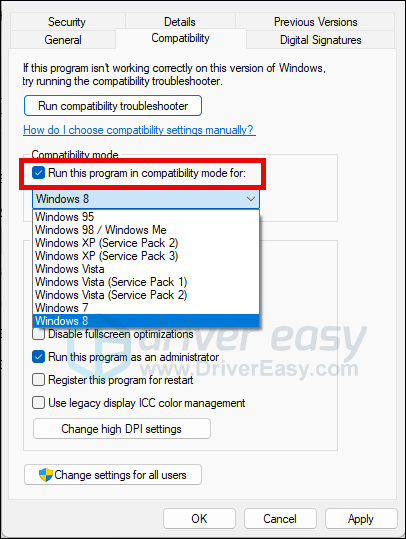
Now open Escape from Tarkov from within the Battlestate Games launcher again (it should be opened with administrative permission), to see if the error code 103003 remains. If the problem persists, please move on to the next fix.
2. Verify the integrity of game files
It’s always suggested that you verify the integrity of the game files when you see error codes in Escape from Tarkov. This is because corrupted or damaged game files could cause all sorts of problems with the game, error code 103003 included. To check the integrity of game files, you need to do it via the Battelstate Games launcher. To do so:
- Launch Battelstate Games launcher.
- Click the down arrow next to the Online profile status in the top right corner, then select Integrity check.
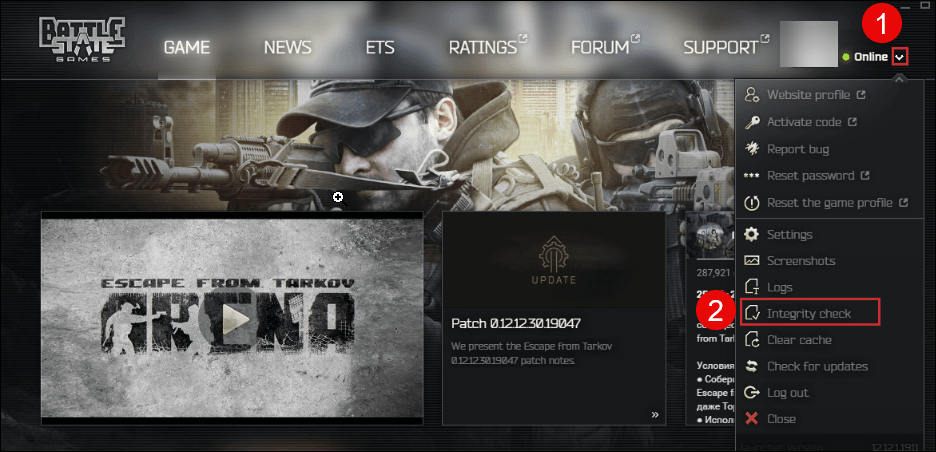
- Battlestate Games launcher will verify the game’s files – this process may take several minutes.
When the game file integrity is checked out, but you’re still seeing error code 103003 in Escape from Tarkov, please move on.
3. Turn off antivirus and security programs
The error code 103003 in Escape from Tarkov could also relate to software or service conflicts, as such problems could also interrupt the connection between your computer and the game. To see if this is your case, you can try to turn off any third-party antivirus and security programs if you have them installed, then do the following to turn off the Windows firewall as well:
- On your keyboard, press the Windows logo key and R at the same time. Then copy and paste control firewall.cpl and click OK.
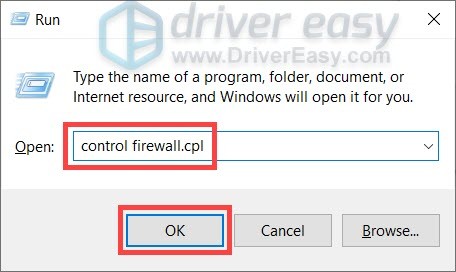
- From the left menu, select Turn Windows Defender Firewall on or off.
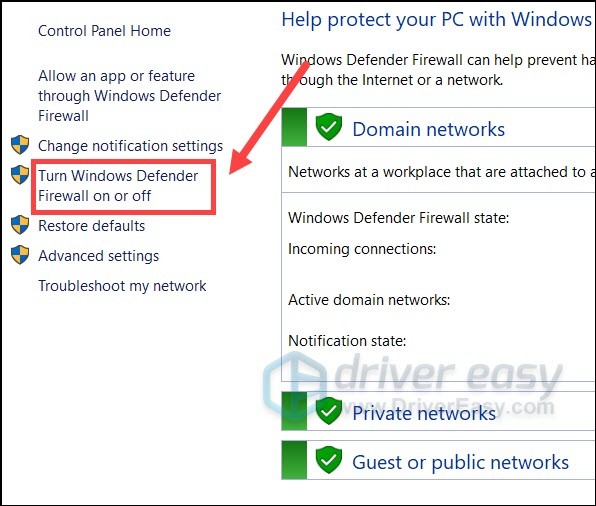
- Select Turn off Windows Defender Firewall (not recommended) for Domain network, Private Network and Public network. Then click OK.
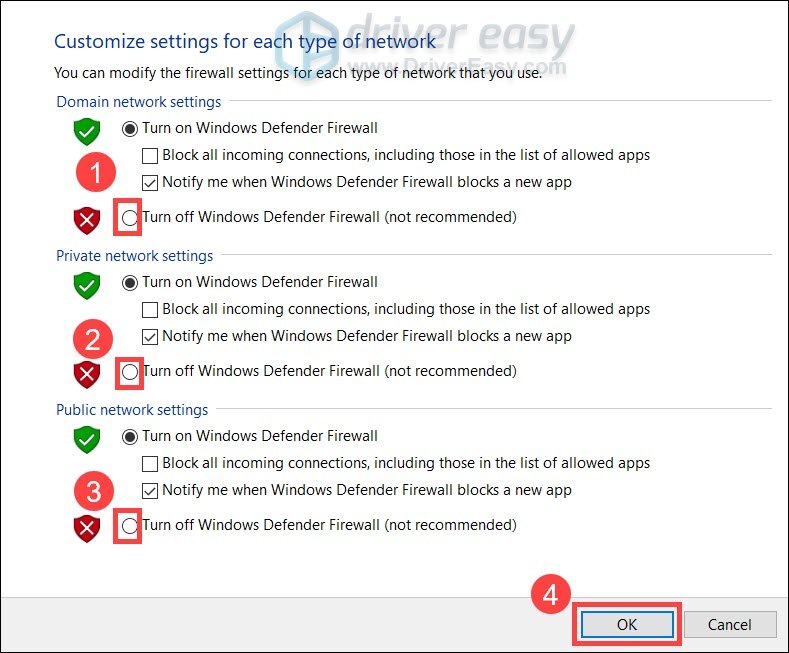
- Run the Battlestate Games launcher again to see if error code 103003 in Escape from Tarkov remains. If so, please move on to the fix #4 below.
- If the error code 103003 in Escape from Tarkov is gone, then please go to here see how to add the Battlestate Games launcher as a firewall exception.
4. Update Windows
If your system isn’t updated regularly, there could be issues that can cause errors in games like Escape from Tarkov. To make sure that you have the latest available updates installed:
- On your keyboard, hit the Windows key, then type check for updates, then click Check for updates.

- Click Check for updates, and Windows will scan for any available updates.

- If there are available updates, Windows will automatically download them for you. Restart your computer for the update to take effect if needed.

- If there are no available updates, you’ll see You’re up to date like this.

Then see if the error 103003 in Escape from Tarkov persists. If the problem remains, please move on to the next fix.
5. Update device drivers
An outdated or incorrect network card driver could also be the culprit to error code 103003 in Escape from Tarkov, so if the above methods don’t help to fix the error code in Escape from Tarkov, it’s likely that you have a corrupted or outdated network adapter driver. So you should update your drivers to see if it helps.
If you don’t have the time, patience or skills to update the driver manually, you can do it automatically with Driver Easy. Driver Easy will automatically recognize your system and find the correct drivers for it. You don’t need to know exactly what system your computer is running, you don’t need to be troubled by the wrong driver you would be downloading, and you don’t need to worry about making a mistake when installing. Driver Easy handles it all.
You can update your drivers automatically with either the 7 days free trial or the Pro version of Driver Easy. It takes just 2 clicks, and you get full support and a 30-day money-back guarantee with the Pro version:
- Download and install Driver Easy.
- Run Driver Easy and click the Scan Now button. Driver Easy will then scan your computer and detect any problem drivers.

- Click the Activate & Update button next to the flagged device to automatically download and install the correct version of this driver.
Or click Update All to automatically download and install the correct version of all the drivers that are missing or out of date on your system (You’ll need the Pro version for this – when you select Update All, you’ll get a prompt to upgrade. If you’re not prepared to purchase the Pro version yet, Driver Easy provides a 7-day trial at no cost, granting access to all Pro features like fast downloads and easy installation. No charges will occur until after your 7-day trial period ends.)
- Restart your computer for the change to take effect.
Launch Escape from Tarkov again and see if the latest device drivers help to fix the error code 103003. If this fix doesn’t work for you, try the next fix, below.
6. Reinstall Escape from Tarkov
If you haven’t tried to reinstall your Escape from Tarkov to fix the 103003 error , it’s time to do it now: it’s fast and easy, and it’s usually very easy to fix minor bugs. To make sure the reinstallation is done correctly, please do the following:
- On your keyboard, press the Windows key and R key at the same time. Type control panel and hit Enter.

- View by Categories, then select Uninstall a program under Programs.

- Click Battlestate Games launcher, then Uninstall.
- Restart your computer afterward.
- Then go to your profile page at https://www.escapefromtarkov.com/ to download the launcher again. Then log into the launcher and install Escape from Tarkov from there.
Run Escape from Tarkov again to see if the error code 103003 is fixed. If not, please continue.
Thanks for reading this post. Hope one of the above methods has helped to fix the error code 103003 in Escape from Tarkov for you. If you have other suggestions, please feel free to share them with us by leaving a comment below.





