The legendary fighting game franchise, Tekken 8, is back, and it’s gained very positive among gamers. But it’s not perfect: some gamers are reporting that their Tekken 8 is not launching on PC for them. Fortunately, many kind, generous players are sharing fixes that solve the Tekken 8 not launching problem on Reddit and the Steam community.
If Tekken 8 is also not launching for you, feel free to try these fixes below to see if they do wonders for you too.

Try these fixes for the Tekken 8 not launching problem
You don’t have to try all the following fixes: simply work your way down the list until you find the one that does the trick to fix the Tekken 8 not launching problem for you.
- Make sure your computer meets the minimum system requirements
- Update Windows
- Run Tekken 8 as admin and in compatibility mode
- Add Polaris-Win64-Shipping.exe to your antivirus exclusion list
- Update display card driver
- Edit the Steam launch option
- Limit the FPS rate
1. Make sure your computer meets the minimum system requirements
When your Tekken 8 isn’t launching, the first thing you need to check is whether your computer meets the minimum system requirements for the game. If your machine is below or just at the requirements, you may need to upgrade your hardware for Tekken 8 to run smoothly.
Here are the requirements for Tekken 8 for your reference:
| Minimum | Recommended | |
| OS | Windows 10 (64-bit) | Windows 10 (64-bit) |
| Processor | Intel Core i5-6600K/AMD Ryzen 5 1600 | Intel Core i7-7700K/AMD Ryzen 5 2600 |
| Memory | 8 GB RAM | 16 GB RAM |
| Graphics | Nvidia GeForce GTX 1050Ti/AMD Radeon R9 380X | Nvidia GeForce RTX 2070/AMD Radeon RX 5700 XT |
| DirectX | Version 12 | Version 12 |
| Storage | 100 GB available space | 100 GB available space |
| Sound Card | DirectX-compatible soundcard/Onboard chipset | DirectX-compatible soundcard/Onboard chipset |
| Additional Notes | FPS: Stable over 60″ is guaranteed and selected under the graphic settings by default when the game is launched for the first time. | FPS: Stable over 60″ is guaranteed and selected under the graphic settings by default when the game is launched for the first time. |
If you’re not sure how to check your computer specs, you can press the Windows key and the R key on your computer at the same time, then type msinfo32 to check your system specs in detail:

Generally speaking, Tekken 8 has rather high requirements for your computer hardware, especially when compared to other games. So if you see that your processor or graphics card is not powerful enough to run the game, please consider upgrading your hardware.
When you’re sure that your machine meets the system requirements to run the game, but Tekken 8 still refuses to launch, please move on to the other fixes below.
2. Update Windows
Updating Windows ensures that your overall system environment is solid and sound, and it can sometimes help to fix minor issues like the game not launching. To make sure that you have the latest available updates installed:
- On your keyboard, hit the Windows key, then type check for updates, then click Check for updates.

- Click Check for updates, and Windows will scan for any available updates.

- If there are available updates, Windows will automatically download them for you. Restart your computer for the update to take effect if needed.

- If there are no available updates, you’ll see You’re up to date like this.

Then try your Tekken 8 again to see if it launches well. If the problem remains, please move on to the next fix.
3. Run Tekken 8 as admin and in compatibility mode
This is suggested by a Reddit user (and has since won many upvotes from other gamers): running Tekken 8 as admin and in compatibility mode for Windows 8 helps to fix the Tekken 8 not launching problem. To see if this does the trick for you:
- Right-click your Steam icon and select Properties.

- Select the Compatibility tab. Tick the box for Run this program as an administrator. Then click Apply > OK to save the changes.

- Then tick the box for Run this program in compatibility mode for: then select Windows 8 from the dropdown list.
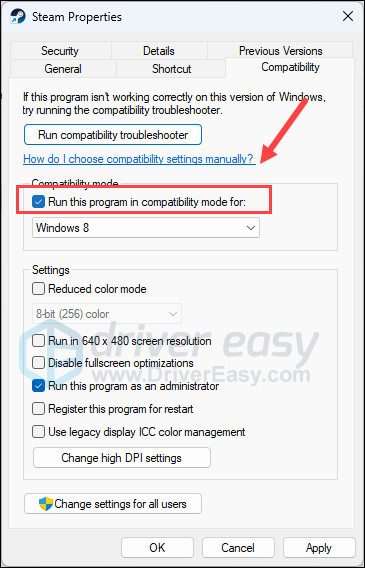
- Then go to C:\Program Files (x86)\Steam\steamapps\common\TEKKEN 8\Polaris\Binaries\Win64\ and find the Polaris-Win64-Shipping.exe file, repeat the above so Polaris-Win64-Shipping.exe is also run as admin and in compatibility mode in Windows 8.
Now open Tekken 8 again to see if it launches well. If the problem remains, please move on to the next fix.
4. Add Polaris-Win64-Shipping.exe to your antivirus exclusion list
This is mentioned by a few gamers that their antivirus program (one mentioned Avast) is listing Polaris-Win64-Shipping.exe as a quarantine file and suggesting a delete.
This is probably why your Tekken 8 is not launching: your third-party antivirus program is stopping the execution file from running in the very first place.
To see if this is your case, you can add Polaris-Win64-Shipping.exe to your antivirus exclusion list so it won’t be scanned when launching, and see if this helps Tekken 8 to launch properly. If you’re not sure how to do it, please seek help from your antivirus support.
If adding Polaris-Win64-Shipping.exe to your antivirus exclusion list doesn’t help to fix the Tekken 8 not launching problem, please move on.
5. Update display card driver
An outdated or incorrect display card driver could also be the culprit to your Tekken 8 not launching problem, so if the above methods don’t help Tekken 8 to launch, it’s likely that you have a corrupted or outdated graphics driver. So you should update your drivers to see if it helps.
There are mainly 2 ways you can update your graphics driver: manually or automatically.
Option 1: Update your graphics driver manually
If you’re a tech-savvy gamer, you can spend some time updating your GPU driver manually.
To do so, first visit the website of your GPU manufacturer:
Then search for your GPU model. Note that you should only download the latest driver installer that’s compatible with your operating system. Once downloaded, open the installer and follow the on-screen instructions to update.
Option 2: Update your graphics driver automatically (Recommended)
If you don’t have the time, patience or skills to update the driver manually, you can do it automatically with Driver Easy. Driver Easy will automatically recognize your system and find the correct drivers for it. You don’t need to know exactly what system your computer is running, you don’t need to be troubled by the wrong driver you would be downloading, and you don’t need to worry about making a mistake when installing. Driver Easy handles it all.
You can update your drivers automatically with either the 7 days free trial or the Pro version of Driver Easy. It takes just 2 clicks, and you get full support and a 30-day money-back guarantee with the Pro version:
- Download and install Driver Easy.
- Run Driver Easy and click the Scan Now button. Driver Easy will then scan your computer and detect any problem drivers.

- Click the Activate & Update button next to the flagged device to automatically download and install the correct version of this driver.
Or click Update All to automatically download and install the correct version of all the drivers that are missing or out of date on your system (You’ll need the Pro version for this – when you select Update All, you’ll get a prompt to upgrade. If you’re not prepared to purchase the Pro version yet, Driver Easy provides a 7-day trial at no cost, granting access to all Pro features like fast downloads and easy installation. No charges will occur until after your 7-day trial period ends.)
- Restart your computer for the change to take effect.
Try to run Tekken 8 again and see if the latest graphics driver helps it to launch. If this fix doesn’t work for you, try the next fix, below.
6. Edit the Steam launch option
Some users suggested that running Steam in windowed mode from within Steam helps Tekken 8 to launch well. This is probably because the windowed mode is less resource-consuming than the fullscreen mode, and therefore reduces the possibility of game problems like not launching or crashing.
To see if this does the wonders for you:
- Launch Steam.
- In the LIBRARY, right-click on Tekken 8 and select Properties from the drop-down menu.

- Under the launch options, add -windowed, save and launch Tekken 8.
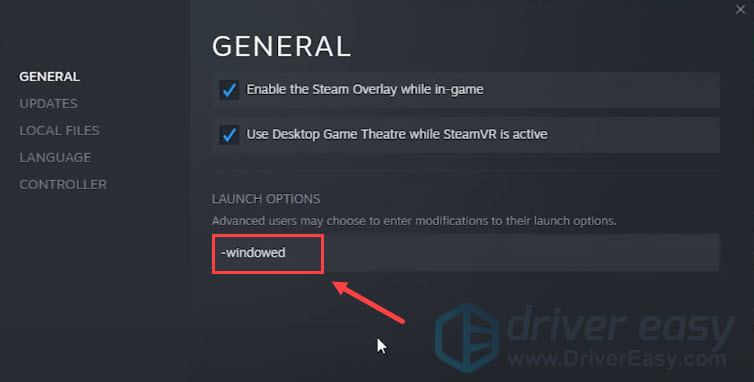
See if Tekken 8 launches well now when it’s in windowed mode. If the problem remains, please move on.
7. Limit the FPS rate
Even though Tekken 8 requires that the FPS (frames per second) rate above 60 should be guaranteed when the game first launches, users are reporting that capping the max FPS helps the game to launch well. To see if this helps to fix the game not launching problem for you:
To set the FPS limit in NVIDIA Control Panel:
- On your desktop, right-click in an empty space and select NVIDIA Control Panel.
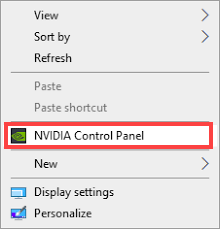
- In the left pane, select Manage 3D Settings and choose Program Settings. Untick the box for Show only programs found on this computer.
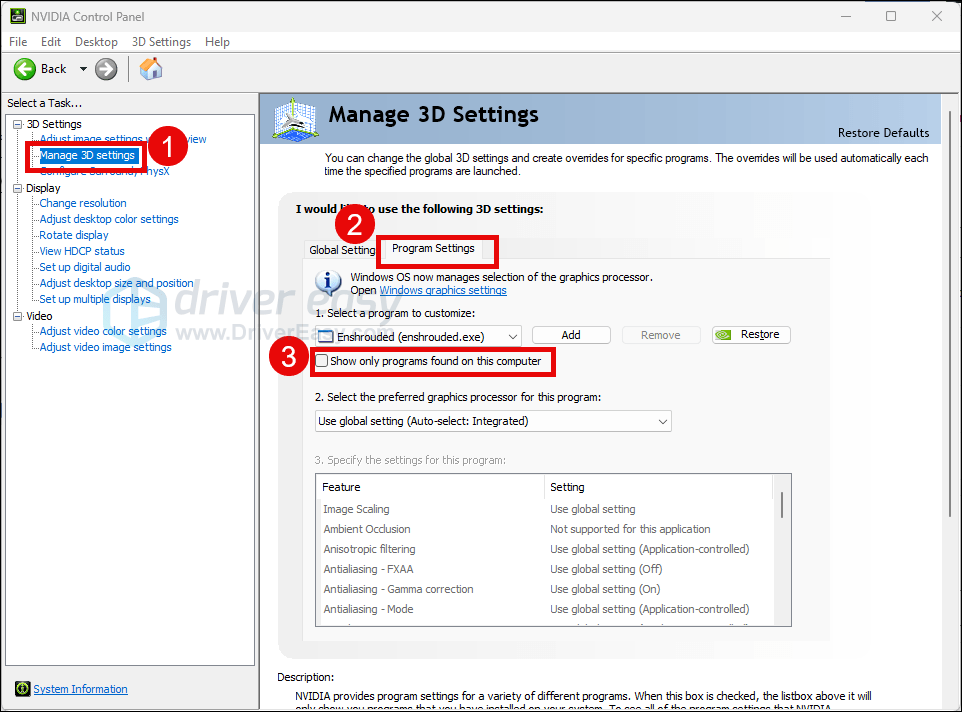
- Click Select a program to customize, then scroll down the list to select Tekken8.exe (polaris-win64-shipping.exe).
- Select High-performance NVIDIA processor, then scroll down to set the Max Fram Rate to a number that’s lower than your monitor refresh rate (which is usually 60 FPS), say 58 FPS.
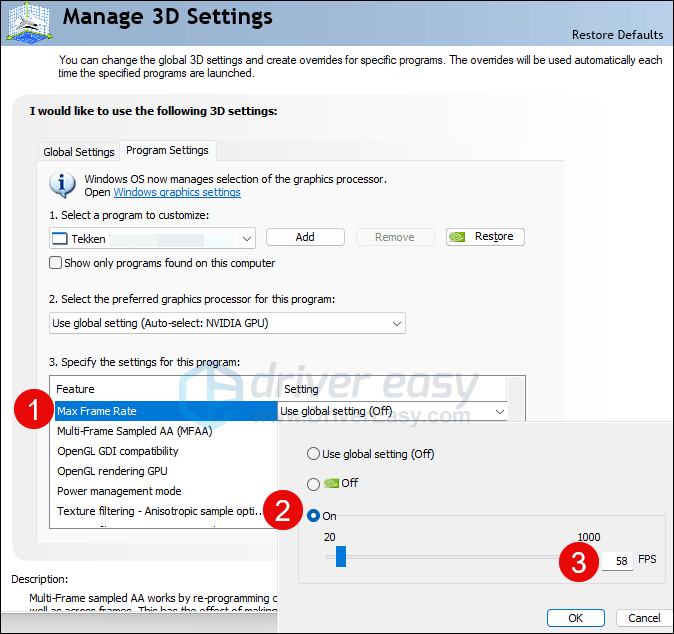
To set the FPS limit in AMD Radeon Software:
- On your keyboard, hit the Windows key and type amd. Then click AMD Radeon Software.
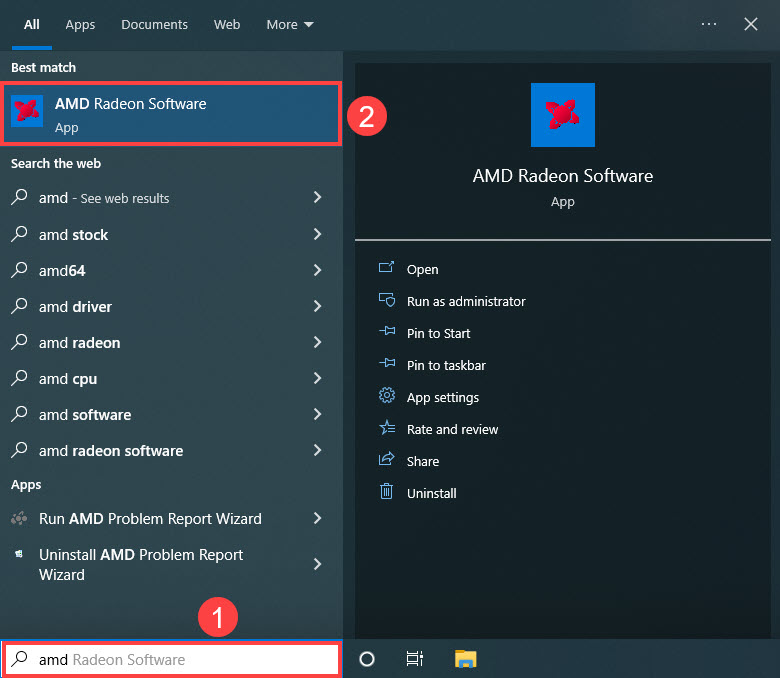
- Click Global Settings, then go to Frame Rate Target Control, and set the frame rate to a number lower than your monitor refresh rate.
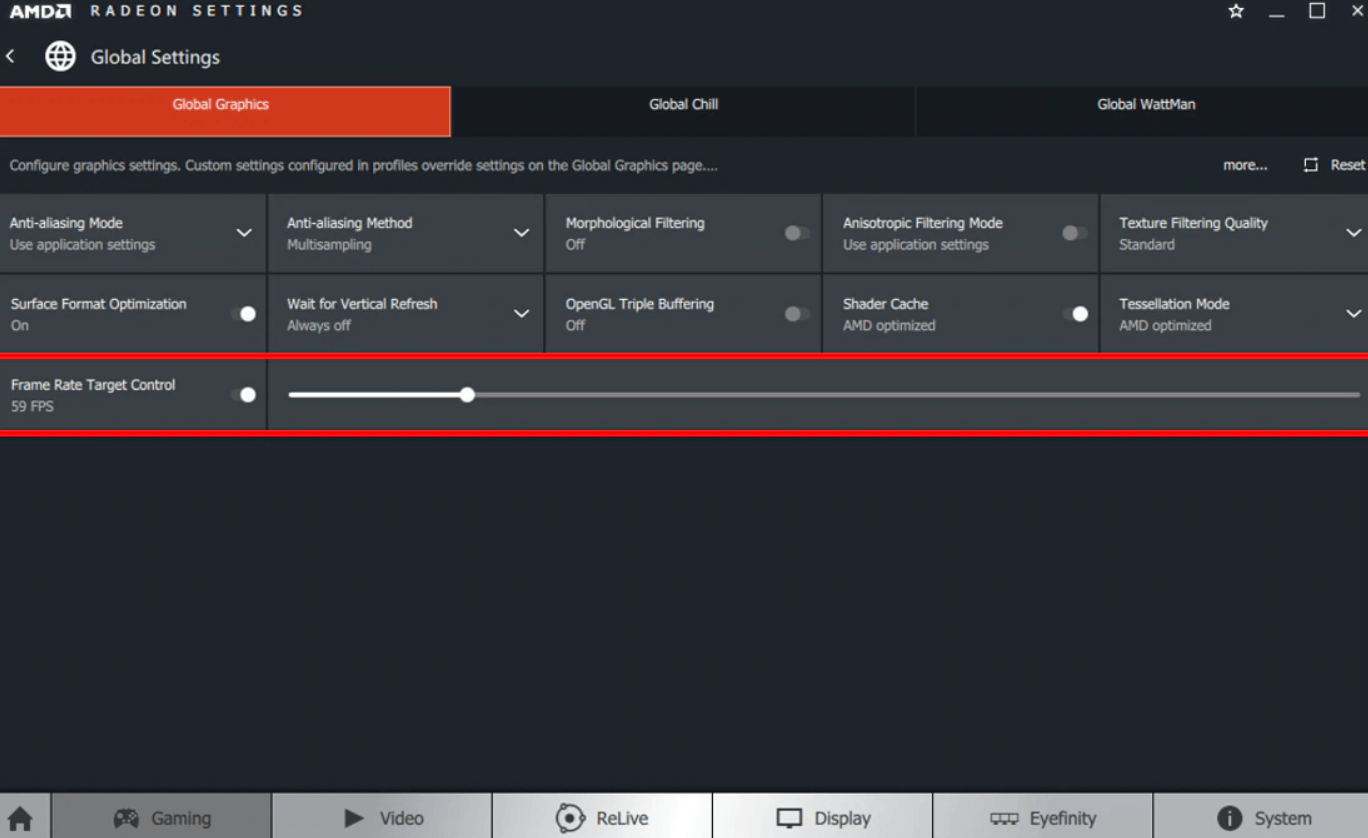
When the FPS rate is set, try to run Tekken 8 again to see if it launches well. If so, please move on.
Thank you for reading the post. If you have other suggestions that have helped to fix the Tekken 8 not launching problem for you, please feel free to share by leaving a comment below.





