Released on June 8, 2022, The Cycle: Frontier attracts many players immediately. However, some reported that the game keeps crashing on PC. If you are experiencing The Cycle: Frontier crashing, freezing, lagging, or even not launching, don’t worry. Here are some fixes you can try.
How to fix The Cycle: Frontier crashing?
You may not need to try them all. Just work your way down the list until you find the one that works for you.
- Check if your PC meets the requirement
- Run the game as an administrator
- Update graphics driver
- Verify integrity of game files
- Install Windows update
- Close unnecessary apps
- Disable peripherals
- Turn off antivirus
Fix 1 Check if your PC meets the requirement
Before troubleshooting the crashing problem in The Cycle: Frontier, check if your computer meets the minimum requirement of the game. If your PC hardware is underqualified, it’s likely that game crashing happens from time to time.
Minimum requirement
| Operating system | Windows 10 64-bit |
| Processor | Intel i5-4590 or AMD Ryzen 3 1200 |
| Memory | 6 GB RAM |
| Graphics | NVIDIA GeForce GTX 760 or AMD Radeon R9 270; 2GB VRAM |
| DirectX | Version 11 |
| Storage | 37 GB available space |
If your computer fails to suit the needs above, try to replace your hardware. However, if you’re sure that your machine fits perfectly for the game but the crashing keeps haunting, move on to try the next fix.
Fix 2 Run the game as an administrator
Running the game .exe file as an administrator grants your account all access to the computer properly. If the computer system believes you’re running the game without authorizing it, it may limit the resource of the game. Therefore the speed and quality of the game will be restrained. So follow the steps below to finish this one-for-all process.
- Right-click The Cycle: Frontier .exe file on your PC. Then click Properties.
- Select the Compatibility tab. Under Settings, tick Run this program as an administrator. Then click Apply and OK to save changes.
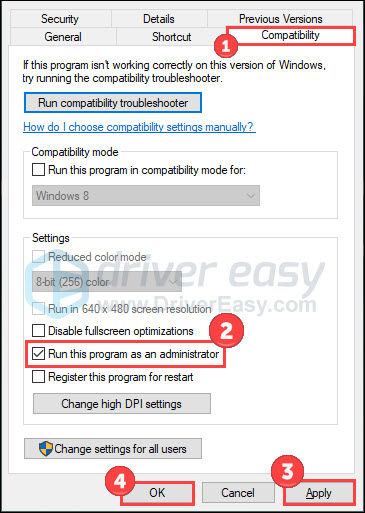
Then you can launch the game in the way you normally do. Check if the crashing problem is fixed.
Fix 3 Update graphics driver
The Cycle: Frontier crashing may occur when you’re using the wrong graphics driver or it’s out of date. Hence, update your graphics driver to see if it eases this problem.
Once you figure out your graphics card manufacturer, model, OS version, and system type, you can head to the manufacturers’ official website (like AMD or Nvidia) to manually download the GPU driver. However, if you don’t have the time, patience, or skills to update the driver manually, you can do it automatically with Driver Easy.
Driver Easy will automatically recognize your system and find the correct drivers for it. You can update your drivers automatically with either the FREE or the Pro version of Driver Easy. But with the Pro version it takes just 2 steps (and you get a 30-day money-back guarantee):
- Download and install Driver Easy.
- Run Driver Easy and click the Scan Now button. Driver Easy will then scan your computer and detect any problem drivers.

- Click Update All to automatically download and install the correct version of all the drivers that are missing or out of date on your system (this requires the Pro version – you’ll be prompted to upgrade when you click Update All).
Or you can click the Update button next to the flagged graphics driver to automatically download the correct version of that driver, then you can manually install it (you can do this with the FREE version).
Restart your computer to make changes apply. Open the game again to check for any improvement.
Fix 4 Verify integrity of game files
Missing or corrupted game files may be a possible reason for The Cycle: Frontier crashing issue. To figure it out, verify the integrity of game files:
- Open Steam and click Library.
- Right-click The Cycle: Frontier and select Properties.

- Click LOCAL FILES in the left tab, and select Verify integrity of game files…
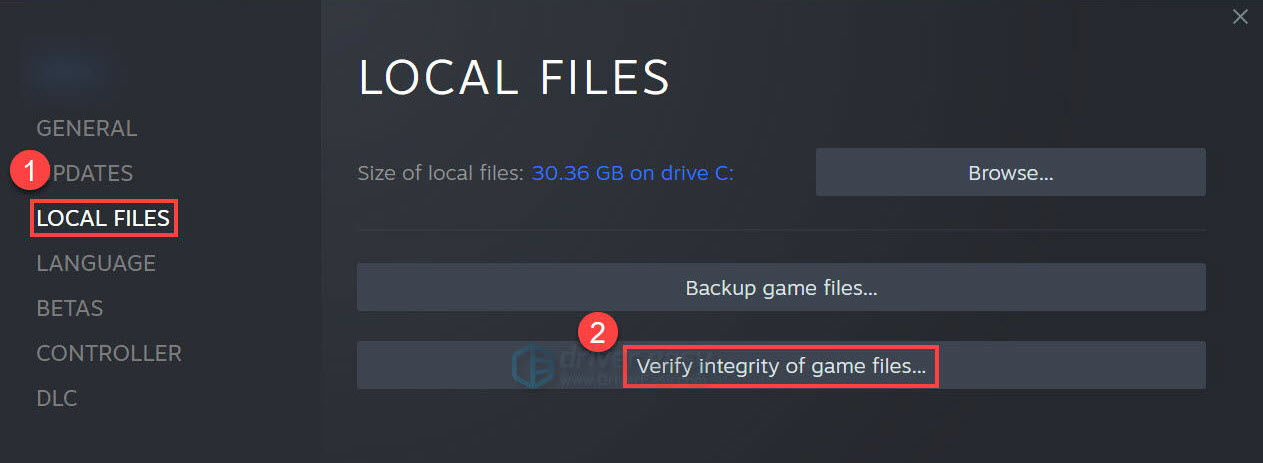
Wait for the process to complete. Once done, exit Steam and open it again. If the game is still crashing, move on to try Fix 5.
Fix 5 Install Windows update
The latest version of Windows and other components might fix some bugs in the system that affect the proper working of applications like The Cycle: Frontier. So check for the update on your computer and install them.
- Press the Windows logo key and I on the keyboard to open Settings. Click Update & Security.
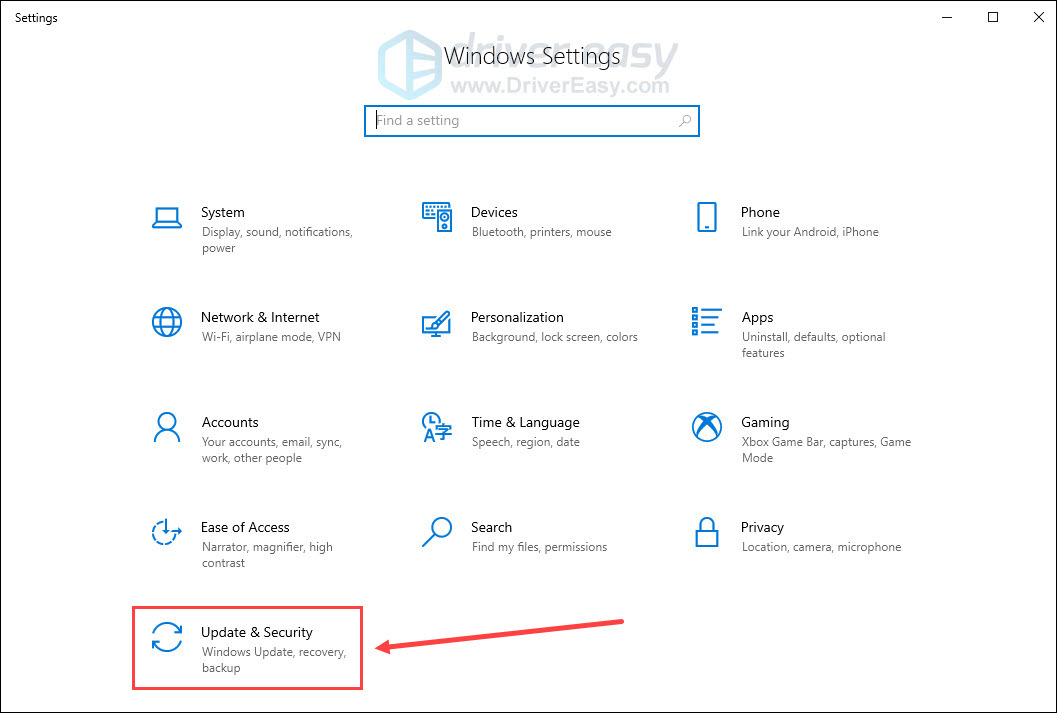
- Click Check for updates. Once it finds any updates available, you can download and install them.
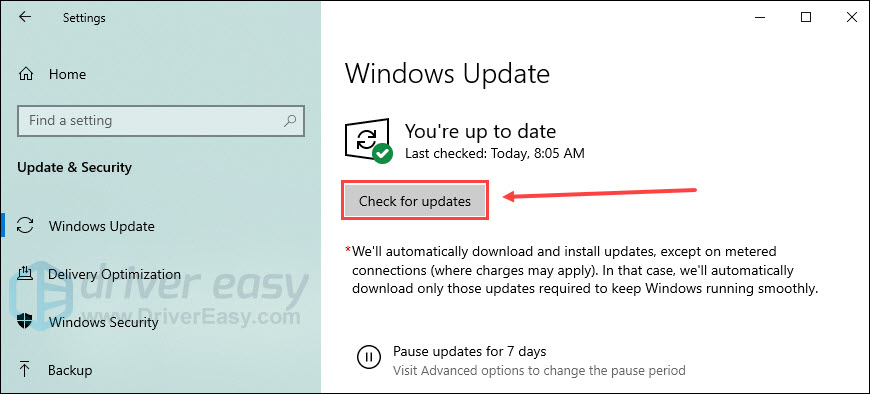
When you finish the update process, reboot your machine and try to launch The Cycle: Frontier again. If this method doesn’t give you luck, please give a shot to the next one.
Fix 6 Close unnecessary apps
If your computer is running too many programs at the same time, it’s highly possible that few system resources are distributed to your game The Cycle: Frontier. Hence game crashing is almost a certain event. To close unnecessary apps and end background tasks, refer to the following steps:
- Right-click the Windows taskbar and click Task Manager.
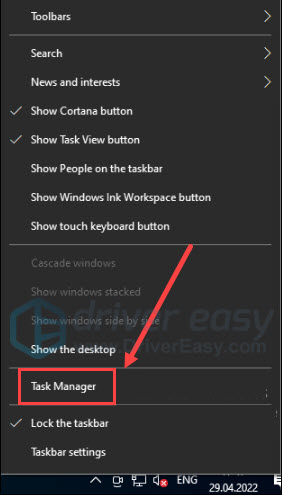
- Click any processes that are taking up too many resources, and then click End task.
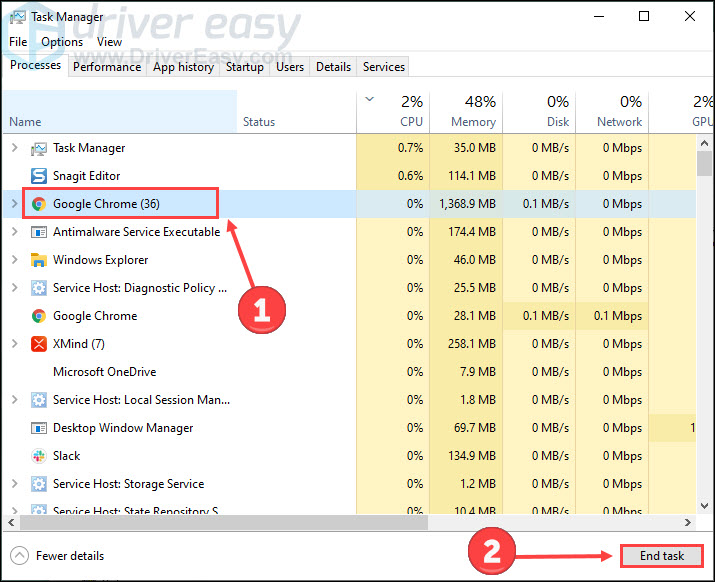
- Choose the Details tab. Right-click The Cycle: Frontier.exe and set its priority to High.
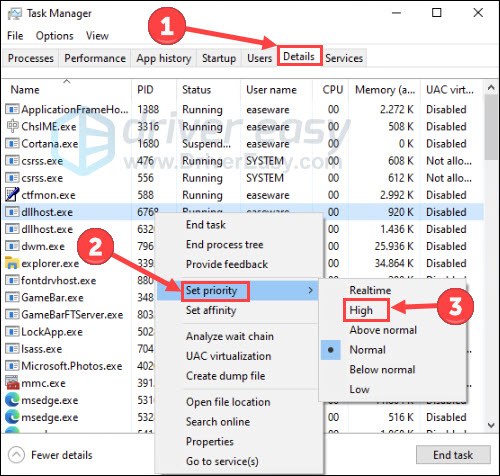
Now return to your game to see if anything works better.
Fix 7 Disable peripherals
It’s reported that peripherals (eg. controllers, headset) may have compatibility issues with the game though they add more fun to the playing. So try to disable your peripherals and use only the mouse and keyboard.
After you unplug the peripherals, open the game to see if The Cycle: Frontier crashing woe is solved. If not, try the final fix below.
Fix 8 Turn off antivirus
Sometimes Windows Firewall or antivirus may over-protect your computer, hampering the smooth delivery of data on your game. Therefore, try to turn off your Windows Firewall and antivirus protection temporarily and check for the issue again.
- Type defender firewall in the Windows search bar, and open Windows Defender Firewall.
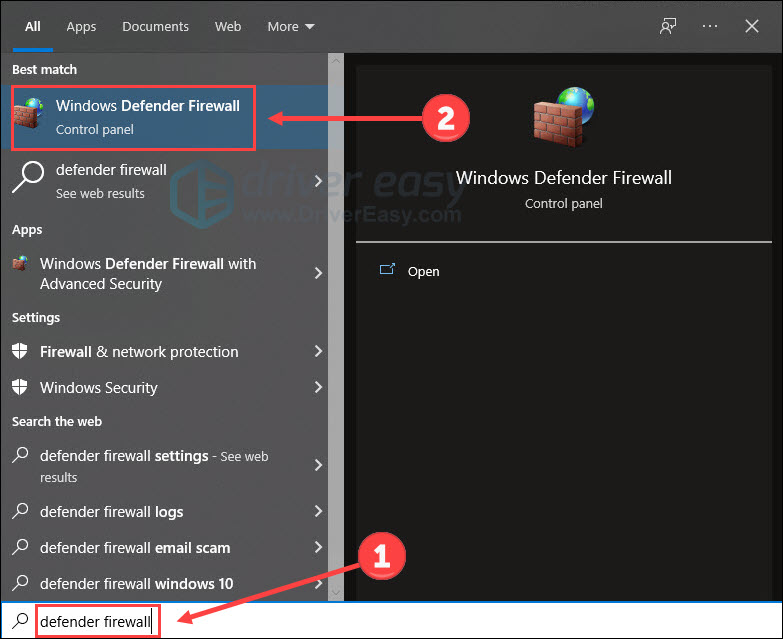
- Click Turn Windows Defender Firewall on or off.
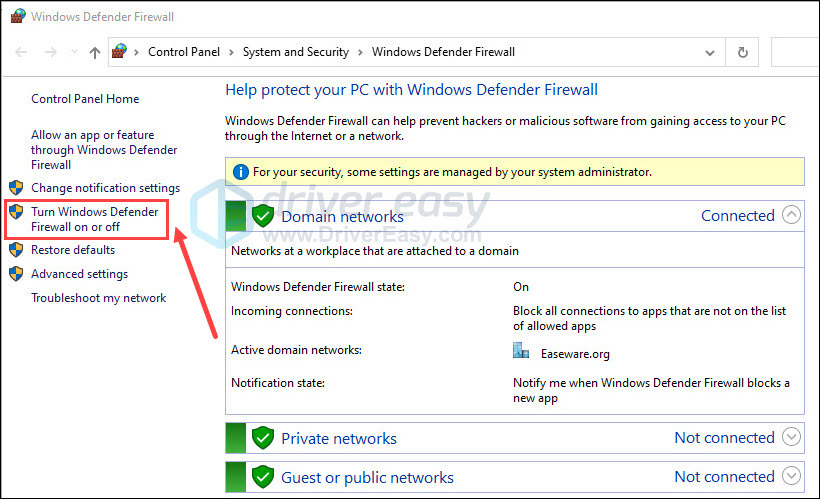
- Turn off the firewall in the domain, private and public networks. Then click OK.
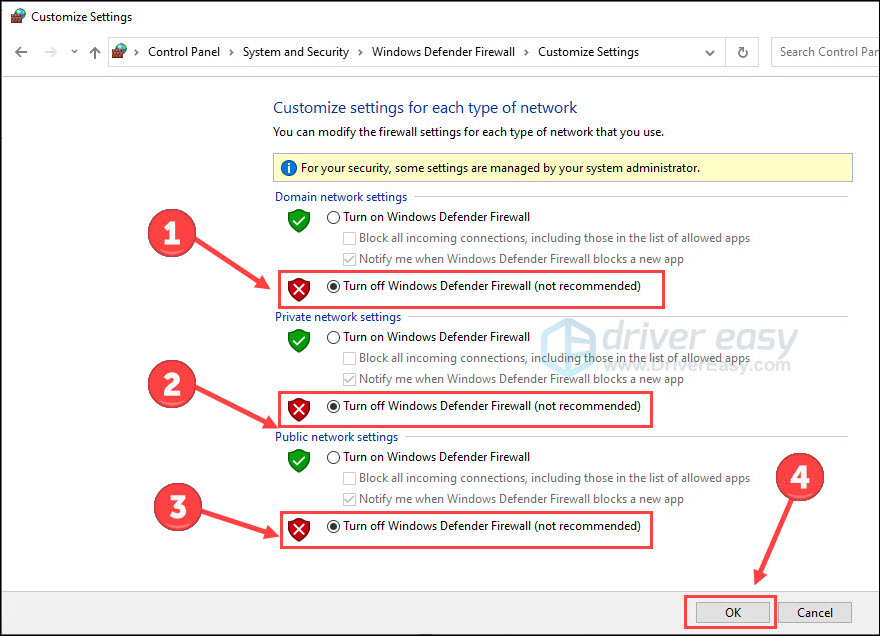
- Press the Windows logo key and I on the keyboard to launch Settings. Choose Update & Security.
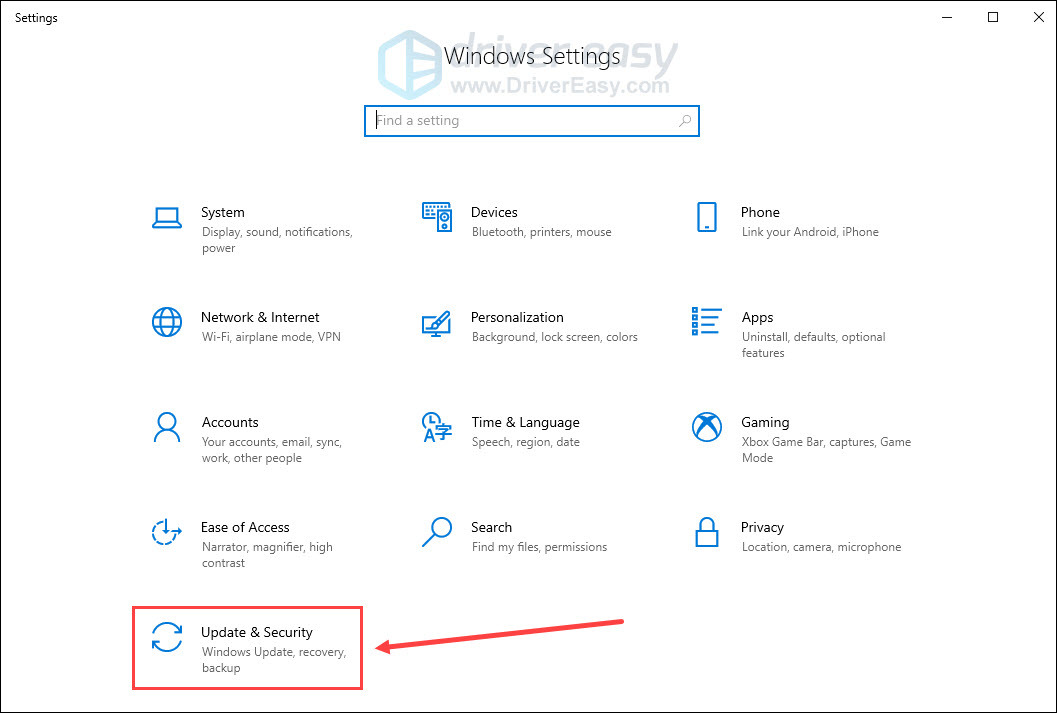
- Choose the Windows Security tab, and then Open Windows Security.
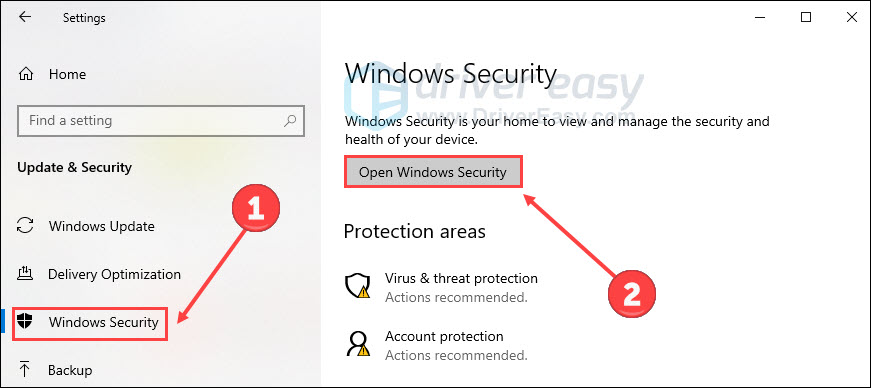
- Click Virus & threat protection on the left panel, then click Manage settings.
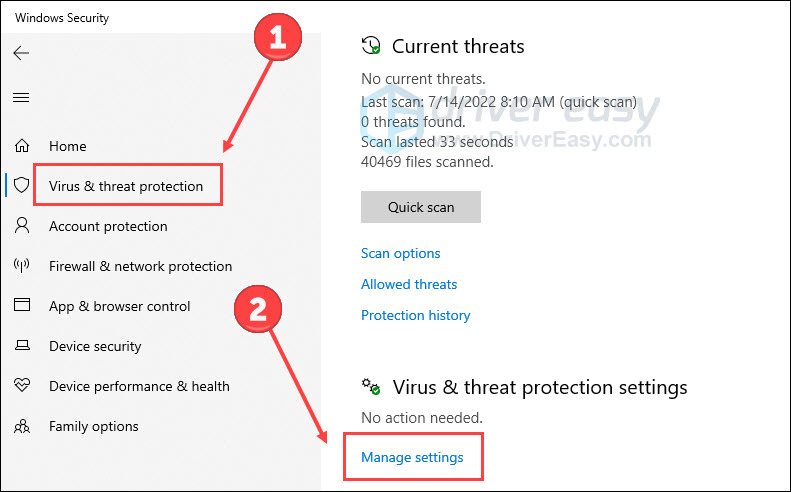
- Turn off Real-time protection.
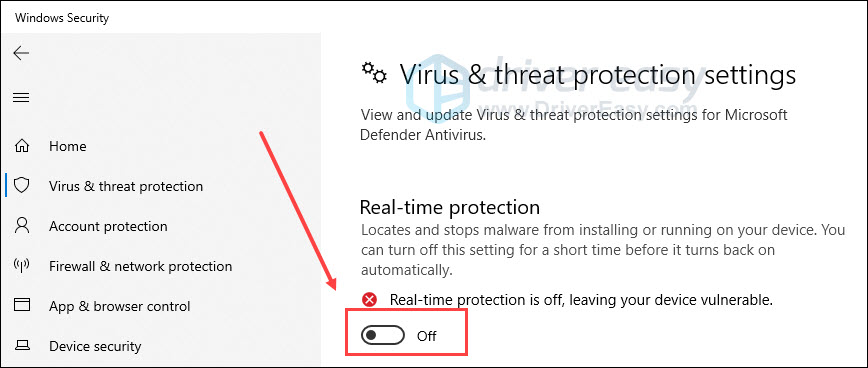
- Turn off third-party antivirus (if any) following their guidelines.
Launch the game to see if the crashing is fixed. Remember to turn on the firewall and antivirus after that.
That’s all. Hope you find this post helpful in solving The Cycle: Frontier crashing issue. If you have any questions or suggestions, please feel free to leave a comment below.






