Want to enjoy one of the most popular online shooter games The Finals but only see an error code TFLA0002? Don’t worry, you’re not alone: The Finals is getting increasingly popular, but connection issues with the game are almost unavoidable with its player count rising. Error code TFLA0002 in The Finals is one such issue.
Here in this post, we have gathered some effective methods that have helped many other gamers with the TFLA0002 error in The Finals. So if you’re also troubled by this problem, please read on to see how to fix it.
Try these fixes for the TFLA0002 error code in The Finals
You don’t have to try all the following fixes: simply work your way down the list until you find the one that does the trick to fix the TFLA0002 error code in The Finals for you.
- Link Steam with Embark
- Stop any VPN or proxy services
- Use a wired network connection instead of a wireless one
- Verify game files
- Reinstall The Finals
1. Link Steam with Embark
Linking your Steam account with your Embark ID is the most effective fix mentioned by the gaming community to the TFLA0002 error code in The Finals, as this error usually indicates a problem with the account authentication. So to link your Steam account with your Embark ID:
- Create an Embark ID here: https://id.embark.games/id/sign-in if you don’t have one. If you already have an Embark ID, log in to your account with the same link.
- Select Account on the top right corner and select Steam.
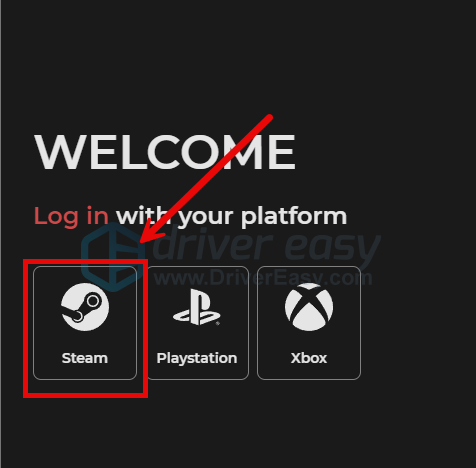
- Log into your Steam account, and follow the rest of the on-screen instructions for the connection to work.
- Try to launch The Finals again to see if the TFLA0002 error code remains. If the problem persists, please move on.
2. Stop any VPN or proxy services
The TFLA0002 error code in The Finals can also be a network connection error, so if you’re using any VPN or proxy services on your computer, please stop doing it now.
To tell if you’re using any VPN is quite easy, just check the status bar on the lower-right corner of your computer desktop.
To see if you’re using any proxy services online, you can use this website: http://www.whatismyproxy.com/, which will tell you if you’re using any proxy, and if so, the proxy’s detailed information.
If stopping VPN and/or proxies doesn’t help to solve the TFLA0002 error code in The Finals, please move on.
3. Use a wired network connection instead of a wireless one
Apart from the account authentication problem, the TFLA0002 error code in The Finals can also be caused by an unstable network connection environment. So to fix it, you can try to use a more stable wired network connection (with an Ethernet cable) instead of Wi-Fi to see if it helps.
Here are some other network connection suggestions that you can try:
- Reduce the number of devices connected to the same router so as to make sure that your main computer gets the most speed.
- Play on your local server. If that’s not an option, choose one that is closest to you.
- Update your router firmware if you haven’t already.
- In your router settings, try to enable QoS to prioritize gaming traffic. If you’re not sure where to find it, please visit your router’s official website to find the manual or seek help from your ISP.
If switching to a wired network connection still doesn’t do to help fix the TFLA0002 error code in The Finals, please move on.
4. Verify game files
Corrupted or missing files will cause connection or authentication problems like the TFLA0002 error code in The Finals. To see if this is the case, you can verify your game files on Steam:
- Launch Steam.
- In the LIBRARY, right-click on The Finals and select Properties from the drop-down menu.

- Select the Installed Files tab and click on the Verified integrity of game files button.

- Steam will verify the game’s files – this process may take several minutes.
Then try to run The Finals again to see if the TFLA0002 error code in The Finals is fixed. If the problem remains, please move on.
5. Reinstall The Finals
If verifying the game files doesn’t help to fix the TFLA0002 error in The Finals, there are probably other corrupted or missing system files when the game is installed. In that case, we suggest you reinstall The Finals altogether. Given that The Finals is installed via Steam, you’ll need to uninstall Steam for it to be reinstalled. To do so:
- On your keyboard, press the Windows key and R key at the same time. Type control panel and hit Enter.

- View by Categories, then select Uninstall a program under Programs.

- Select Steam, then click the Uninstall button to remove it.
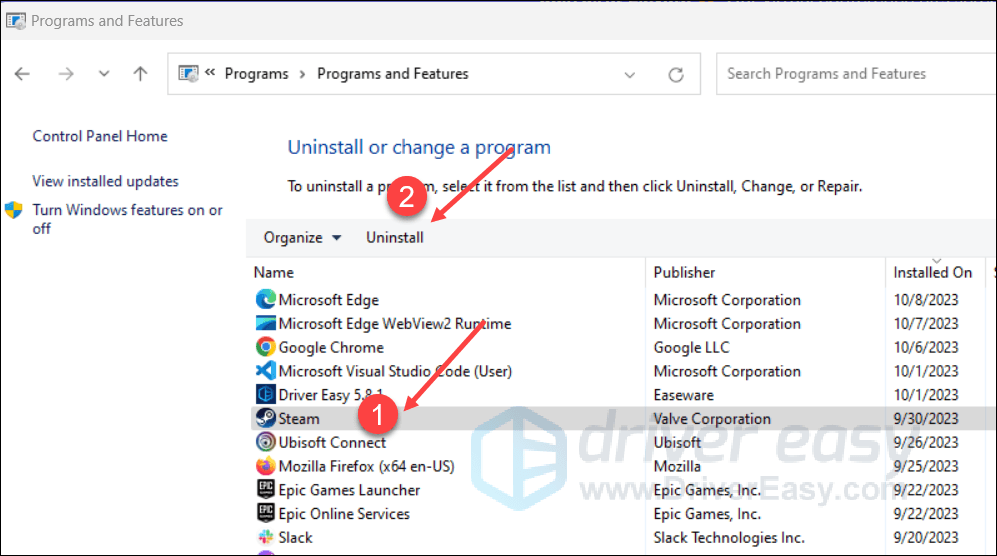
- Download the latest version of Steam and then double-click the file you downloaded to reinstall it.
Then download The Finals again on Steam, and see if the TFLA0002 error code is gone. If the problem still remains, please move on to the next troubleshooting method.
If you have other suggestions that have helped to fix the not launching problem with The Finals on your computer, please feel free to share them with us by leaving a comment below.






