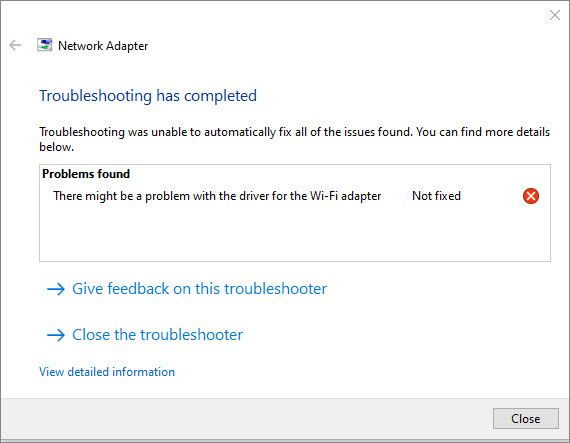
Got an error saying there might be a problem with the driver for the WiFi adapter? You’re not alone. This type of connection issue is quite annoying but it’s usually not difficult to solve. In this post, we’ve put together all the simple fixes to help you out.
Try these fixes:
Here are 4 methods for you to troubleshoot the WiFI adapter driver problem. You don’t have to try them all. Just work your way down the list until you find the one that does the trick.
- Update your network driver
- Make sure the WLAN AutoConfig service is running
- Reset Winsock and TCP/IP Stack
- Disable AVG network filter driver
Fix 1 – Update your network driver
As the name indicates, this error is related to your network driver.If the network driver is corrupted or outdated, the problem may occur. So before moving on to anything more complicated, check your network driver and make sure it’s up-to-date.
If you’re familiar with the computer hardware and know the exact model of your network adapter, simply visit the manufacturer’s website, find the driver corresponding with your operating system and download it manually.
If you don’t have the time, patience or computer skills to update your drivers manually, you can, instead, do it automatically with Driver Easy. Driver Easy will automatically recognize your system and find the correct network driver, and your Windows version, and it will download and install them correctly:
- Download and install Driver Easy.
- Run Driver Easy and click the Scan Now button. Driver Easy will then scan your computer and detect any problem drivers.

- Click the Update button next to the flagged network driver to automatically download the correct version of that driver, then you can manually install it (you can do this with the FREE version).
Or click Update All to automatically download and install the correct version of all the drivers that are missing or out of date on your system. (This requires the Pro version which comes with full support and a 30-day money back guarantee. You’ll be prompted to upgrade when you click Update All.)
If you need assistance, please contact Driver Easy’s support team at support@drivereasy.com.
Does your problem get fixed? If not, take a look at the second fix.
Fix 2 – Make sure the WLAN AutoConfig service is running
The WLAN AutoConfig service allows you to configure, discover, connect and disconnect your wireless adapter from the wireless network. If it’s not running properly, an error with the WiFi adapter may occur. To fix it, you can follow the steps below.
- Type services.msc in the field and click OK.
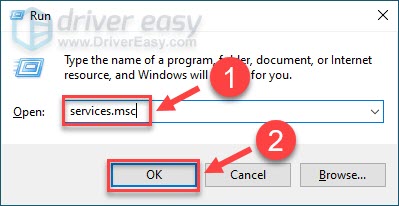
- Locate the WLAN AutoConfig service. If it isn’t running, right-click it and click Start. If it’s already running, right-click it and click Restart.
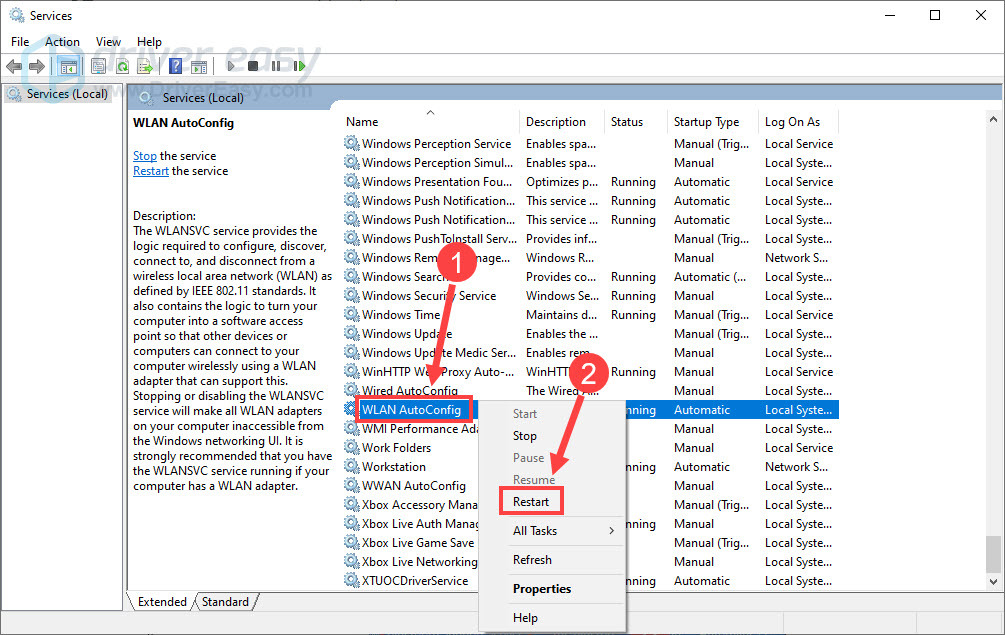
- Right-click the WLAN AutoConfig service again and select Properties.
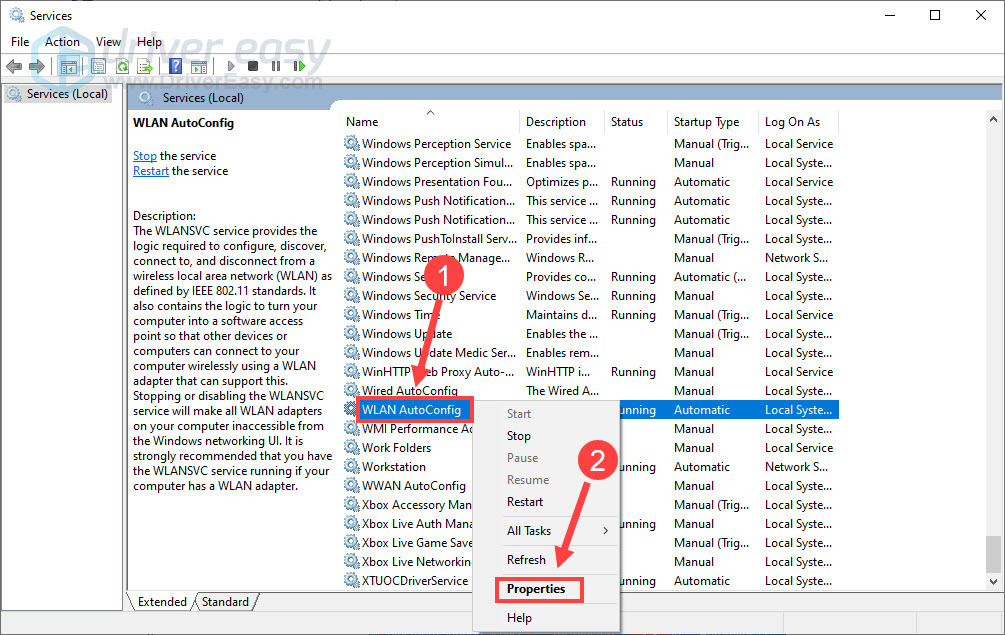
- Set the Startup Type to Automatic and click OK.
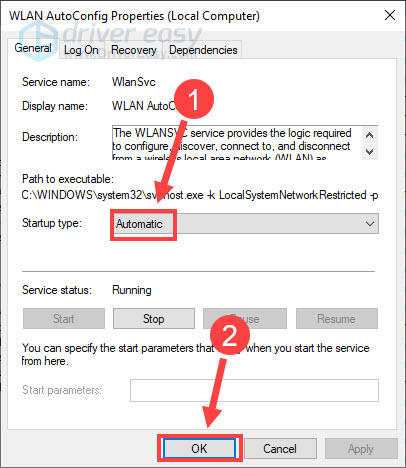
Test if the error message reoccurs. If so, proceed to the next fix below.
Fix 3 – Reset Winsock and TCP/IP stack
Resetting Winsock and TCP/IP stack is one of the most useful methods when you have a network connection issue. This will tweak incorrect network configurations and associated registry settings to their defaults. Here is how to do it:
- Type cmd in the Windows search bar. Right-click Command Prompt from the results and click Run as administrator.
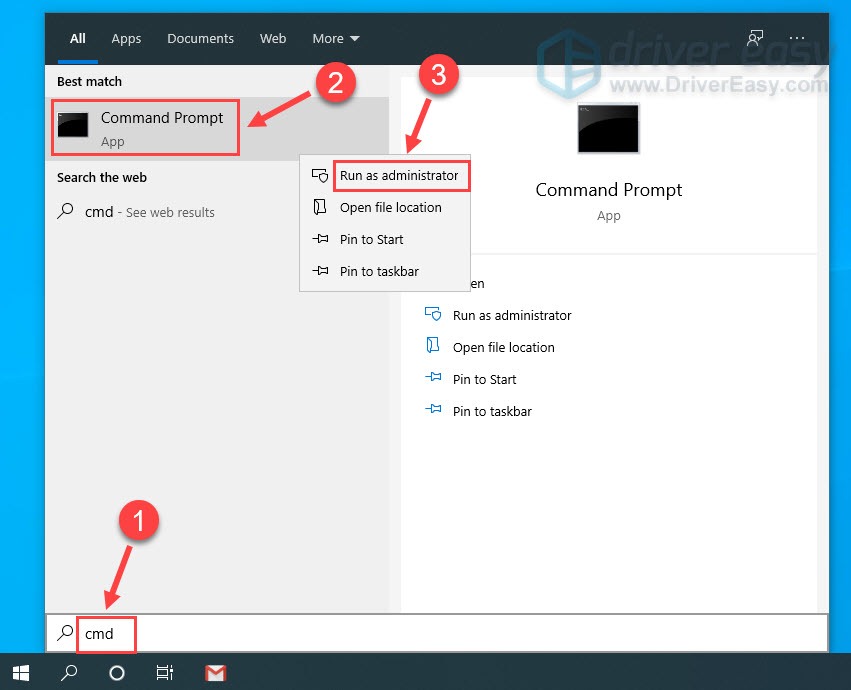
- Select Yes when you’re prompted.
- In Command Prompt, type or copy and paste the following command and press Enter.
netsh winsock reset catalog
- Type or paste the following command and press Enter.
netsh winsock reset catalog
After applying these commands, simply reboot the PC and see if your network goes back to normal. If not, there are two more fixes to try.
Fix 4 – Disable AVG network filter driver
Some users reported that AVG antivirus will block their Internet accesses. The AVG network filter driver, which is automatically installed and enabled, may be the culprit, so you could disable it to see if that solves your issue.
- On your keyboard, press the Windows logo key and R at the same time to open the Run dialog box.
- Type ncpa.cpl in the bar and click OK.
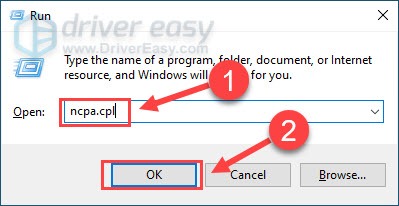
- Right-click the network adapter you’re using and select Properties.
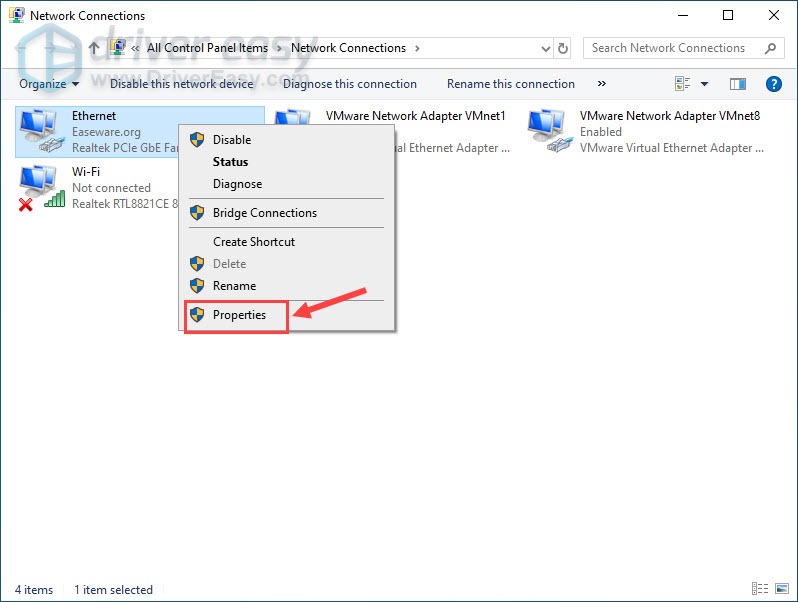
- Untick the box next to AVG network filter driver and click OK to apply the changes.
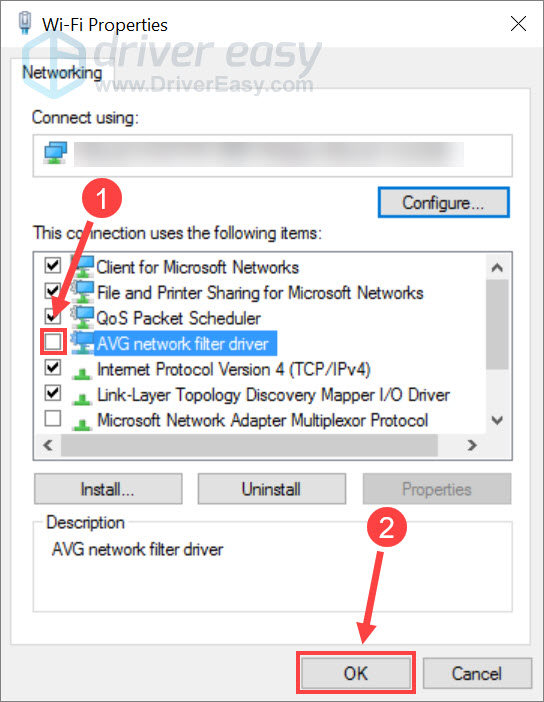
Browse the Internet again to see if everything is working fine.
Hopefully one of the solutions above resolves the ‘there might be a problem with the driver for the WiFi adapter’ error. If you have any questions or suggestions, please feel free to leave your comment.





