
This post will show you how to easily download or update Toshiba drivers on Windows.
If you want to keep your Toshiba computer in good condition, you should update your Toshiba drivers to the latest version to make the best possible experience. Sometimes if your Toshiba laptop or computer is not working properly, you can also update your Toshiba drivers to fix your issues.
How to download or update Toshiba drivers?
Method 1: Download Toshiba drivers manually
Toshiba is now named Dynabook, and you can manually download the Toshiba drivers from the Dynabook website. Before getting started, you should know clearly your device model or serial number. For example, if you want to download drivers for your Toshiba *Dynabook) laptop, you should find the model number and serial number on the bottom case of your laptop as either a printed sticker or cover.
- Go to Dynabook Drivers & Software download center.
- Enter the product model or serial number, and select your product from the list, hit GO to see the driver list.
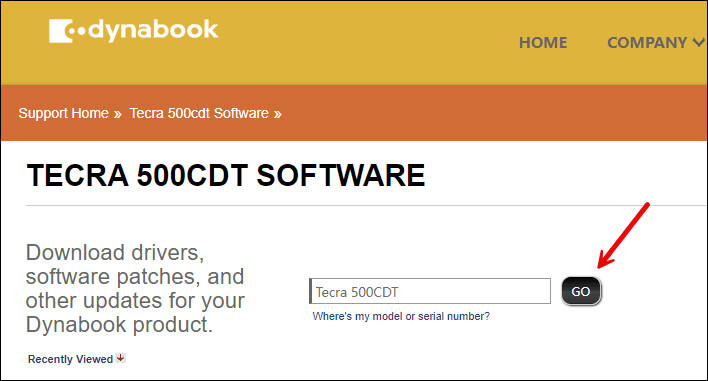
- Select Drivers, then download the driver you need from the right-side panel.
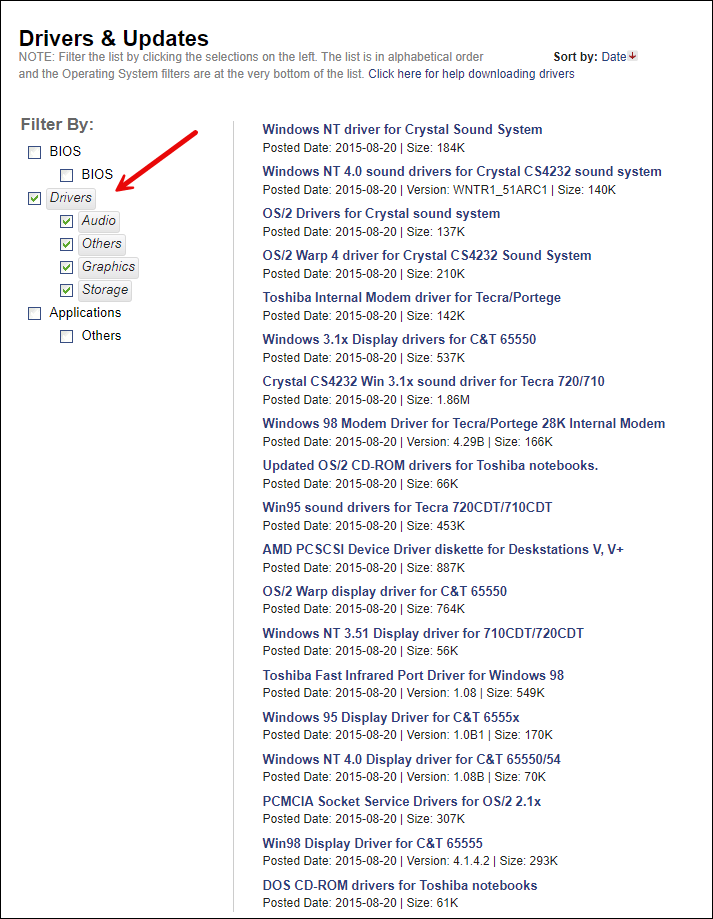
- Run the downloaded file and follow the on-screen instructions to install drivers for your computer.
We recommend this method if you’re confident with your computer skills. If this method doesn’t work for you, don’t worry. You have another method to try.
Method 2: Update Toshiba drivers automatically (Recommended)
Manually downloading Toshiba drivers requires time and computer skills. If you don’t have time or patience, you can do it automatically with Driver Easy.
Driver Easy will automatically recognize your system and find the correct drivers for it. You don’t need to know exactly what system your computer is running, you don’t need to risk downloading and installing the wrong driver, and you don’t need to worry about making a mistake when installing.
- Download and install Driver Easy.
- Run Driver Easy and click the Scan Now button. Driver Easy will then scan your computer and detect any problem drivers.

- Click Update All to automatically download and install the correct version of all the drivers that are missing or out of date on your system.
(This requires the Pro version which comes with full support and a 30-day money-back guarantee. You’ll be prompted to upgrade when you click Update All. If you’re not ready to buy the Pro version, Driver Easy offers a 7-day free trial which includes access to all the Pro features such as high-speed download and one-click install. You won’t be charged anything until your 7-day trial has ended.)
- Restart your computer for the changes to take effect.
There you have it – the best two ways to download and update your Toshiba *Dynabook) drivers in your Windows computer.





