
Want to download and update your Toshiba Dynadock driver in your computer? You’ve come to the right place! This post will show you how to download and update Toshiba Dynadock drivers in Windows 10, Windows 8 and Windows 7.
Toshiba Dynadock is a universal docking station for PC peripherals. Updating Toshiba Dynadock driver can bring you the excellent experience. In addition, if there is something wrong with your Toshiba Dynadock station, you should update your docking station driver to fix your problems.
How to download or update Toshiba Dynadock driver
- Download and update Toshiba Dynadock driver manually
- Download and update Toshiba Dynadock driver automatically
Method 1: Download and update Toshiba Dynadock driver manually
To manually download and update your driver for your Toshiba Dynadock, you should first know your operating system running in your computer.
- Go to Toshiba Support page.
- Enter your Toshiba Dynadock model or serial number in the search box. For example, search for your Toshiba dynadock u3.0 driver.
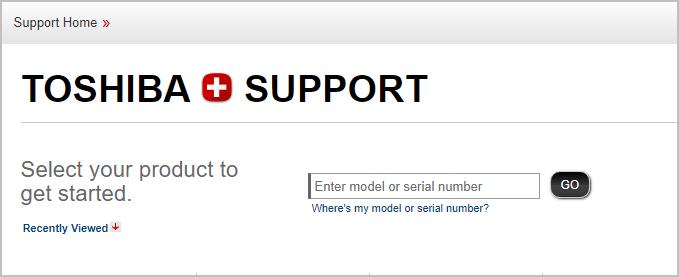
- Find your product and go to your product page.
- Click Drivers & Updates, then click the latest driver that is compatible with your operating system to download.
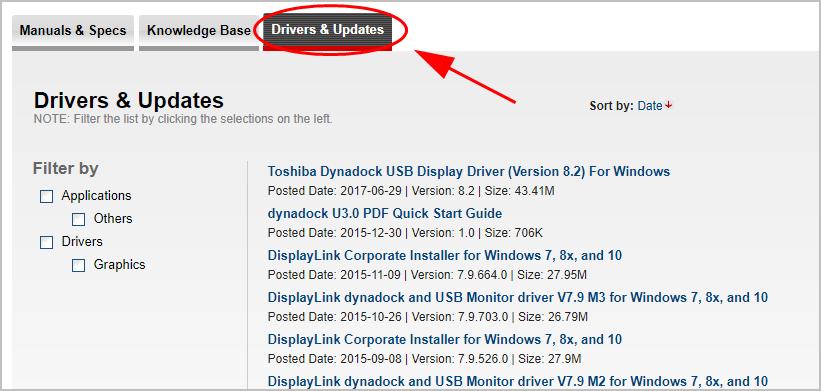
- Run the downloaded file and follow the on-screen instructions to finish it.
Then you should have the latest Toshiba Dynadock driver in your computer. This method requires time and computer skills.
If this method doesn’t work for you, don’t worry. There is something else you can try.
Method 2: Download and update Toshiba Dynadock driver automatically
If you don’t have time or patience to manually download your Toshiba Dynadock driver, you can do it automatically with Driver Easy.
Driver Easy will automatically recognize your system and find the correct drivers for it. You don’t need to know exactly what system your computer is running, you don’t need to risk downloading and installing the wrong driver, and you don’t need to worry about making a mistake when installing.
You can update your drivers automatically with either the FREE or the Pro version of Driver Easy. But with the Pro version it takes just 2 clicks (and you get full support and a 30-day money back guarantee):
- Download and install Driver Easy.
- Run Driver Easy and click the Scan Now button. Driver Easy will then scan your computer and detect any problem drivers.
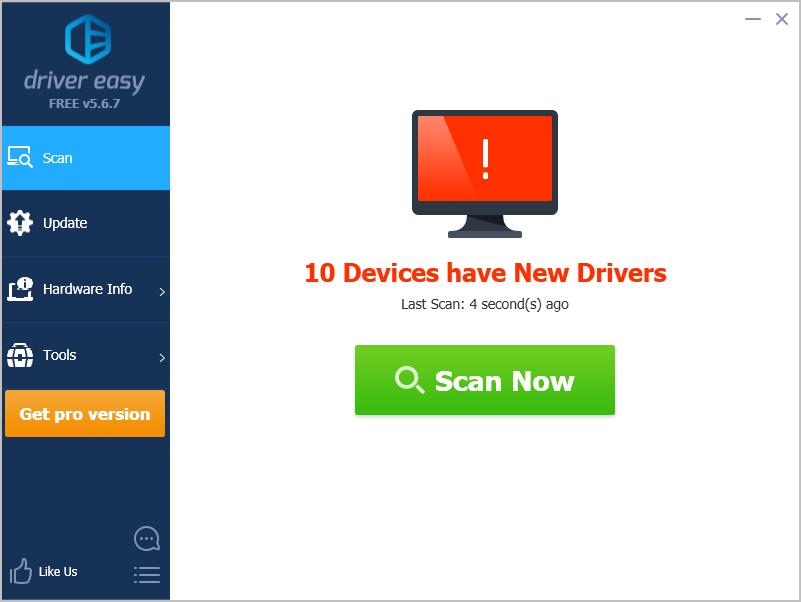
- You can upgrade to the Pro version and click Update All to automatically download and install the correct version of ALL the drivers that are missing or out of date on your system.
You can also click Update to do it for free if you like, but it’s partly manual.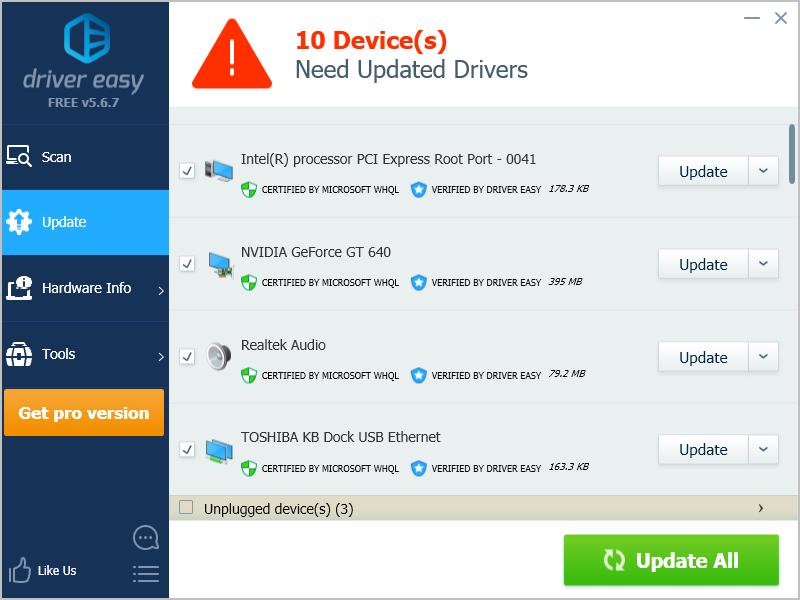
- Restart your computer to take effect.
That’s it – to manually or automatically update your Toshiba Dynadock driver. If you have any question, feel free to leave a comment below and we’ll see what more we can do.





