
If you want to keep your Toshiba Satellite (now called Dynabook Satellite) laptop in good condition, you should keep your Toshiba (Dynabook) Satellite drivers up to date. Updating your Toshiba (Dynabook) Satellite drivers can resolve issues occurring to your laptop and bring you the best possible experience.
How to download or update Toshiba (Dynabook) Satellite drivers
- Download or update Toshiba (Dynabook) Satellite drivers manually
- Download or update Toshiba (Dynabook) Satellite drivers automatically (Recommended)
Method 1: Download or update Toshiba (Dynabook) Satellite drivers manually
You can manually download the driver that you need for your Toshiba (Dynabook) Satellite computer from the website. We recommend this method if you’re confident with your computer skills. Here’s what you need to do:
- Go to Toshiba (Dynabook) Satellite Support page.
- Enter the model or serial number for your Toshiba (Dynabook) Satellite.
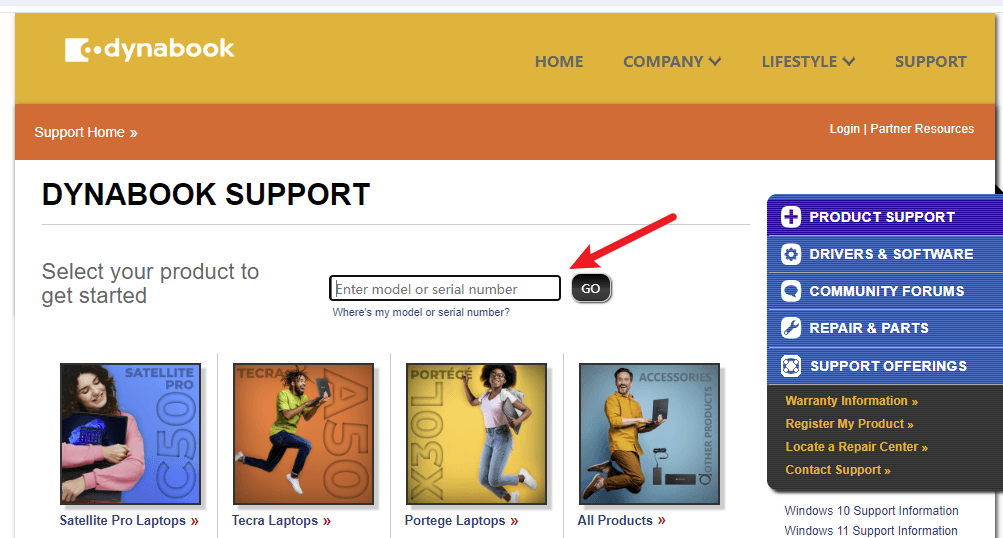
- Select the appropriate operating system (in my case I select Windows 10 64 bit).
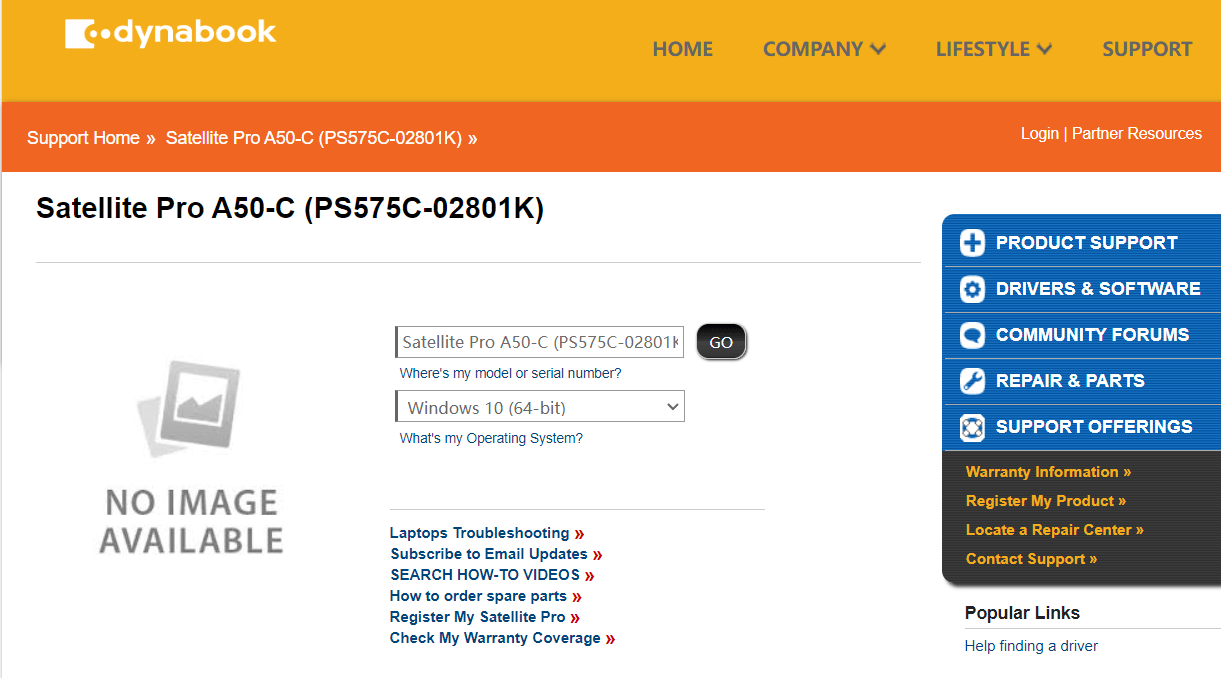
- Click Drivers & Updates, and find the driver that you need.
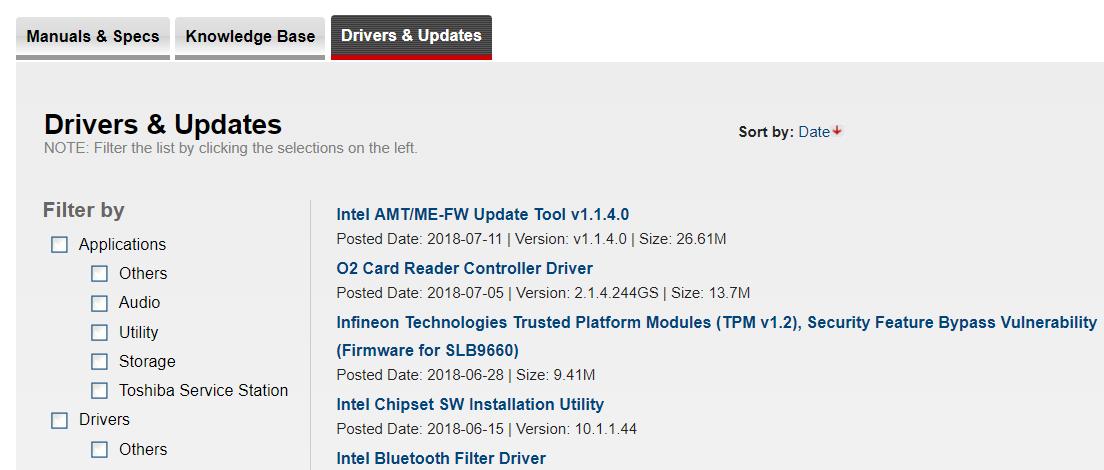
- Download and install the driver in your computer.
Then you should have the latest version of the Toshiba (Dynabook) Satellite driver in your computer.
If this method doesn’t work for you, don’t worry. You’ll have another solution to try.
Method 2: Download or update Toshiba Satellite drivers automatically (Recommended)
Manually downloading the Toshiba (Dynabook) Satellite drivers requires time and computer skills. If you don’t have time or patience, you can do it automatically with Driver Easy.
Driver Easy will automatically recognize your system and find the correct drivers for it. You don’t need to know exactly what system your computer is running, you don’t need to be troubled by the wrong driver you would be downloading, and you don’t need to worry about making a mistake when installing. Driver Easy handles it all.
You can update your drivers automatically with either the 7 days free trial or the Pro version of Driver Easy. It takes just 2 clicks, and you get full support and a 30-day money-back guarantee with the Pro version:
- Download and install Driver Easy.
- Run Driver Easy and click the Scan Now button. Driver Easy will then scan your computer and detect any problem drivers.
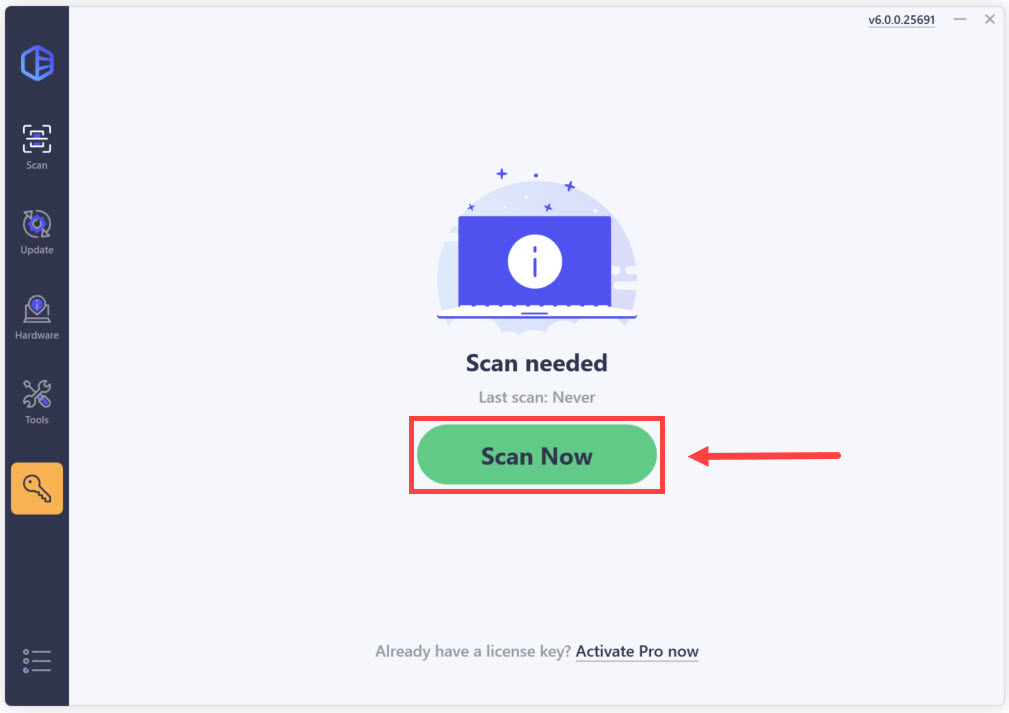
- Click the Activate & Update button next to the flagged device to automatically download and install the correct version of this driver.
Or click Update All to automatically download and install the correct version of all the drivers that are missing or out of date on your system (You’ll need the Pro version for this – when you select Update All, you’ll get a prompt to upgrade. If you’re not prepared to purchase the Pro version yet, Driver Easy provides a 7-day trial at no cost, granting access to all Pro features like fast downloads and easy installation. No charges will occur until after your 7-day trial period ends.)
- Restart your computer for the change to take effect.
Tada! Now you should have the Toshiba (Dynabook) Satellite drivers up to date in your computer.





