It’s always important to keep your Acer touchpad driver up-to-date to make sure your touchpad is working properly and prevent common touchpad issues like scroll not working. In this post, we’re showing you 2 easy ways to update your Acer touchpad driver.
To update Acer touchpad drivers in Windows 10
Option 1: Update Acer touchpad drivers automatically (Recommended)
If you don’t have the time, patience or computer skills to update your Acer touchpad driver manually, you can do it automatically with Driver Easy.
Driver Easy will automatically recognize your system and find the correct drivers for it. You don’t need to know exactly what system your computer is running, you don’t need to risk downloading and installing the wrong driver, and you don’t need to worry about making a mistake when installing. Driver Easy handles it all.
You can update your drivers automatically with either the FREE or the Pro version of Driver Easy. But with the Pro version it takes just 2 clicks (and you get full support and a 30-day money back guarantee):
1) Download and install Driver Easy.
2) Run Driver Easy and click the Scan Now button. Driver Easy will then scan your computer and detect any problem drivers.
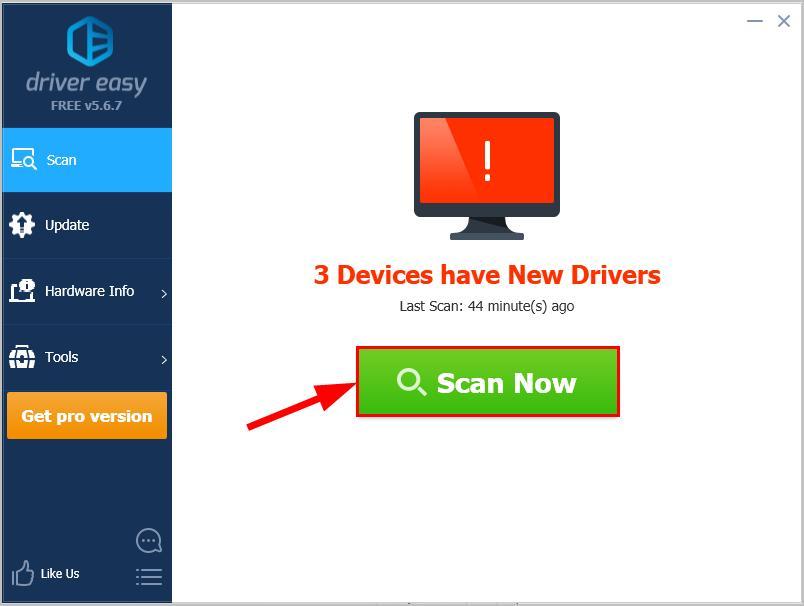
3) Click Update All to automatically download and install the correct version of ALL the drivers that are missing or out of date on your system (this requires the Pro version – you’ll be prompted to upgrade when you click Update All).
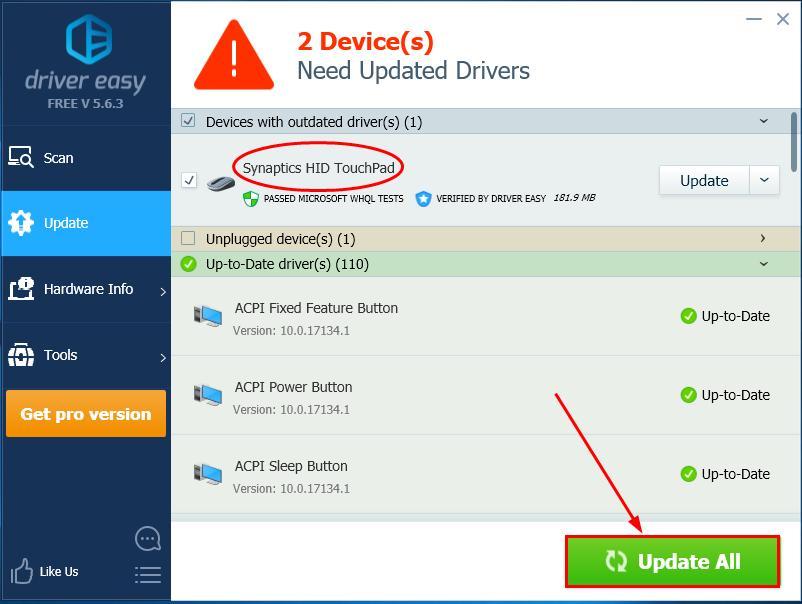
4) Once done, restart your computer for the changes to take effect.
Option 2: Update Acer touchpad drivers manually
Here’s how to manually update your Acer touchpad driver:
- Go to Acer’s official website, click Drivers And Manuals in the Support section.

- Enter your device serial number, SNID or model number and click FIND to search for the results.
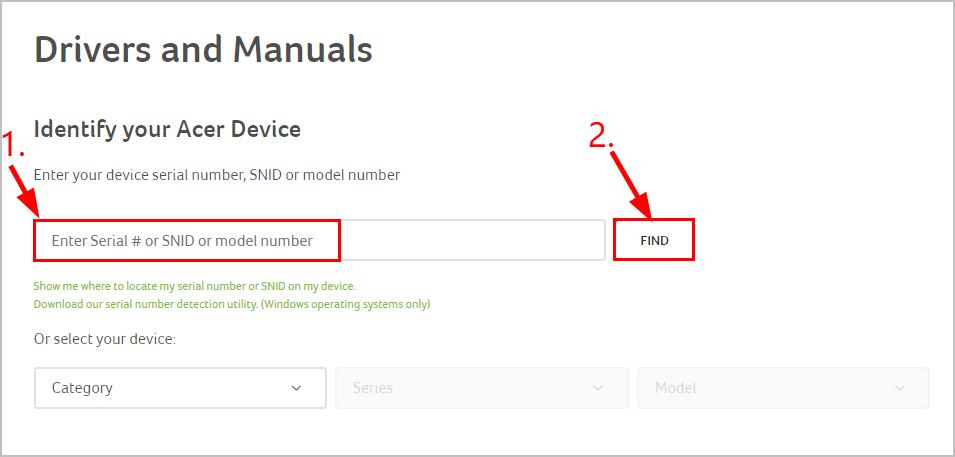
- Download the correct and latest driver for your monitor to your computer.
Make sure the driver you download is suitable for your variant of Windows system. You should know what system is running on your computer — whether it’s Windows 7, 8 or 10, 32-bit or 64-bit version, etc. - Open the downloaded file and follow the on-screen instructions to install it on your computer.
- Restart your Acer computer for the changes to take effect.
Now congrats – you’ve already had the latest Acer touchpad driver installed on your Acer laptop. If you have any questions, ideas, or suggestions, please let me know in the comments. Thanks for reading!






