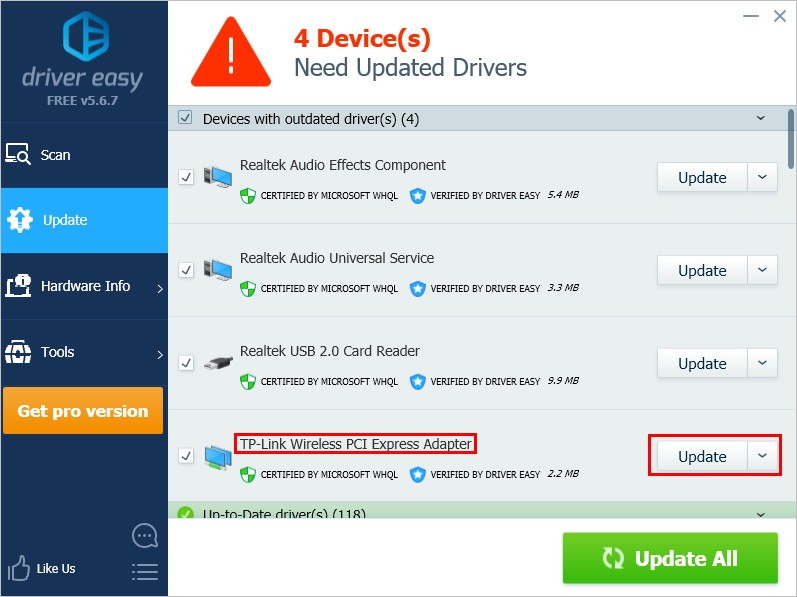Are you looking for the 802.11ac network adapter driver for your TP-Link network adapter, such as AC1300 or AC1900 Wireless Dual Band PCI Express Adapter?
If so, you’ve come to the right place! It’s pretty easy! After reading this post, you should be able to download and update the driver for your TP-Link 802.11ac network adapter easily and quickly on your own!
By updating your network driver, you can enhance your Wi-Fi network connectivity. What’s more, you can also avoid many unexpected computer issues in the future.
To download & update Broadcom 802.11ac network adapter driver:
Method 1 – Manually: You can download the driver for your TP-Link 802.11ac network adapter manually by going to the official website of TP-Link, and searching for the latest TP-Link 802.11ac network adapter driver for your Windows PC.
Or
Method 2 – Automatically: If you don’t have the time, patience or computer skills to download and update the driver for TP-Link 802.11ac network adapter manually, you can, instead, do it automatically with Driver Easy.
You don’t need to know exactly what system your PC is running, you don’t need to risk downloading and installing the wrong driver, and you don’t need to worry about making a mistake when installing. Driver Easy handles it all.
- Download and install Driver Easy.
- Run Driver Easy and click the Scan Now button. Driver Easy will then scan your computer and detect any problem drivers.
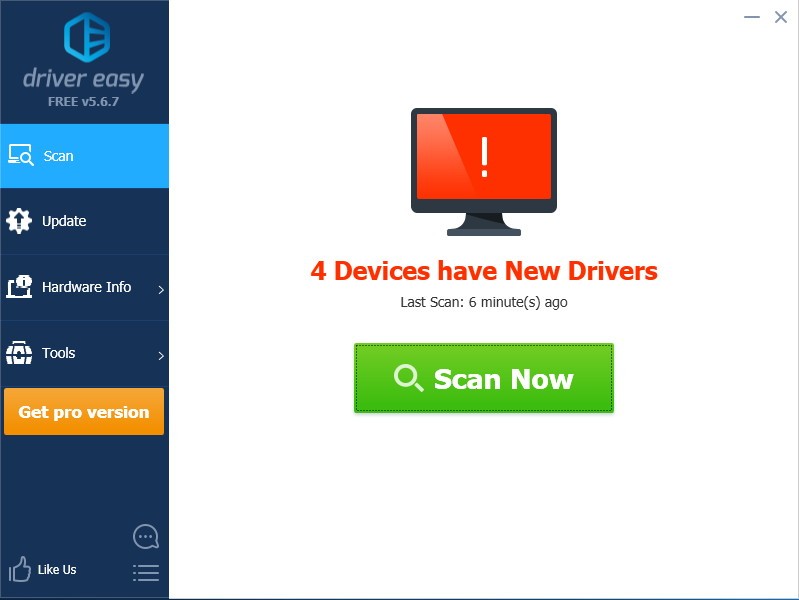
- Click Update next to your TP-Link Wireless adapter to automatically download the correct version of its driver, then you can install it manually. Or click Update All to automatically download and install the correct version of all the drivers that are missing or out of date on your system (This requires the Pro version – you’ll be prompted to upgrade when you click Update All. You get full support and a 30-day money back guarantee).