Device drivers allow your devices to work properly on your computer. And the latest driver keeps your TP-Link Bluetooth adapter in great condition while making the most out of the hardware.
There are two ways you can install or update the TP-Link Bluetooth adapter driver:
Option 1 – Automatically (Recommended) – You don’t need to be tech-savvy to keep your drivers up to date. All you need are a few clicks and a computer with Internet.
OR
Option 2 – Manually – This requires some computer knowledge. You need to visit the official website and search for your model. Then download the wizard that needs additional configuration during installation.
Option 1: Install or update your driver automatically
If you don’t have the time, patience or computer skills to update your Bluetooth driver manually, you can, instead, do it automatically with Driver Easy. Driver Easy will automatically recognize your system and find the correct drivers for your exact Bluetooth adapter, and your Windows version, and it will download and install them correctly:
- Download and install Driver Easy.
- Run Driver Easy and click the Scan Now button. Driver Easy will then scan your computer and detect any problem drivers.

- Click Update All to automatically download and install the correct version of all the drivers that are missing or out of date on your system.
(This requires the Pro version – you’ll be prompted to upgrade when you click Update All. If you don’t want to pay for the Pro version, you can still download and install all the drivers you need with the free version; you just have to download them one at a time, and manually install them, the normal Windows way.)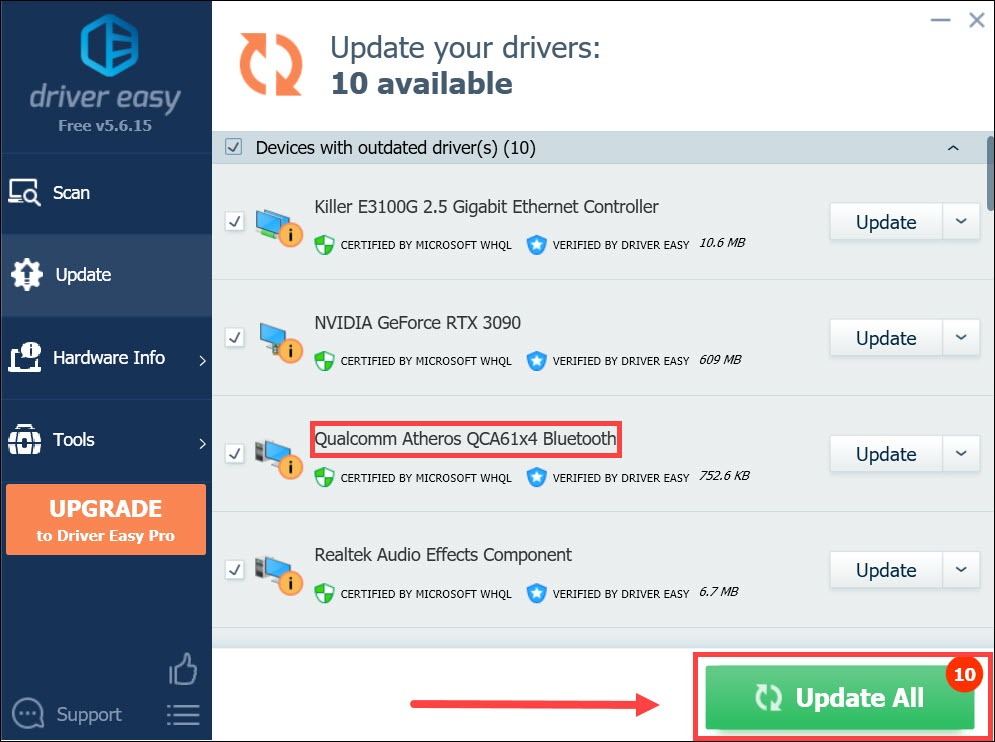
Once you’ve updated all your drivers, restart your PC for it to take full effect.
Option 2: Install or update your driver manually
If you’re familiar with computer hardware, you can use these steps to install or update your TP-Link Bluetooth adapter driver manually:
Windows 7 or XP
- First you need to visit the TP-Link official website.
- In the top menu, click the magnifier icon.

- Click the input area and type your device model. Then press Enter. Here we’ll use UB400 as an example.

- In the search results, find your device and click Support.
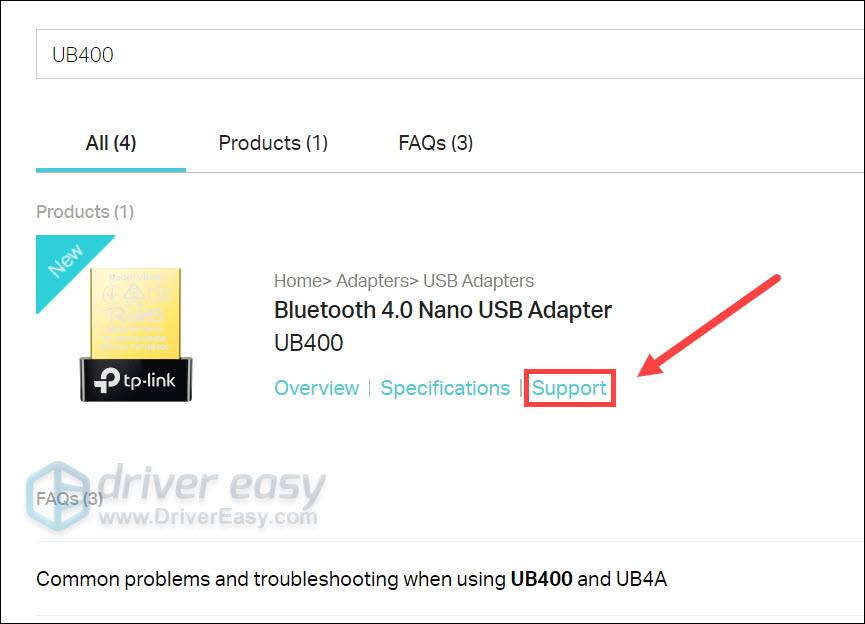
- Click Driver. Then click the download link in the form below.
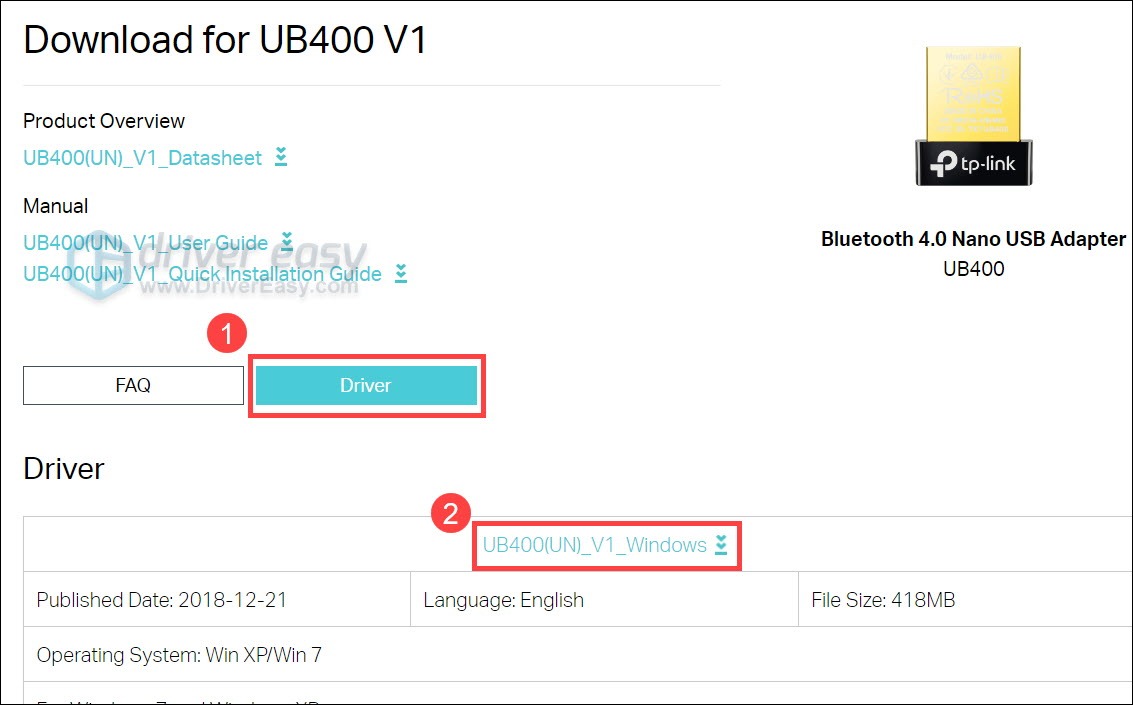
- Once downloaded, open the installer and follow the on-screen instructions to install or update the driver.
Windows 11, 10 or 8
- On your keyboard, press Win+R (the Windows key and the r key) to invoke the Run dialog. Type or paste devmgmt.msc and click OK.

- In the pop-up window, click Bluetooth to expand the list. Right-click your Bluetooth adapter and select Update driver.
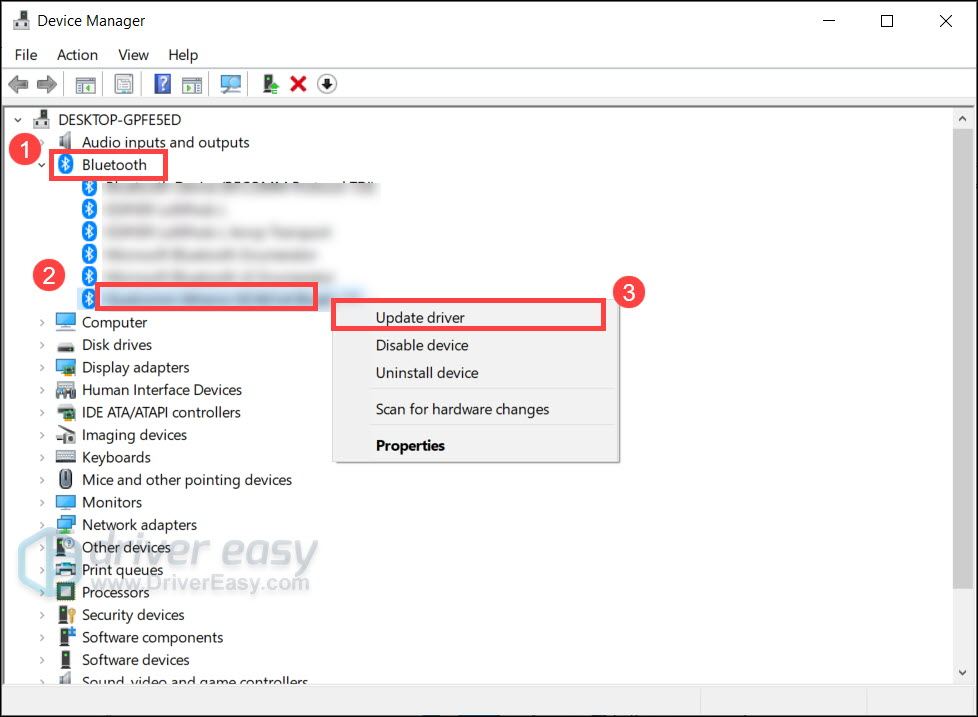
If Windows can’t find the latest driver for your Bluetooth adapter, check out the automatic update method below.
Hopefully, this post helped you get the latest driver for your TP-Link Bluetooth adapter. If you have any ideas or questions, feel free to tell us at the comment section below.






