Many trackpad (or touchpad) users have been in a situation where their trackpad has stopped working on their Windows computer or laptop – their trackpad cannot respond to their touches.
This is an annoying issue. You’re probably searching anxiously on the Internet for the solution to it. You may even be worrying that you cannot use your trackpad again.
But not to worry! It is possible to fix this problem. Here are two methods you should try:
1) Re-enable your trackpad
2) Update your trackpad driver
(Note that since your trackpad has stopped working, you need another usable pointing device, such as a mouse, in order to perform these methods.)
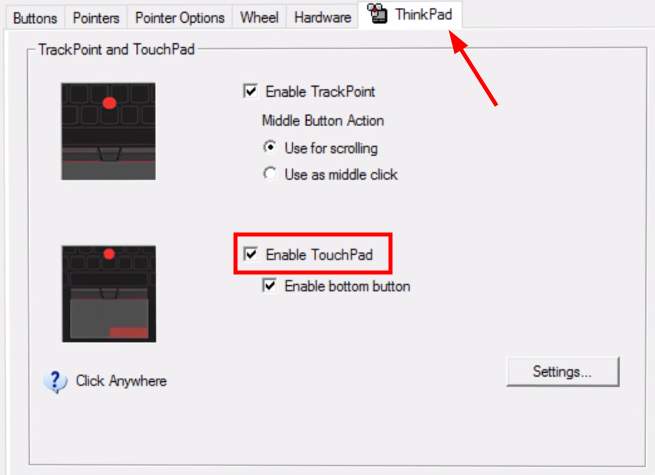
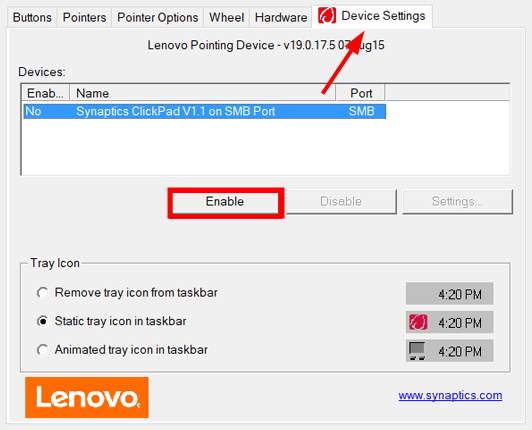 4. If this method works for you, your will be able to use your trackpad again.
4. If this method works for you, your will be able to use your trackpad again.
 3. Click on the Update button next to the trackpad to download the latest and credible driver for this device. You can also hit Update All button at the bottom right to automatically update all outdated or missing drivers on your computer (this requires the Pro version — you will be prompted to upgrade when you click on Update All).
3. Click on the Update button next to the trackpad to download the latest and credible driver for this device. You can also hit Update All button at the bottom right to automatically update all outdated or missing drivers on your computer (this requires the Pro version — you will be prompted to upgrade when you click on Update All).
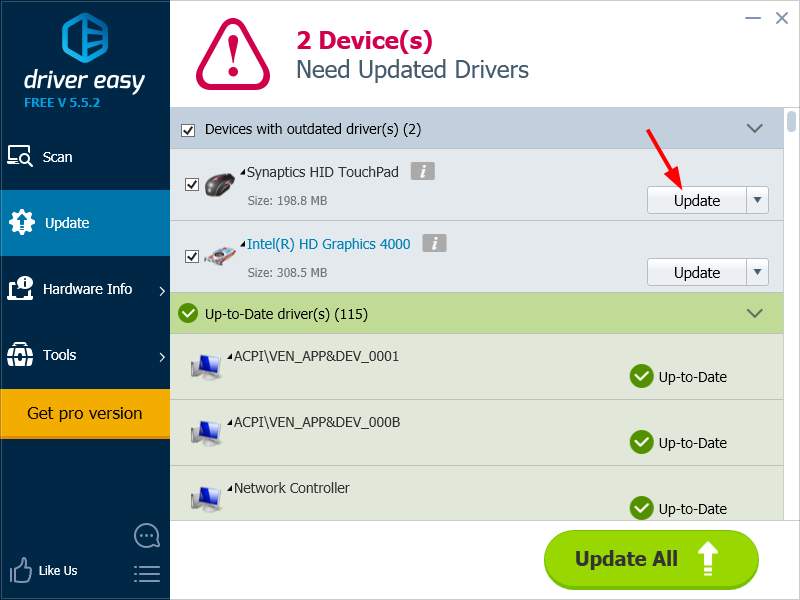
1) Re-enable your trackpad
Windows may have disabled your trackpad during a system upgrade or while your computer was in sleep mode. Or your trackpad was just accidentally disabled by someone else. These will make your trackpad unusable. To re-enable it: 1. Press Win key and R key on the keyboard at the same time, then type “control“, and press Enter.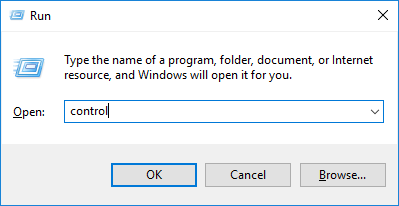
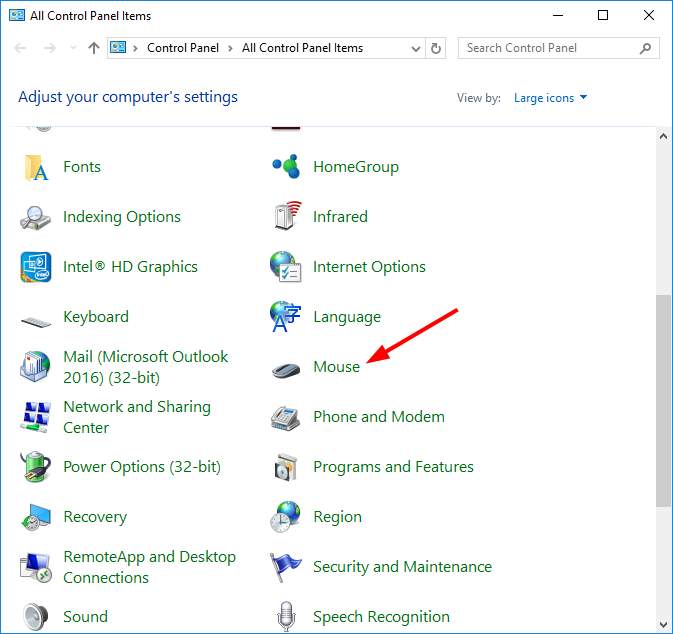
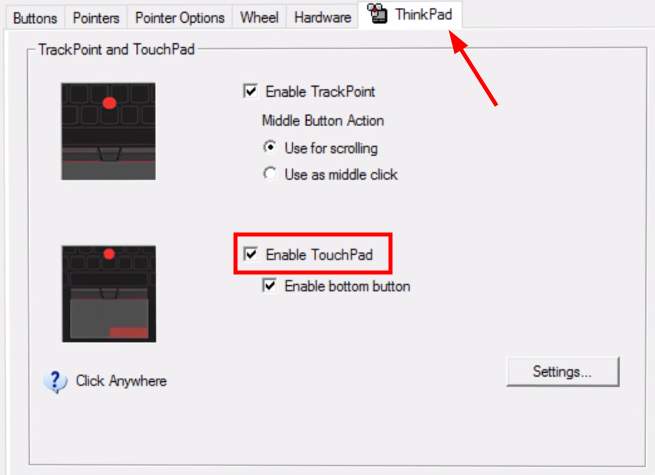
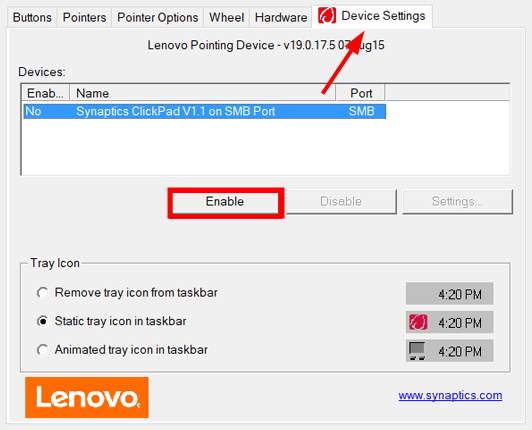 4. If this method works for you, your will be able to use your trackpad again.
4. If this method works for you, your will be able to use your trackpad again.
2) Update your trackpad driver
Your trackpad may fail to work if you are using the wrong trackpad driver or it is out of date. So you should update your trackpad driver to see if it fixes the problem. One easy and reliable way to update your driver is to use Driver Easy. Driver Easy will automatically recognize your system and find the correct drivers for it. You don’t need to know exactly what system your computer is running, you don’t need to risk downloading and installing the wrong driver, and you don’t need to worry about making a mistake when installing. You can download and install your drivers by using either Free or Pro version of Driver Easy. But with the Pro version it takes only 2 clicks (and you get full support and a 30-day money back guarantee): 1. Download and Install Driver Easy. 2. Run Driver Easy and hit the Scan Now button. Driver Easy will then scan your computer and detect any problem drivers. 3. Click on the Update button next to the trackpad to download the latest and credible driver for this device. You can also hit Update All button at the bottom right to automatically update all outdated or missing drivers on your computer (this requires the Pro version — you will be prompted to upgrade when you click on Update All).
3. Click on the Update button next to the trackpad to download the latest and credible driver for this device. You can also hit Update All button at the bottom right to automatically update all outdated or missing drivers on your computer (this requires the Pro version — you will be prompted to upgrade when you click on Update All).
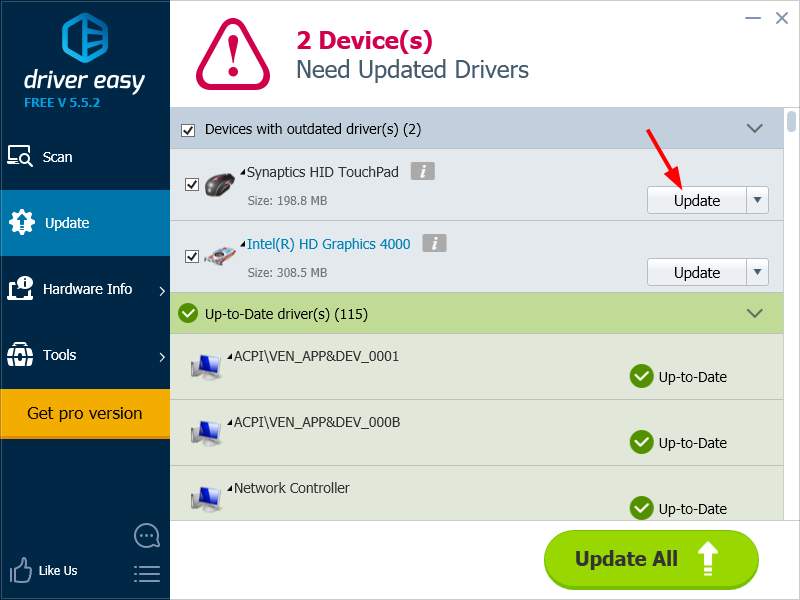
0 Comments
Most Voted





