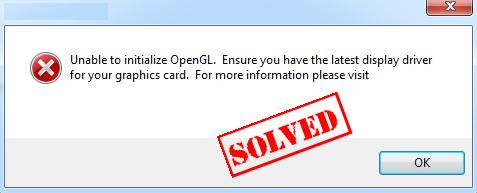
When you are going to launch games on Steam, like Call of Duty, you must feel frustrated to see the error like this. It can read either:
- Unable to initialize OpenGL window
- Failed to initialize OpenGL
- Could not initialize OpenGL
But don’t worry! This article introduces three methods to fix Unable to initialize OpenGL.
How Do I Fix Unable to initialize OpenGL?
What is OpenGL?
OpenGL, short for Open Graphics Library, is a cross-language, cross-platform application programming interface, to render 2D and 3D vector graphics. Applications use OpenGL in computer-aided design, virtual reality, scientific visualization, and video games, etc.
Method 1: Update the graphics card driver
The graphics card issue can generally cause the problem of unable to initialize OpenGL. If the video driver in your computer is missing or out of date, it can result in this problem and stop running the application or game. You can try to update the graphics card driver to fix the error.
There are two ways to update the graphics drivers: manually and automatically.
Manually update the driver: you can go to the manufacturer’s website, find the latest driver that is compatible with your variant of Windows system, then install it in your computer. this requires time and computer skills. Since the graphic card drivers vary from manufacturer to manufacturer, and from device model to device model, so we won’t cover it here.
Automatically update the driver: if you don’t have the time, patience or computer skills to update the graphics card driver manually, you can do it automatically with Driver Easy.
With Driver Easy, you don’t have to search and find what drivers needed in your PC, nor to update drivers step by step. It can considerably help with almost all the issues related to drivers.
Furthermore, you can update your graphics card drivers automatically with either the FREE or Pro version of Driver Easy. It only takes 2 simple clicks with the Pro version (and you will get full support and a 30-day money back guarantee).
1) Download and install Driver Easy.
2) Run Driver Easy and click Scan Now. Then Driver Easy will scan your computer and detect any problem drivers.
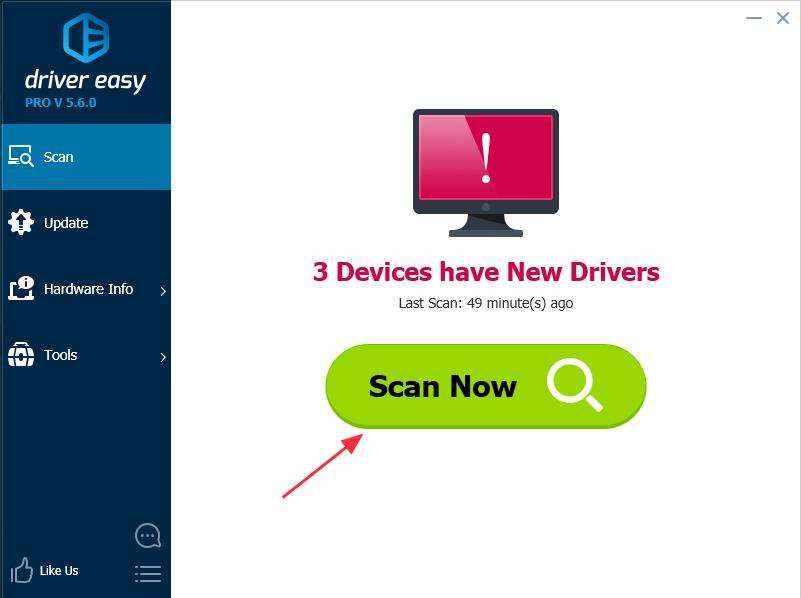
3) Click the Update button next to the driver name to download the correct driver (you can do that with the FREE version), then install it in your computer.
Or click Update All to automatically download and install the correct version of all the problem drivers (you can do that with Pro version, and you will be prompted to upgrade when you click Update All).
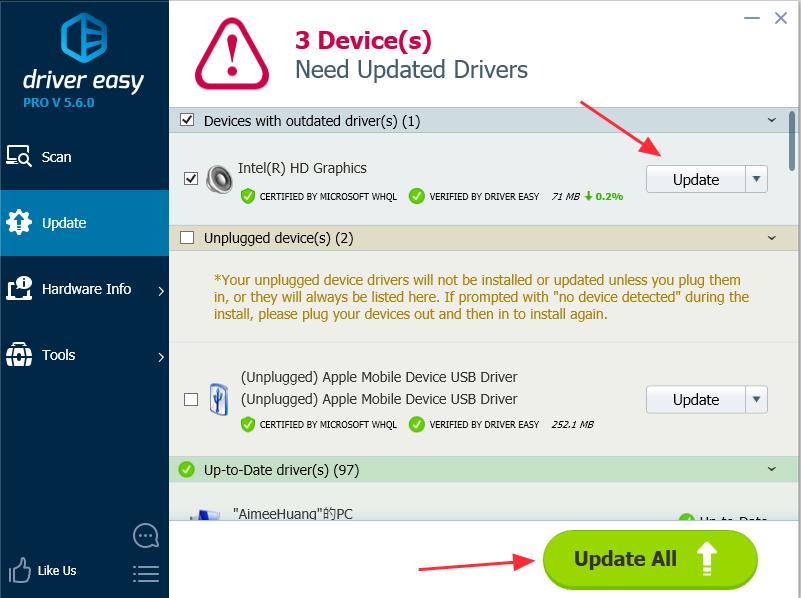
4) After updating driver, restart your PC, and open your game/application to see if it works now.
Method 2: Restart the game and re-sign in
If OpenGL failed to initialize in your games, you can firstly restart the games to have a try. There may be something wrong when launching the games. Follow these steps:
4) Launch the game that gives the error again.
Method 3: Modify the settings in the game
This method works for many users. If you encounter the error “Failed to initialize OpenGL“, or “Unable to initialize openGL window“, you can try this solution to fix it.
Since the game varies, we take the No Man’s Sky as an example.
4) Change FullScreen from true to false.
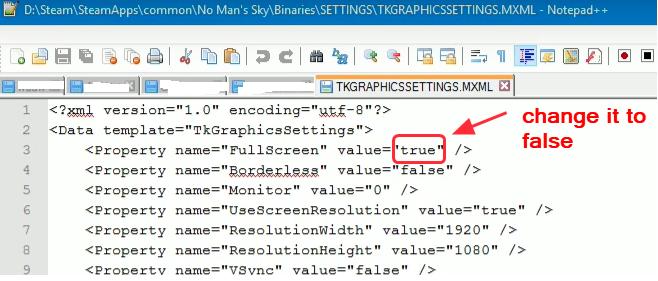
5) On the same settings pane, lower your resolution to what your screen resolution is.
For example, if your screen resolution is 1280×768, you can change ResolutionWidth to 1280, and change ResolutionHeight to 768.
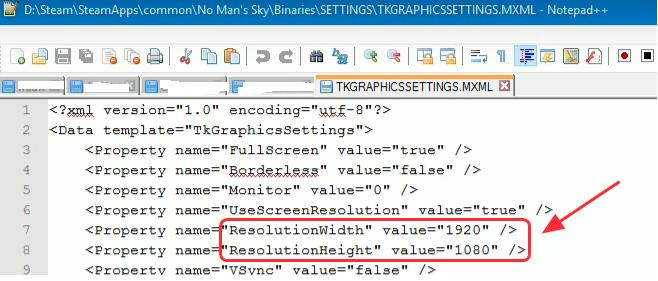
6) Save the settings and restart the game to see if it works.
These are the 3 easy methods to solve Unable to initialize OpenGL error. If you have any questions, feel free to comment below and we’ll see what more we can do to help.





