If you want to uninstall Nvidia driver, follow the simple steps below. After the uninstall process completes, you can download and install the latest driver from NVIDIA official website.
There are two ways to uninstall Nvidia drivers:
Way 1: Uninstall Nvidia drivers from Control Panel
Follow these steps to remove the Nvidia driver from the Control Panel.
1) On your keyboard, press the Windows logo + R keys simultaneously to open the Run box.
2) Type appwiz.cpl and hit Enter.
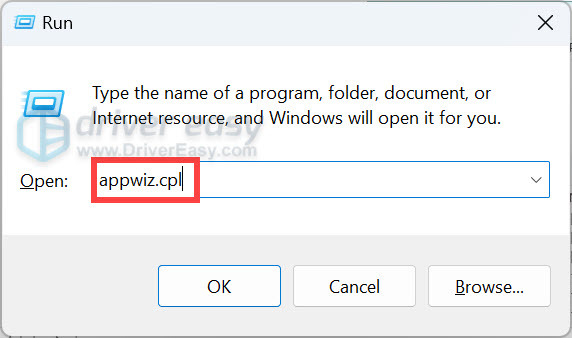
3) Scroll down to find NVIDIA Driver from the list of software.
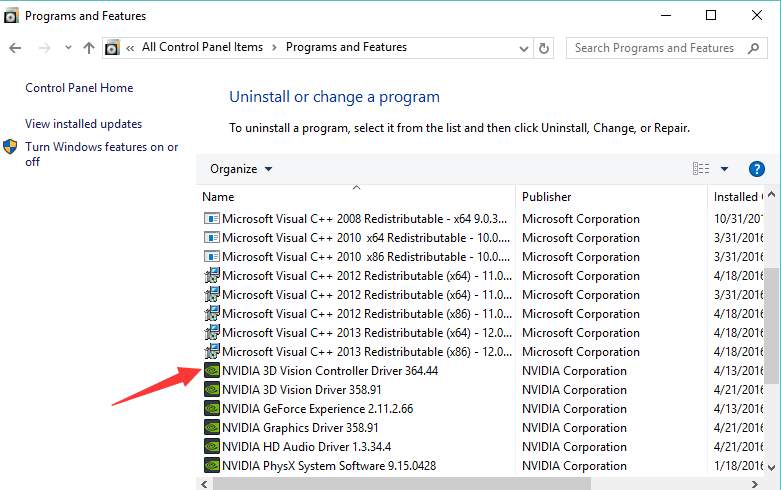
4) Right-click on it and click Uninstall/Change.
After uninstalling the driver, if you want to uninstall other Nvidia components, just repeat the steps above to remove them one by one.
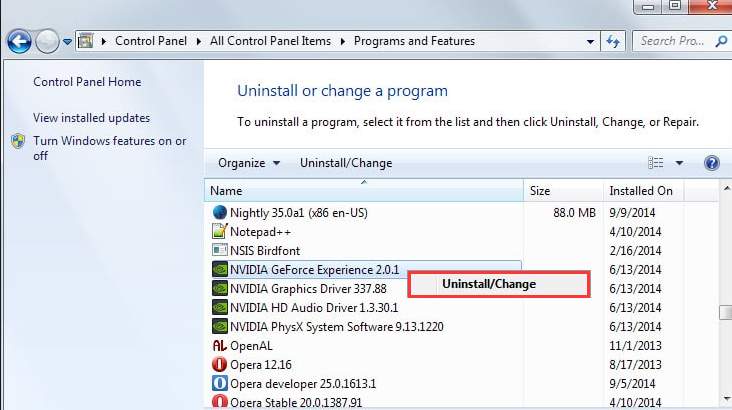
5) Reboot your PC for the changes to take effect.
If Way 1 doesn’t work for you, you can use Way 2.
Way 2: Uninstall Nvidia drivers with Driver Easy
Uninstalling Nvidia drivers from the Control Panel may not work for everyone. If it doesn’t work for you, you can uninstall the drivers with Driver Easy PRO (With Driver Easy PRO, you get full support and a 30-day money-back guarantee).
Driver Easy can detect any drivers installed on your computer, and show you the drivers in a list. To uninstall Nvidia drivers, you just need a few clicks.
1) Download and install Driver Easy on your computer.
2) Launch Driver Easy and click Tools.
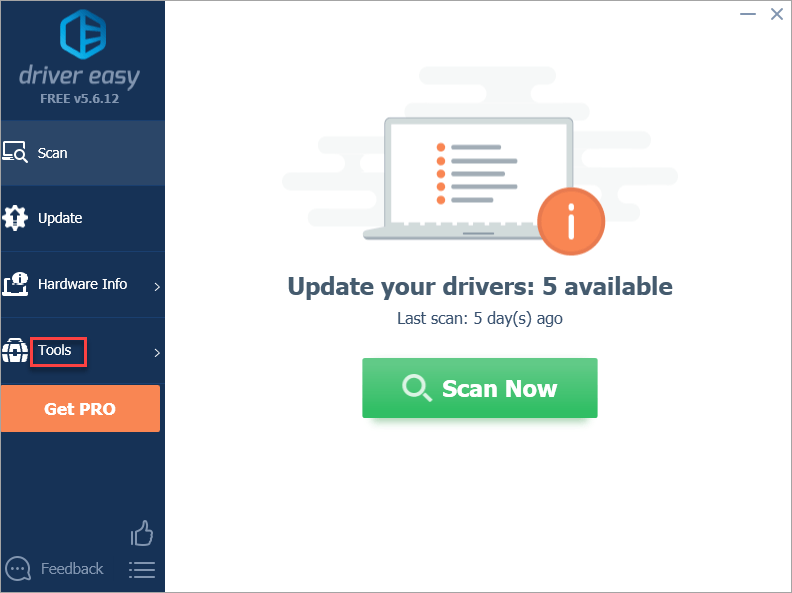
3) Click Driver Uninstall then find the NVIDIA driver under Display adapters.
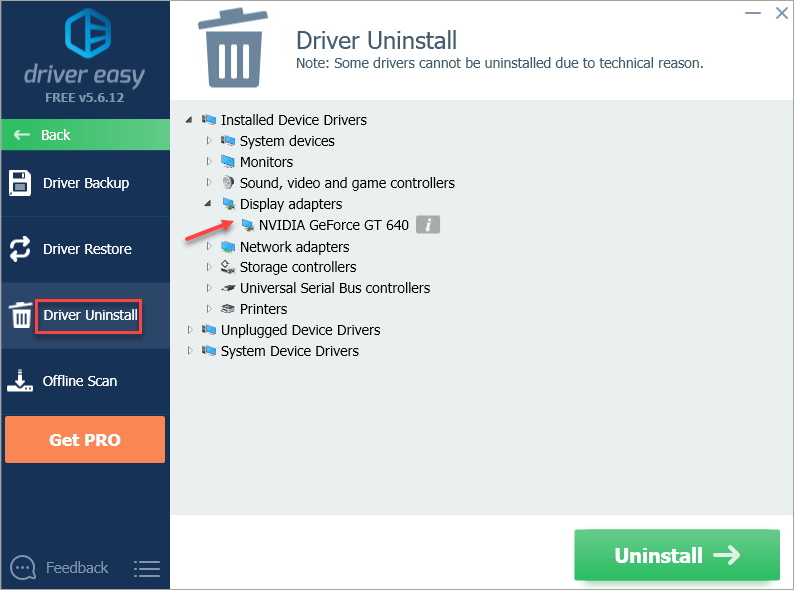
4) Click Uninstall to uninstall the driver.
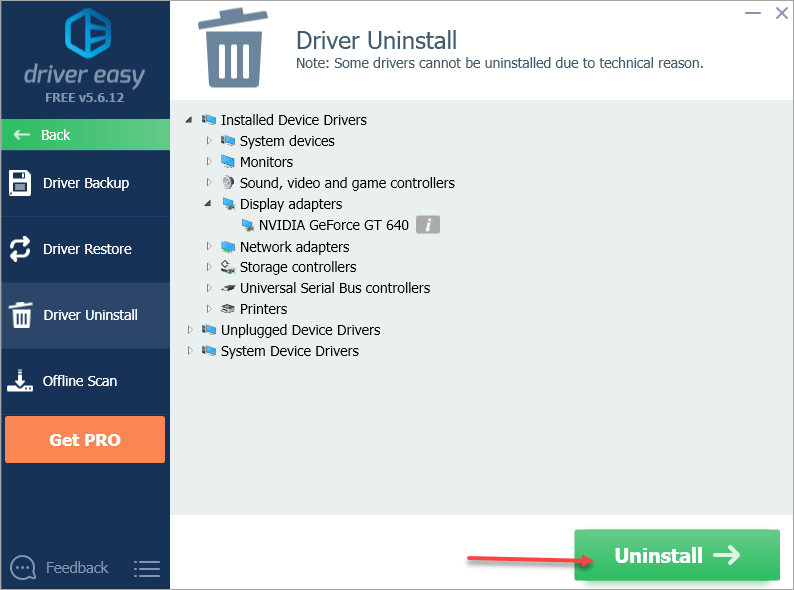
5) Upgrade Driver Easy to RPO to finish uninstalling the driver.
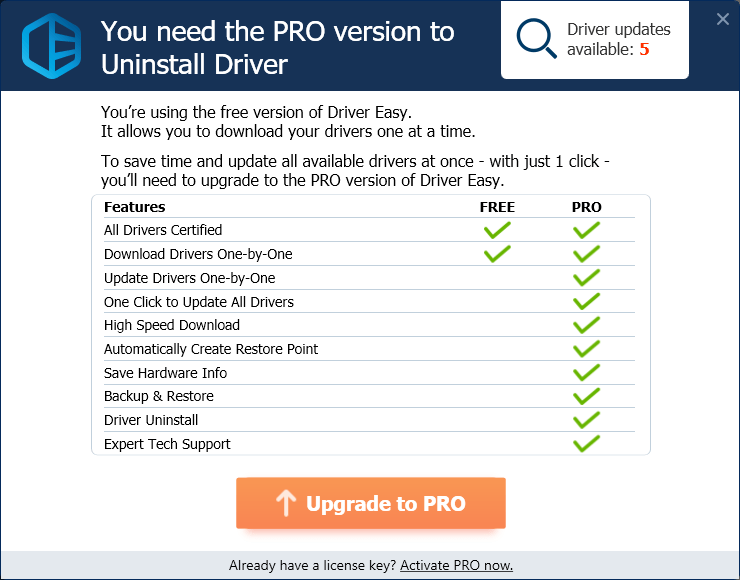
Install the latest Nvidia driver after uninstalling the driver
If you want to install the latest Nvidia driver after uninstalling the driver, you can also use Driver Easy.
Driver Easy will automatically recognize your system and find the correct drivers for it. You don’t need to know exactly what system your computer is running, you don’t need to risk downloading and installing the wrong driver, and you don’t need to worry about making a mistake when installing.
You can update your drivers automatically with either the FREE or the PRO version of Driver Easy. But with the PRO version, it takes just 2 clicks (and you get full support and a 30-day money-back guarantee).
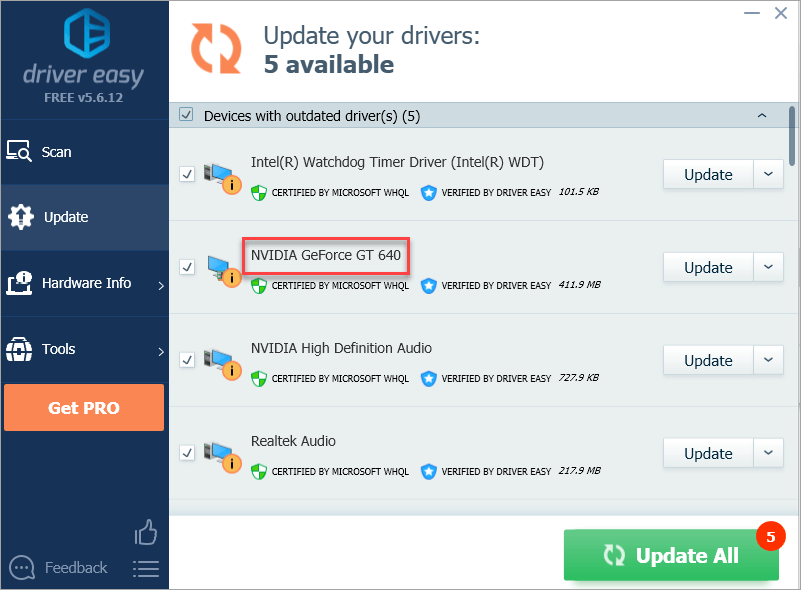
Hopefully, you find this article helpful. If you have any questions, ideas, or suggestions, feel free to leave a comment below.





