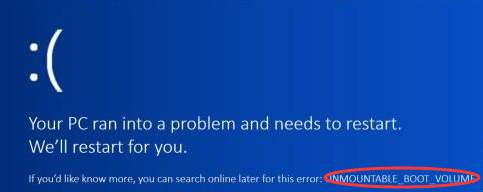
1) Fix UNMOUNTABLE_BOOT_VOLUME Windows 10 blue screen error with Automatic Repair
Using Automatic Repair is the easiest way to fix problem of this kind. a) On the Windows Setup screen, after you finish choosing your language, click on Repair your computer at the bottom left.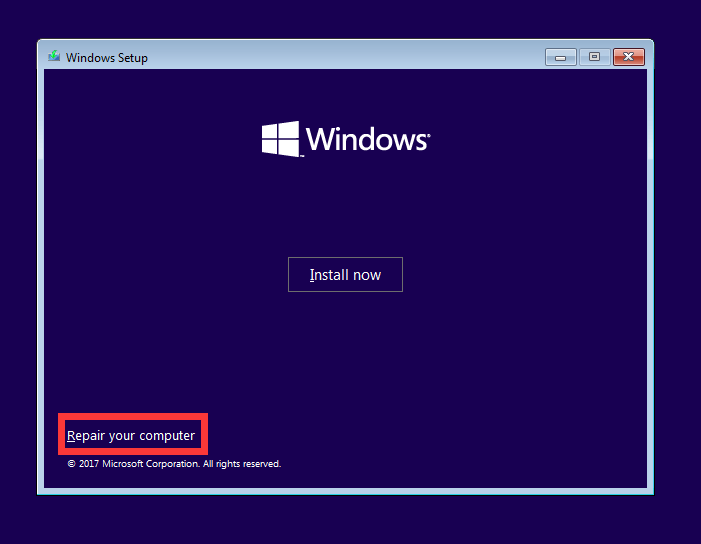
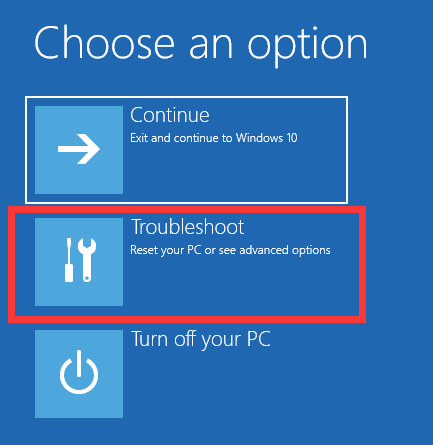
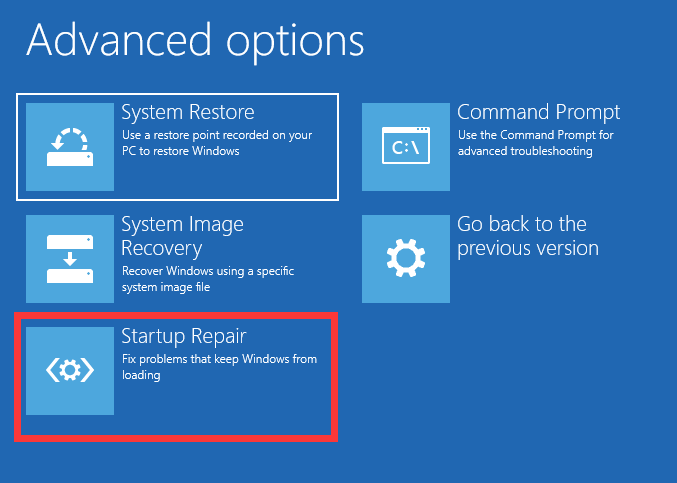
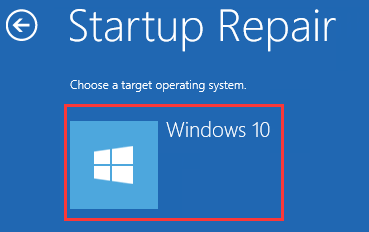
2) Fix UNMOUNTABLE_BOOT_VOLUME error by Fixing Master Boot Record
Master Boot Record (MBR) identifies where and how your operating system is located so that you can boot your computer normally. A malfunctioning MBR can cause problems such as UNMOUNTABLE_BOOT_VOLUME. a) Repeat the steps in method 1 until you see the screen of Advanced options. b) Select Command Prompt.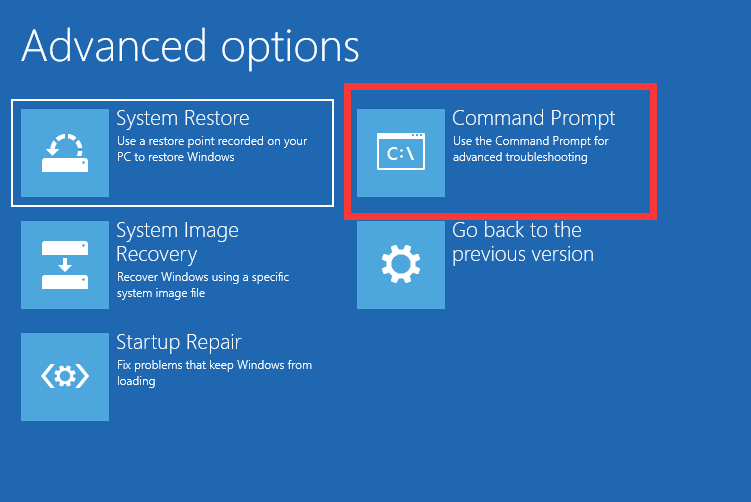
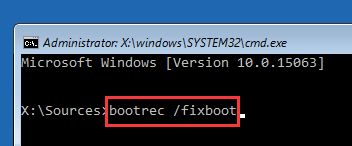
3) Fix UNMOUNTABLE_BOOT_VOLUME error using Chkdsk command
UNMOUNTABLE_BOOT_VOLUME error can be caused by problems on your hard drive. You can run Chkdsk command to check up and fix these problems. a) Open Command Prompt on your Windows 10 media as the steps above show. b) Type in “chkdsk /r c:“(Note that “c:” here refers to your boot drive and replace this with the letter you use in case your boot drive is not C Drive) and hit Enter.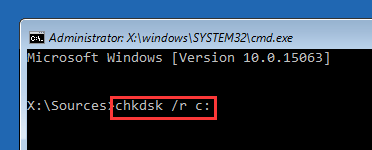
4) Fix UNMOUNTABLE_BOOT_VOLUME error by reinstalling Windows 10
If you try all methods above and you still get the UNMOUNTABLE_BOOT_VOLUME blue screen error, you should consider reinstalling Windows 10. a) On the Windows Setup screen, after you finish choosing your language, click on Install now.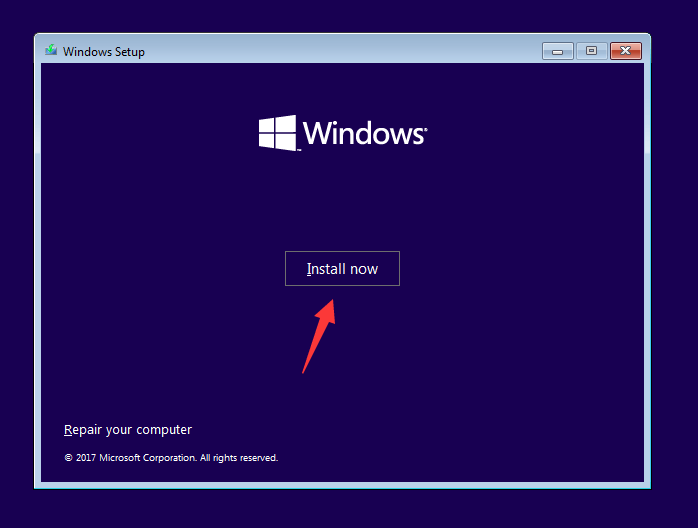
7
7 people found this helpful
5 Comments
Most Voted





