Not sure where to find the latest audio/sound driver for your Acer computer? Then look no further: in this post, you’ll have two ways to download and install the driver efficiently.
Why should I update the Acer audio driver
Updating drivers is beneficial to the stability of your hardware devices, whether it is a printer, video card, or audio output device. By rolling out new drivers, original equipment manufacturers (OEM) improve the functionality of their products and correct technical issues reported by users. Therefore, if you ever encounter any issues relating to audio (such as no sound on Acer computer), try to update the audio driver and see whether that gets you out of trouble.
How to update the Acer audio driver
To update the Acer audio driver, you have two options:
Option 1 – Automatically (Recommended) – This is the quickest and easiest option. It’s all done with just a couple of mouse clicks – easy even if you’re a computer newbie.
OR
Option 2 – Manually – You’ll need some computer skills and patience to update your driver this way, because you need to find exactly the right driver online, download it and install it step by step.
Option 1 – Automatically update the driver
If you don’t have the time, patience or computer skills to update your Acer audio driver manually, you can do it automatically with Driver Easy.
Driver Easy will automatically recognize your system and find the correct drivers for it. You don’t need to know exactly what system your computer is running, you don’t need to risk downloading and installing the wrong driver, and you don’t need to worry about making a mistake when installing. Driver Easy takes care of everything.
You can update your drivers automatically with either the FREE or the Pro version of Driver Easy. But with the Pro version it takes just 2 clicks (and you get full support and a 30-day money back guarantee):
- Download and install Driver Easy.
- Run Driver Easy and click the Scan Now button. Driver Easy will then scan your computer and detect any problem drivers.

- Click Update All to automatically download and install the correct version of all the drivers that are missing or out of date on your system (this requires the Pro version – you’ll be prompted to upgrade when you click Update All). Or if you just want to update the audio driver, simply click the Update button next to it.
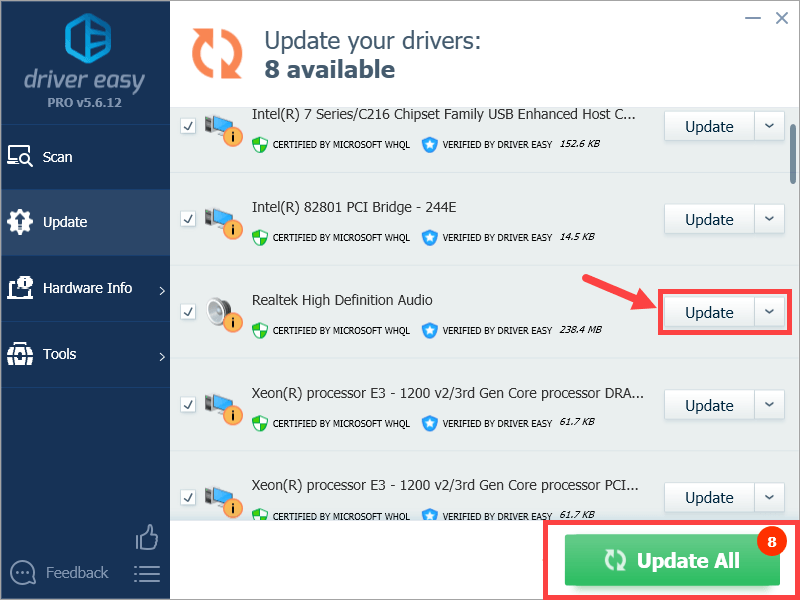
Note: you can do it for free if you like, but it’s partly manual.
Option 2 – Update the driver manually
If you opt for updating the driver manually, here’s the procedure:
- Click here to visit the support page of Acer.
- Identify your Acer device using the two ways provided.
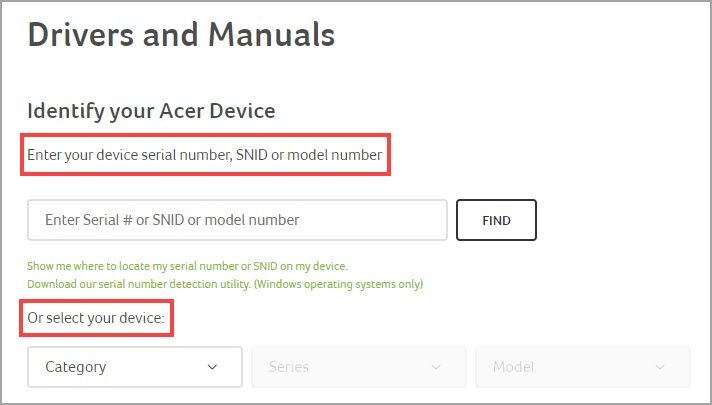
- On the next page, select your operating system. Then you’ll see the available downloads for the product below.
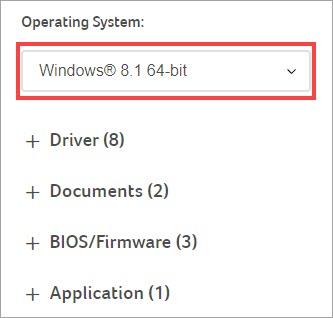
- Click Driver to expand the list of drivers you can download. If you spot the Audio Driver item, click Download.
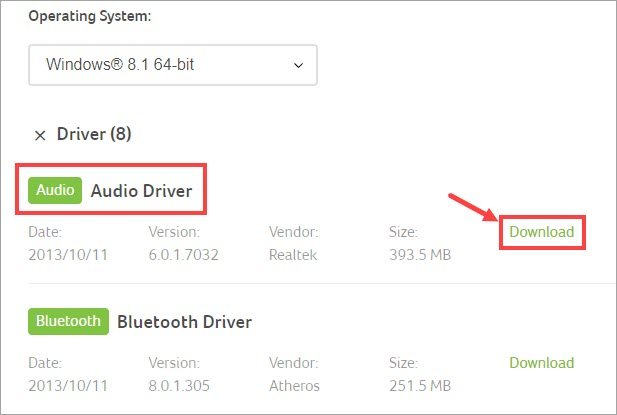
- If you get a compressed file (with .zip extension), extract it first. Then in the extracted file, double-click Setup.exe to start the installation process. Just follow the onscreen wizard to install your driver step by step.
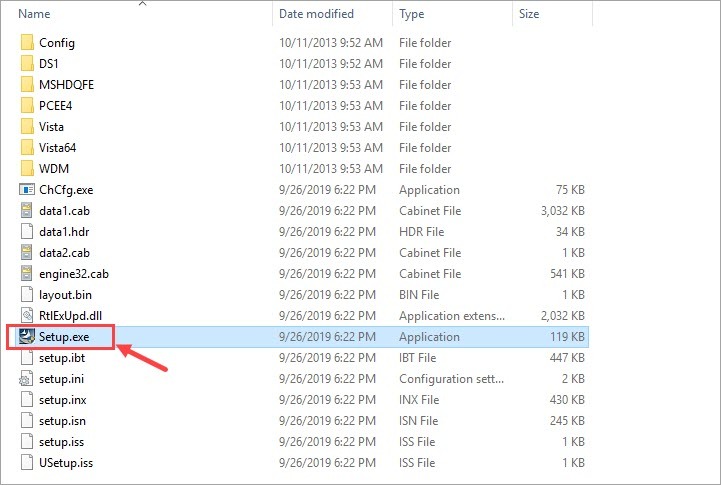
- Reboot your computer for the changes to take effect.
Hopefully this post helped you update the Acer audio driver. If you have any follow-up questions or ideas, please feel free to leave a comment below. Thanks for reading!





