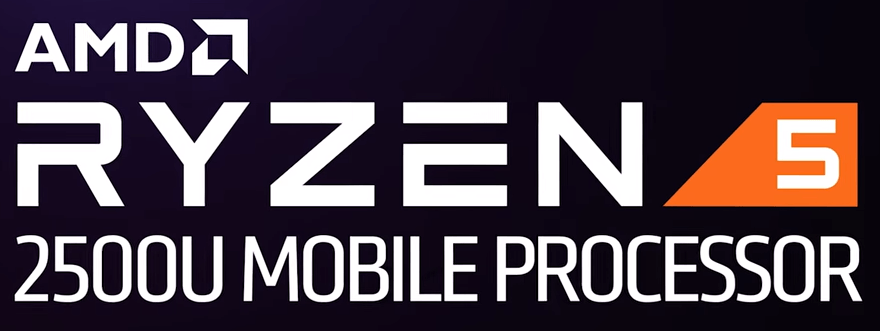
Looking to update your AMD Ryzen 5 2500U drivers? If yes, then you’ve come to the right place. In this post, you’ll have two ways to download and install the driver correctly and efficiently.
Why should I keep my drivers up-to-date
Updating drivers is beneficial to the stability of your hardware devices, whether it is a processor, video card, or audio output device. By rolling out new drivers, original equipment manufacturers (OEM) improve the functionality of their products and correct technical issues reported by users. Therefore, if you bump into problems relating to a specific device (e.g. the device stops working), try updating its driver and wait to see whether your problems are resolved. Also, it’s wise of you to keep the drivers up-to-date if you want to make the most out of your devices.
How to update your AMD Ryzen 5 2500U drivers
There are mainly two options for you:
Option 1 – Automatically (Recommended) – This is the quickest and easiest option. It’s all done with just a couple of mouse clicks – easy even if you’re a computer newbie.
OR
Option 2 – Manually – You’ll need some computer skills and patience to update your driver this way, because you need to find exactly the right driver online, download it and install it step by step.
Option 1 – Automatically update the driver
If you don’t have the time, patience or computer skills to update your AMD Ryzen 5 2500U drivers manually, you can do it automatically with Driver Easy.
Driver Easy will automatically recognize your system and find the correct drivers for it. You don’t need to know exactly what system your computer is running, you don’t need to risk downloading and installing the wrong driver, and you don’t need to worry about making a mistake when installing. Driver Easy takes care of everything.
You can update your drivers automatically with either the FREE or the Pro version of Driver Easy. But with the Pro version it takes just 2 clicks (and you get full support and a 30-day money back guarantee):
- Download and install Driver Easy.
- Run Driver Easy and click the Scan Now button. Driver Easy will then scan your computer and detect any problem drivers.
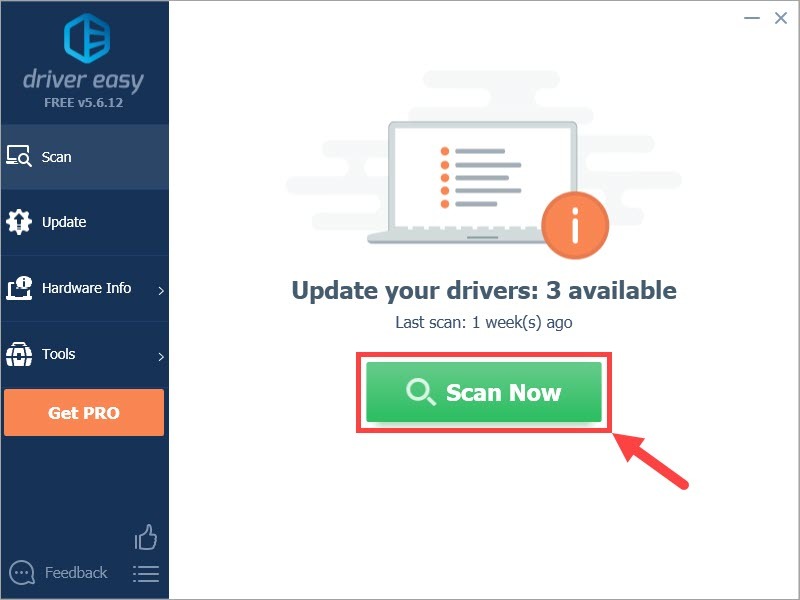
- Click Update All to automatically download and install the correct version of all the drivers that are missing or out of date on your system (this requires the Pro version – you’ll be prompted to upgrade when you click Update All). Or if you just want to update the AMD Ryzen 5 2500U driver, simply click the Update button next to it.
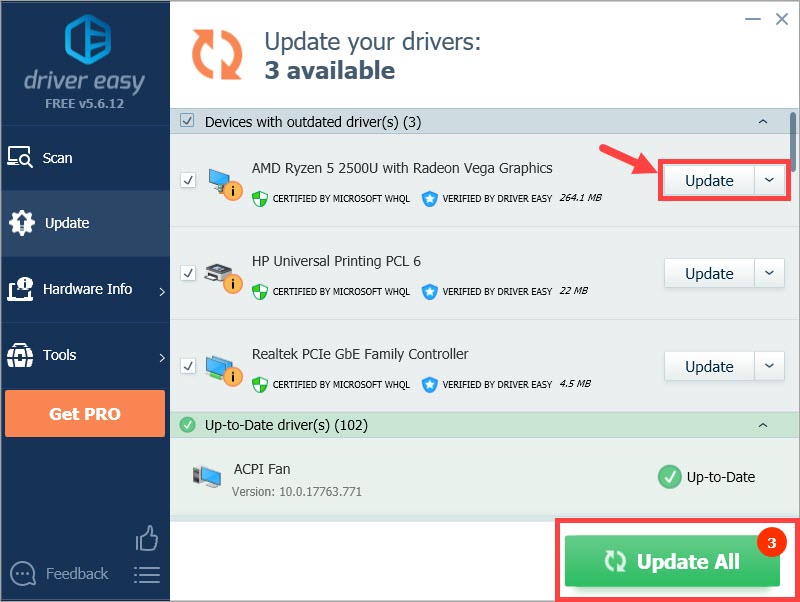
Note: you can do it for free if you like, but it’s partly manual.
Option 2 – Update the driver manually
If you opt for updating the driver manually, here’s the procedure:
- Find your way to the support page of AMD, or you can click here.
- Follow the screenshot below to find the AMD Ryzen 5 2500U drivers, then click SUBMIT.
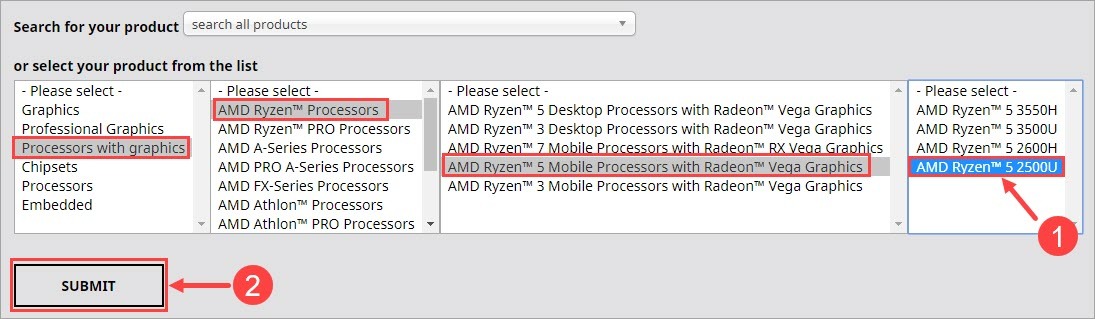
- On the next page, click Windows 10 – 64-Bit Edition and you’ll see a list of available downloads below. Once you find the desired one, click the DOWNLOAD* button next to it. (Usually you just need to download the topmost option, which should also be the latest one.)
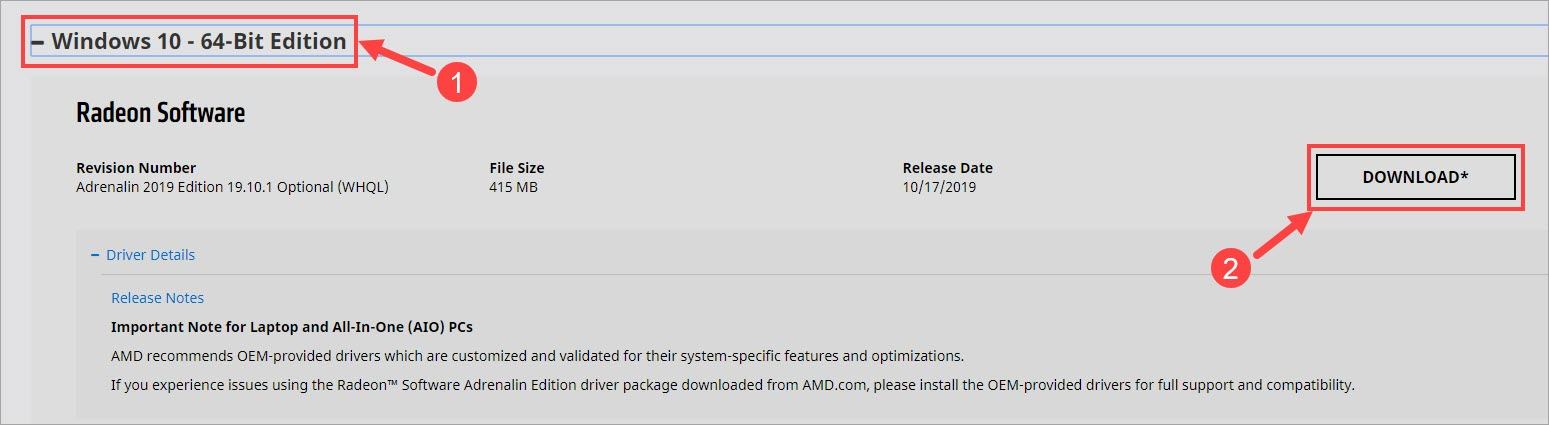
- Once you’ve downloaded the correct file, double-click on it and follow the onscreen instructions to install the driver.
- Reboot your PC for the changes to be fully implemented.
Hopefully this post helped you resolve the problem. If you have any follow-up questions or ideas, please feel free to leave a comment below. Thanks for reading!





