2 options to update display drivers
There’re 2 methods for you to update display drivers in Windows 10, 8.1 and 7: manually and automatically. Option 1 – Manually – You’ll need some computer skills and patience to update your drivers this way, because you need to find exactly the right the driver online, download it and install it step by step.OR
Option 2 – Automatically (Recommended) – This is the quickest and easiest option. It’s all done with just a couple of mouse clicks – easy even if you’re a computer newbie.Option 1: Update display drivers manually
You can download your display driver manually by going to the manufacturer’s official website, searching for the latest (and right) display driver and updating it on your own.Option 2: Update display drivers automatically (Recommended)
If you don’t have the time, patience or computer skills to update the xxx driver manually, you can do it automatically with Driver Easy. Driver Easy will automatically recognize your system and find the correct drivers for it. You don’t need to know exactly what system your computer is running, you don’t need to risk downloading and installing the wrong driver, and you don’t need to worry about making a mistake when installing. Driver Easy handles it all. You can update your drivers automatically with either the FREE or the Pro version of Driver Easy. But with the Pro version it takes just 2 clicks:- Download and install Driver Easy.
- Run Driver Easy and click the Scan Now button. Driver Easy will then scan your computer and detect any problem drivers.
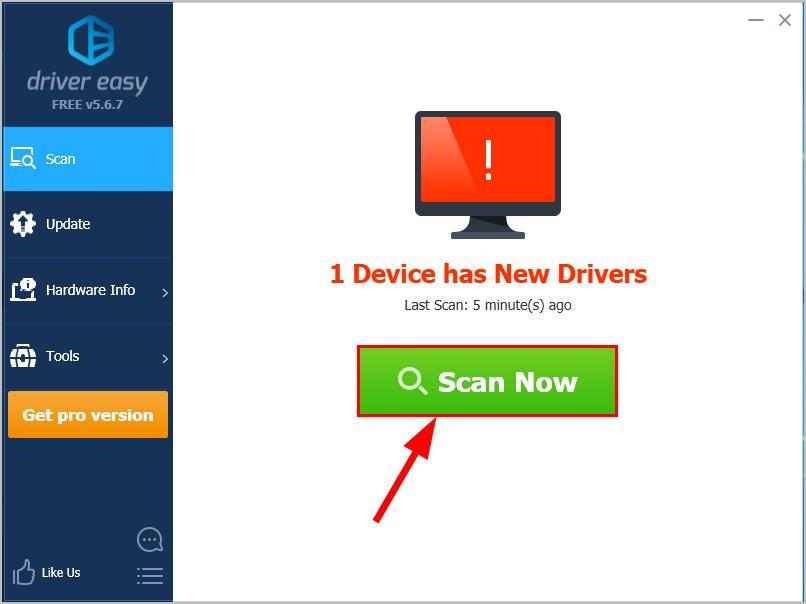
- Click Update All to automatically download and install the correct version of all the drivers that are missing or out of date on your system (this requires the Pro version – you’ll be prompted to upgrade when you click Update All).
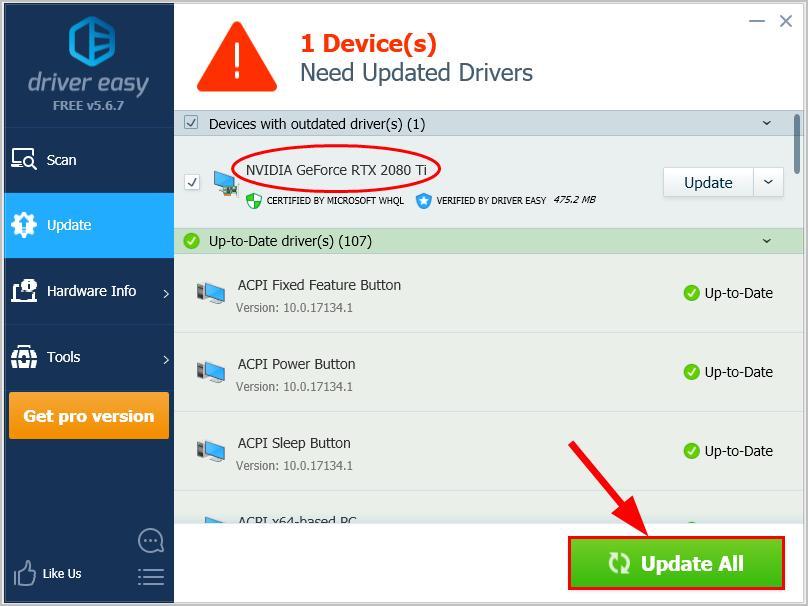 You can also click Update to do it for free if you like, but it’s partly manual.
You can also click Update to do it for free if you like, but it’s partly manual.
Now congrats – you’ve successfully installed the latest display driver on your PC. Feel free to drop us a comment if you have any further questions.





