
Are you a PC gamer who cares most about visual experience but feels reluctant to fiddle with all the driver updating stuff? If the answer is yes, and you’re also using the GTX 1660 graphics card, then you’ve come to the right place. As Nvidia keeps updating its GTX 1660 drivers, you should keep up with it in order to get the most out of your graphics card.
How to update your GTX 1660 driver
There are mainly two ways you can update the driver :
Option 1 – Automatically (Recommended) – This is the quickest and easiest option. It’s all done with just a couple of mouse clicks – easy even if you’re a computer newbie.
OR
Option 2 – Manually – You’ll need some computer skills and patience to update your driver this way, because you need to find exactly the right driver online, download it and install it step by step.
Option 1: Update your driver automatically (Recommended)
Some people may find it hard to locate the correct version of GTX 1660 drivers online. And even if you successfully find it, it’s still time-consuming and error-prone to install the driver. So if you don’t have the time, patience or computer skills to update your GTX 1660 driver manually, you can do it automatically with Driver Easy.
Driver Easy will automatically recognize your system and find the correct drivers for it. You don’t need to know exactly what system your computer is running, you don’t need to risk downloading and installing the wrong driver, and you don’t need to worry about making a mistake when installing. Driver Easy takes care of everything.
You can update your drivers automatically with either the FREE or the Pro version of Driver Easy. But with the Pro version it takes just 2 clicks (and you get full support and a 30-day money back guarantee):
1) Download and Install Driver Easy.
2) Run Driver Easy and click the Scan Now button. Driver Easy will then scan your computer and detect any problem drivers.

3) Click Update All to automatically download and install the correct version of all the drivers that are missing or out of date on your system (this requires the Pro version – you’ll be prompted to upgrade when you click Update All). Or if you just want to update the GTX 1660 driver for now, simply click on the Update button next to it.
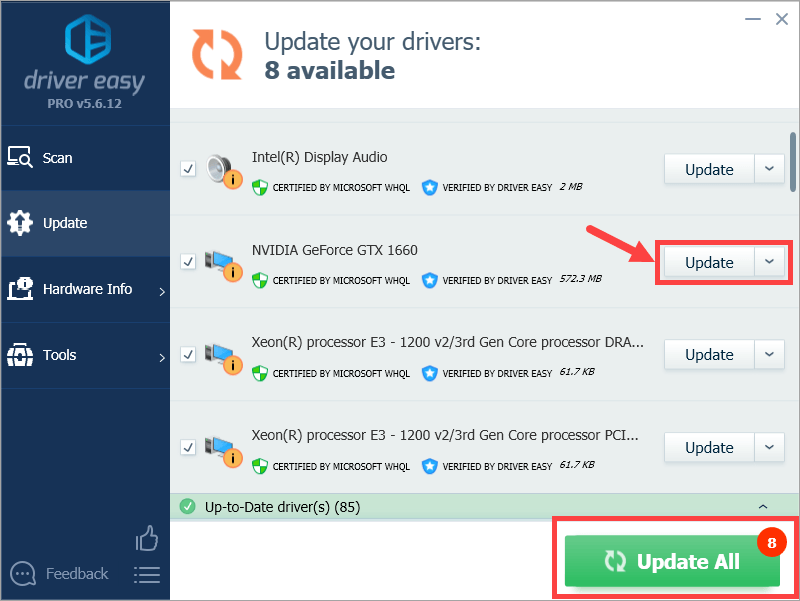
Note: you can do it for free if you like, but it’s partly manual.
Option 2: Update your driver manually
If you’d like to update the GTX 1660 driver manually, here’s the guide for you.
1) Find your way to the download page of Nvidia drivers, or you can simply click here.
2) Fill in the information about your graphics card, Windows operating system and language. Then click START SEARCH.
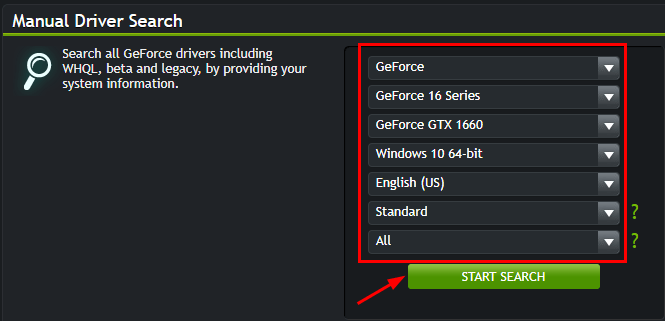
3) Then you’ll be presented with a list of drivers available for download.
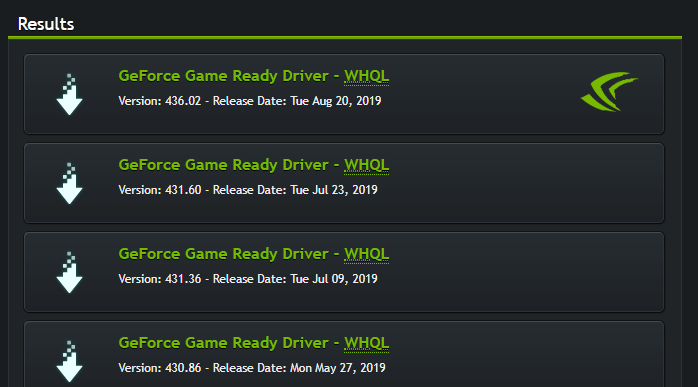
4) Click the driver you’re interested in. On the next page, you’re able to see the detailed information about that driver. If you want to download it, simply click the DOWNLOAD button.
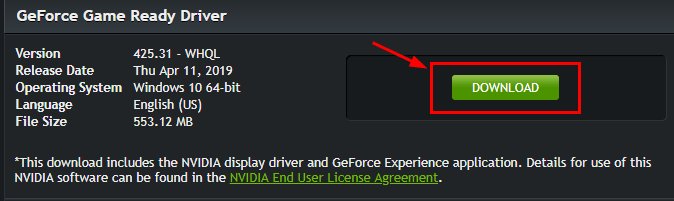
5) Open the folder in which you’ve just downloaded the driver. There you’ll see an exe file, as illustrated below (the version of your driver may be different). Double-click on it, then follow the on-screen instructions to install the driver.
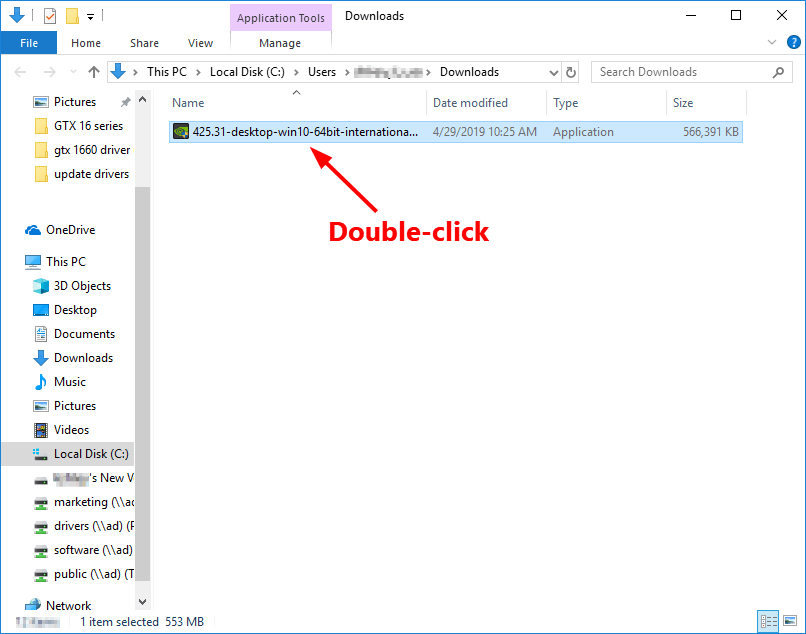
6) Wait till the installation is completed. After that, reboot your PC for the changes to take effect.
Hopefully you found this post useful. If you have any follow-up questions or ideas, please feel free to leave a comment below. Thanks for reading!





