Way 1: Update the Drivers Manually
Way 2: Update the Drivers via Device Manager
Way 3 (Recommended): Update the Drivers Automatically
Way 1: Update the Drivers Manually
You can go to Lenovo’s official website to check for and download the latest Windows 10 drivers for your PC. Following steps are for your reference how to download the driver from Lenovo. Before you get started, ensure that you know the PC model and the specific operating system that you are using.
1. Go to Lenovo’s website.
2. Click Laptops.
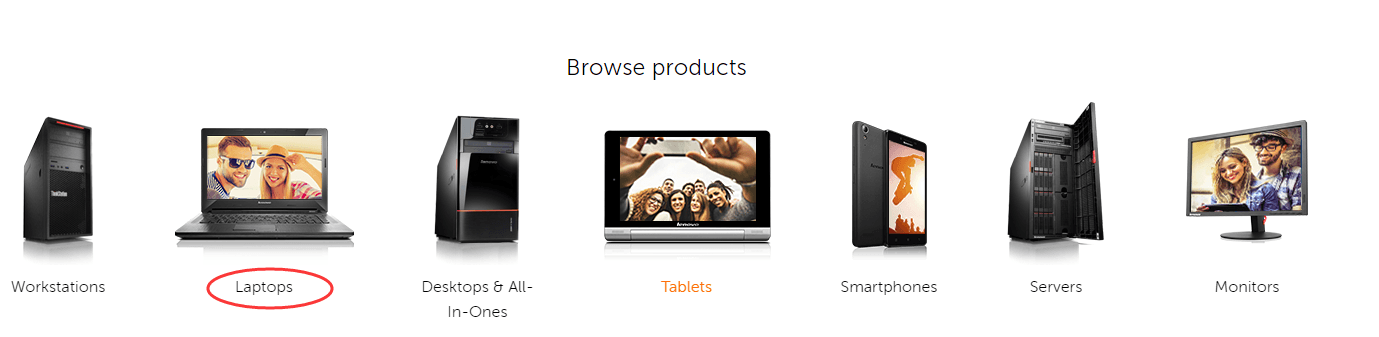
3. Select Series to the one that your PC belongs to. For instance, if you are using Lenovo ThinkPad Yoga 11e, select the 11e Series. You can identify the right series by checking the whole displayed name. For ThinkPad series, you will see ThinkPad at the end of the name.
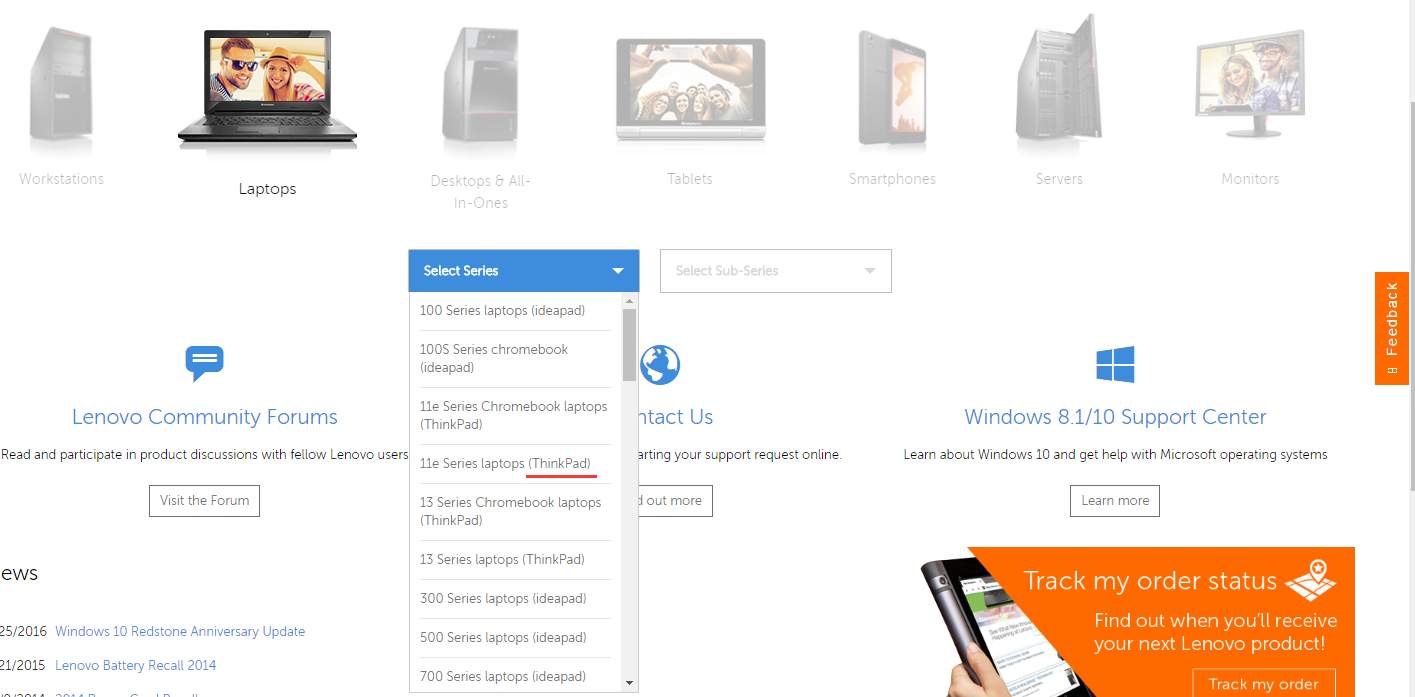
4. Select Sub-Series. (Let’s take 11e (Type 20D9, 20DA) Laptop (Thinkpad) for example.)
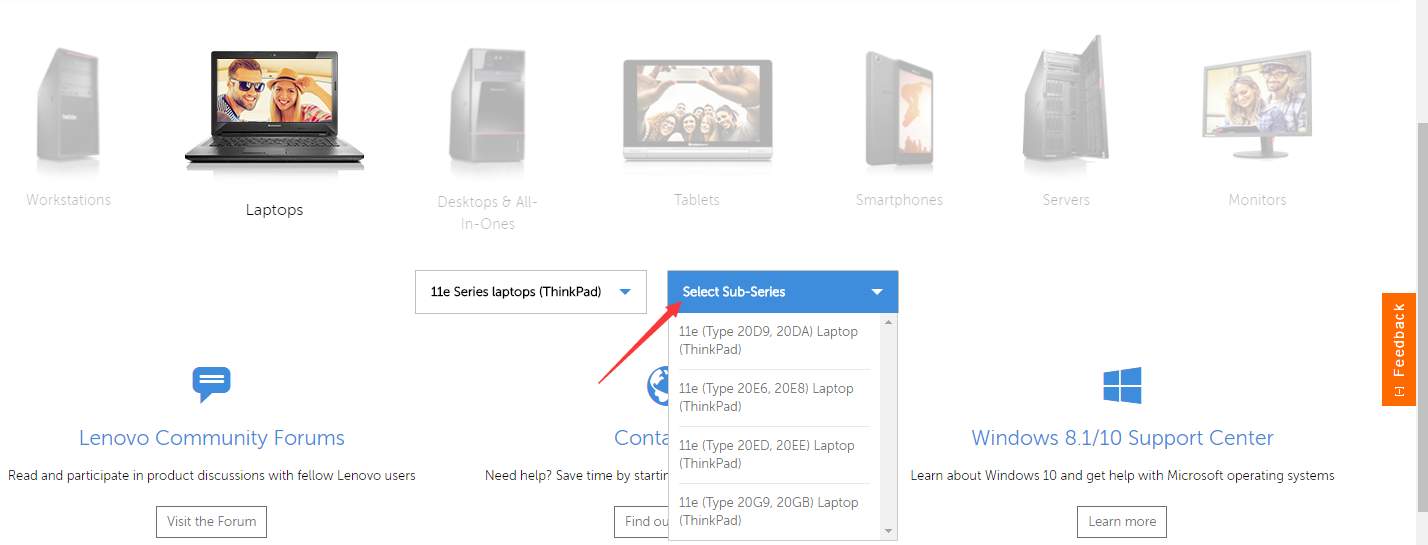
5. Click view all.

6. Scroll down and pick a component that you wish to update driver for. And select the Operating System to Windows 10 64-bit or Windows 32-bit. If you are not sure what specific version of Windows 10 that your PC is running, see Quickly Get Operating System Version (Windows).

Then the drivers will be listed. You may see several options. Identify the right driver to download. It is recommended to download the latest version.
Note if Lenovo does not release Windows 10 driver for the device or hardware, you can try downloading and installing the driver for Windows 8 or Windows 7, which is always compatible with Windows 10.
The website design can be changed. In that case, the specific steps may be different from the steps mentioned in this post. Just follow the on-screen instructions. If you are not sure how to download the right drivers in this way, proceed to another way.
Way 2: Update the Drivers via Device Manager
1. Press Win+R (Windows logo key and R key) at the same time. A Run dialog box will appear. Then Device Manager will open.
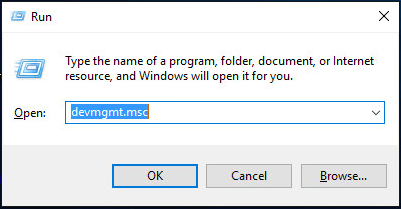
2. In Device Manager, locate the device that you wish to update driver for. Right click on it and select Update Driver Software…. (Let’s take updating audio driver for example.)
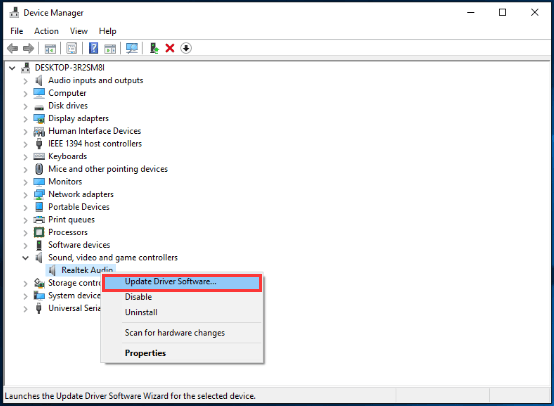
2. Click Search automatically for updated driver software. Then Windows will search and install the new driver for you.
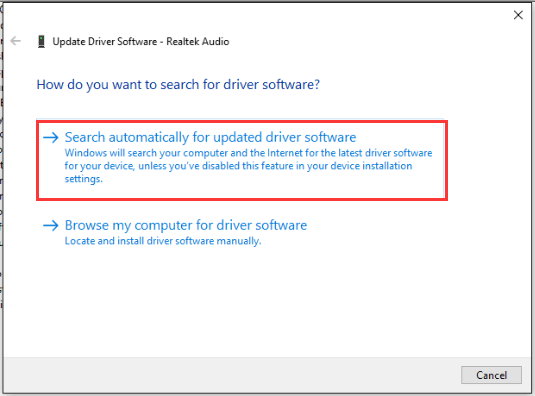
Way 3 (Recommended): Update the Drivers Automatically
Finding the correct driver for your device has never been easier, even you can download the driver from Lenovo website directly. You need to identify which driver you should download. And Windows may fail to provide the new driver. To update drives more easily and successfully, you can use Driver Easy to help you.
Driver Easy can detect all problem drivers in your computer in several seconds and give you a list of new drivers. All drivers provided by Driver Easy are official from manufacturers. It is safe to your PC. It provides Free version and Professional version. If you use Free version to update drivers, you can refer to Update Drivers with Free Version. If you use the Professional version, all you need to do is click your mouse 2 times.
1. Click Scan Now button. After a few seconds, you will be given a list of new drivers to update.
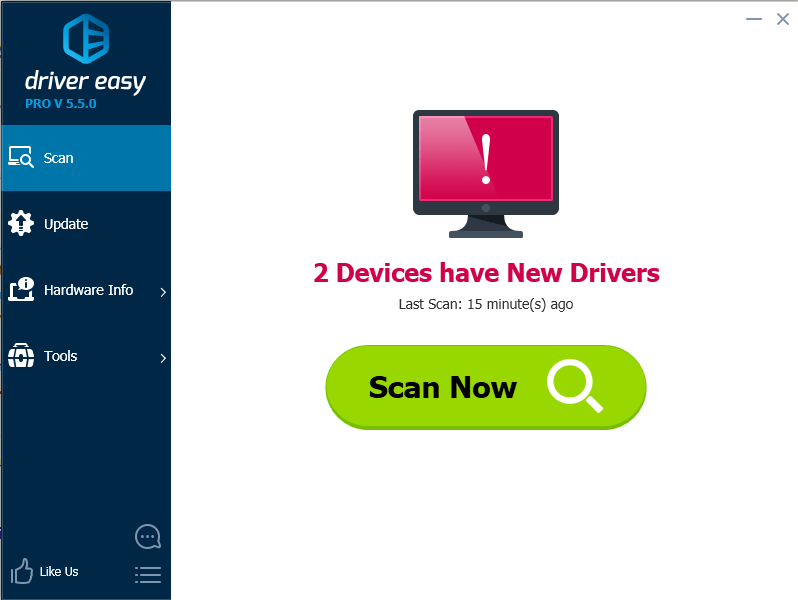
2. Click Update All button. Then all drivers will be downloaded and installed automatically.
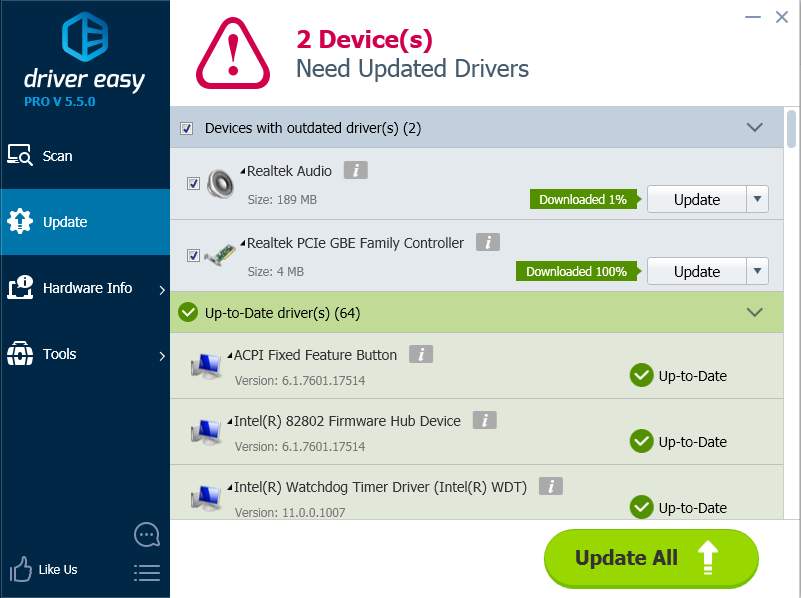
With Driver Easy, you can update Lenovo Thinkpad Windows 10 drivers in several minutes.





