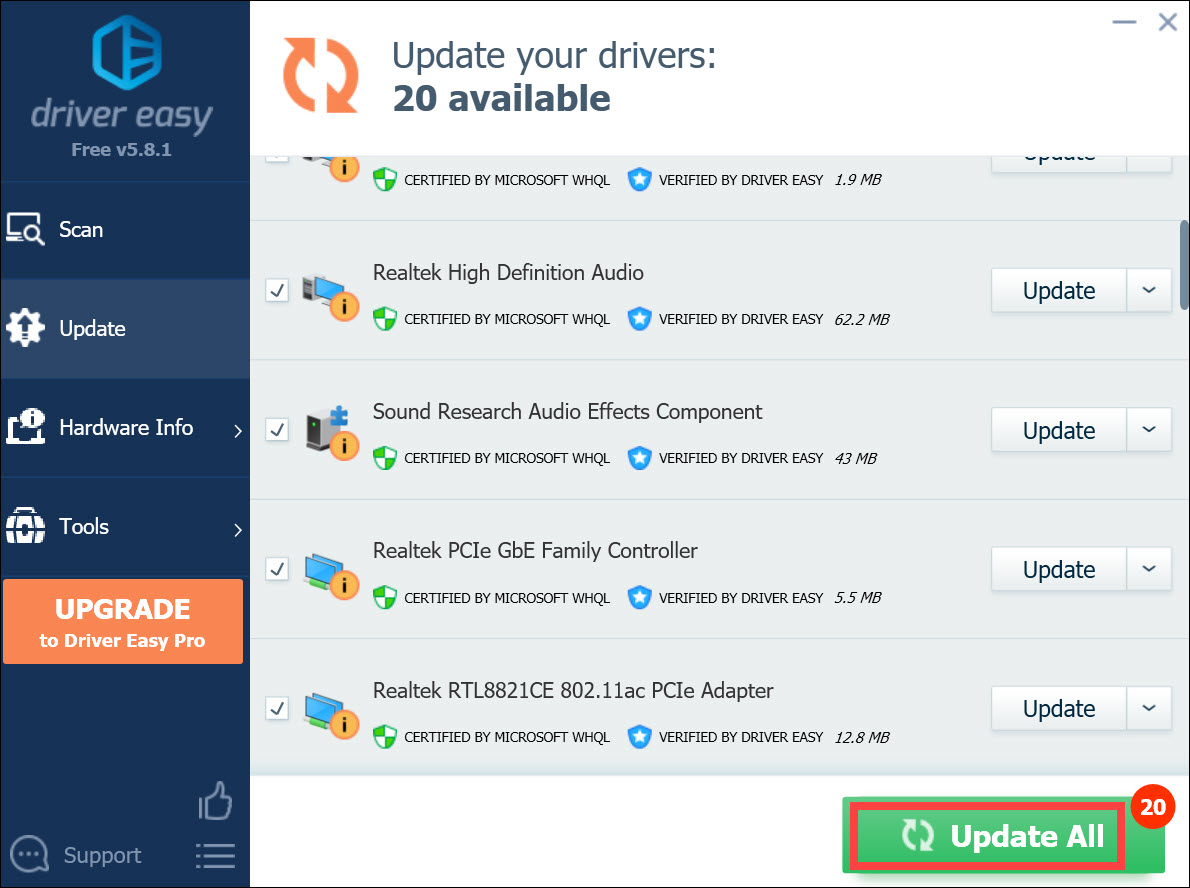If you want to make sure the WiFi connection of your Windows 10 device works smoothly, or if you want to fix your wireless network issue, you should keep your WiFi driver up to date. That is, you should update the driver for your wireless network adapter.
To update the WiFi driver for your Windows 10 device
There are three methods you can use to update driver for the wireless network adapter on your Windows device.
- Download your WiFi driver from your device manufacturer website
- Update your WiFi driver with Device Manager
- Update your WiFi driver automatically
Method 1: Download your WiFi driver from your device manufacturer website
You can download your wireless adapter driver from the official website of your device manufacturer, then install the driver manually. To do so:
1) Go to the official website of your device manufacturer (either of your wireless adapter or of your computer), then search your product model.
2) Go to the driver download page or the support page of your product. Then download the driver for your wireless adapter to your computer.
3) Open the downloaded file and follow the on-screen instructions to install the driver on your computer.
Method 2: Update your WiFi driver with Device Manager
You can also use Device Manager on your Windows 10 device to update your WiFi network adapter driver. Here’s how to use it:
1) Press the Windows logo key and R on your keyboard to invoke the Run box.
2) Type “devmgmt.msc“, then press Enter on your keyboard.

3) Double click Network adapters. Right click your wireless network adapter, then click Update driver.
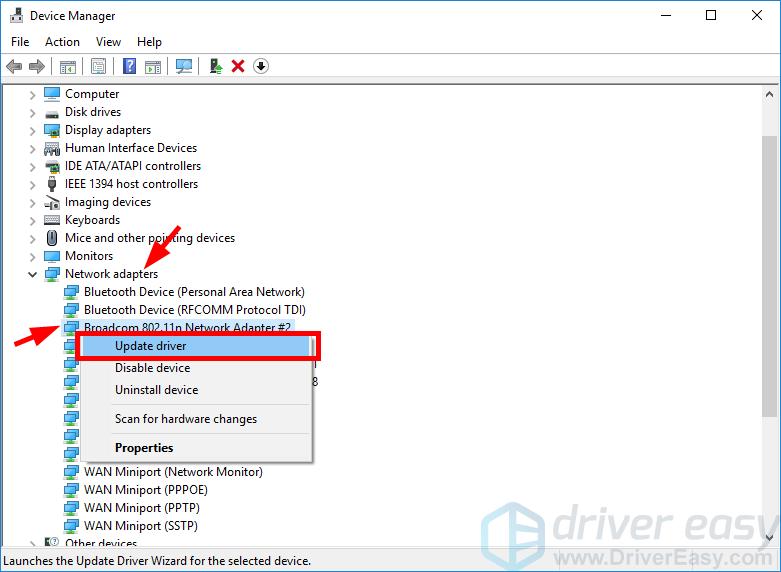
Method 3: Update your WiFi driver automatically
If you don’t have the time, patience or skills to update your driver manually, you can do it automatically with Driver Easy.
Driver Easy will automatically recognize your system and find the correct drivers for it. You don’t need to know exactly what system your computer is running, you don’t need to risk downloading and installing the wrong driver, and you don’t need to worry about making a mistake when installing.
You can download and install your drivers by using either Free or Pro version of Driver Easy. But with the Pro version it takes only 2 clicks (and you get full support and a 30-day money back guarantee):
1) Download and install Driver Easy.
2) Run Driver Easy and click the Scan Now button. Driver Easy will then scan your computer and detect any problem drivers.

3) Click the Update button next to your wireless adapter to download the latest and correct driver for it. You can also click the Update All button at the bottom right to automatically update all outdated or missing drivers on your computer (this requires the Pro version — you will be prompted to upgrade when you click Update All).