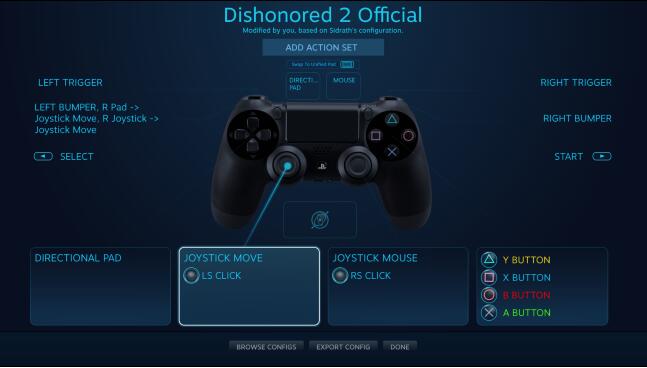
If you want to use your favourite DualShock 4 controller on Steam, don’t hesitate. You can expect a fantastic game experience by using PS4 controller on Steam. If you’re not sure how to use the PS4 controller on Steam, read on. In this article, I’ll show you how to connect PS4 controller to Steam. The steps are very simple.
Valve had updated Steam to fully support PS4 controller in 2016. You just need to configure in the Steam software in order to let PS4 controller work smoothly.
Follow steps below to connect PS4 controllers on Steam.
1) Launch Steam Client.
2) Select the controller icon at the right corner of the Steam with your mouse or controller to enter Big Picture Mode (I assumed you have connected the controller to the computer. If not, learn how to connect PS4 controller to PC.).
![]()
3) Select Settings at the upper corner of the window.
![]()
4) Select Controller Settings under Controller.
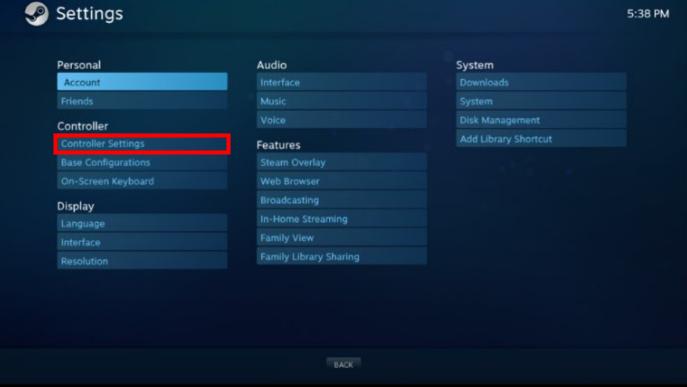
5) Check PS4 Configuration Support.
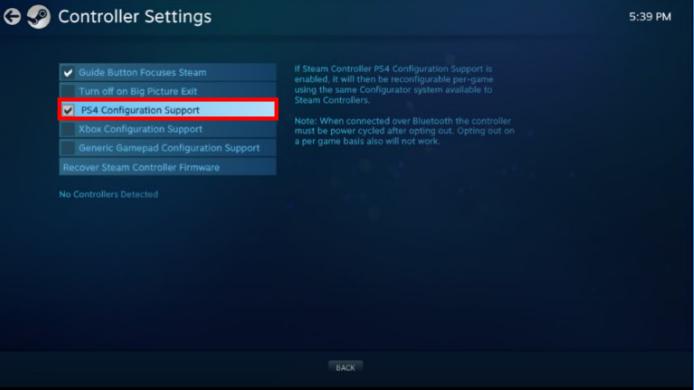
6) Follow the on-screen instructions to disconnect then reconnect your controller. After that, you can use the PS4 controller on steam instantly.
Hope this article helps you. If not, or if you have any questions, please leave your comment. I’d love to hear of any ideas and suggestions.





