V Rising has been phenomenal since its early access edition, and when its official version was out a couple of days ago, reviews were overwhelmingly positive. But it’s not without problems: gamers across different platforms and regions on Reddit and Steam are complaining that they’re experiencing crashes in the game.
If this is also you, don’t worry: here is a list of troubleshooting methods that have helped many forum users with the V Rising crashing on PC problem. Read on and see how these potential fixes can help stop V Rising from crashing again.

Try these fixes for the V Rising crashing on PC problem
You don’t have to try all the following fixes: simply work your way down the list until you find the one that does the trick to fix the V Rising crashing on PC problem for you.
- Ensure that your computer meets the system requirements
- Verify the game file integrity
- Update your Windows to the latest version
- Update graphics card driver
- Run V Rising and Steam as admin
- Reset the game settings to default
1. Ensure that your computer meets the system requirements
If V crashes easily on your computer, the first thing you need to check is whether your computer meets the minimum system requirements for the game. If your machine is below or just at the requirements, you may need to upgrade your hardware for V Rising to run smoothly.
Here are the requirements for V Rising for your reference:
| Minimum | Recommended | |
| OS | Windows 10 64 bit | Windows 10 64 bit |
| Processor | Intel Core i5-6600, 3.3 GHz or AMD Ryzen 5 1500X, 3.5 GHz | Intel Core i5-11600K, 3.9 GHz or AMD Ryzen 5 5600X, 3.7 GHz |
| Memory | 12 GB RAM | 12 GB RAM |
| Graphics | NVIDIA GeForce GTX 750 Ti (Maxwell or newer), 2 GB or AMD Radeon R7 360, 2 GB | NVIDIA GeForce GTX 1070, 8 GB or AMD Radeon RX 590, 8 GB |
| DirectX | Version 11 | Version 11 |
| Storage | 7 GB available space | 7 GB available space |
If you’re not sure how to check your computer specs, you can press the Windows key and the R key on your computer at the same time, then type msinfo32 to check your system specs in detail:

In general, V Rising should work on a mid-range computer, so when you’re sure that your machine meets the system requirements to run the game, but V Rising still crashes, please move on to the other fixes below.
2. Verify the game file integrity
The quickest and easiest fix for some forum gamers for the V Rising crashing on PC problem is to verify the integrity of the game files, which also helps to update V Rising to the latest version if there is one. To see if this does the trick for you as well:
- Launch Steam.
- In the LIBRARY, right-click V Rising and select Properties from the drop-down menu.
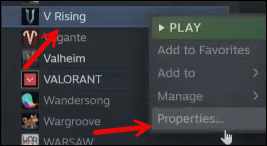
- Select the Installed Files tab and click on the Verified integrity of game files button.
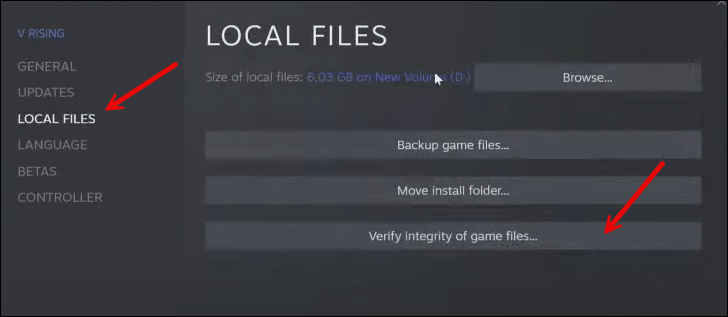
- Steam will verify the game’s files – this process may take several minutes.
When the game files of V Rising are all verified, but it still crashes, please move on to the next potential fix.
3. Update your Windows to the latest version
If your system isn’t updated regularly, there could be compatibility issues that can cause V Rising to crash. To make sure that you have the latest available updates installed:
- On your keyboard, hit the Windows key, then type check for updates, then click Check for updates.

- Click Check for updates, and Windows will scan for any available updates.

- If there are available updates, Windows will automatically download them for you. Restart your computer for the update to take effect if needed.

- If there are no available updates, you’ll see You’re up to date like this.

Then try your V Rising again to see if it still crashes. If the problem remains, please move on to the next fix.
4. Update graphics card driver
An outdated or incorrect display card driver could also be the culprit to your V Rising crashing problem, so if the above methods don’t fix the crashes in V Rising, it’s likely that you have a corrupted or outdated graphics driver. So you should update your drivers to see if it helps.
If you don’t have the time, patience or skills to update the driver manually, you can do it automatically with Driver Easy. Driver Easy will automatically recognize your system and find the correct drivers for it. You don’t need to know exactly what system your computer is running, you don’t need to be troubled by the wrong driver you would be downloading, and you don’t need to worry about making a mistake when installing. Driver Easy handles it all.
You can update your drivers automatically with either the 7 days free trial or the Pro version of Driver Easy. It takes just 2 clicks, and you get full support and a 30-day money-back guarantee with the Pro version:
- Download and install Driver Easy.
- Run Driver Easy and click the Scan Now button. Driver Easy will then scan your computer and detect any problem drivers.

- Click the Activate & Update button next to the flagged device to automatically download and install the correct version of this driver.
Or click Update All to automatically download and install the correct version of all the drivers that are missing or out of date on your system (You’ll need the Pro version for this – when you select Update All, you’ll get a prompt to upgrade. If you’re not prepared to purchase the Pro version yet, Driver Easy provides a 7-day trial at no cost, granting access to all Pro features like fast downloads and easy installation. No charges will occur until after your 7-day trial period ends.)
- Restart your computer for the change to take effect.
Launch V Rising again and see if the latest graphics driver helps to stop the crashes. If this fix doesn’t work for you, try the next fix, below.
5. Run V Rising and Steam as admin
The crashing problem in V Rising could also be caused by lacking of certain system permissions. To see if this is your case, you can try to run V Rising and Steam as admin to see if the crashes stop. To do so:
- Right-click your Steam icon and select Properties.

- Select the Compatibility tab. Tick the box for Run this program as an administrator. Then click Apply > OK to save the changes.

- Then go to Steam and right-click V Rising and select Properties from the drop-down menu.
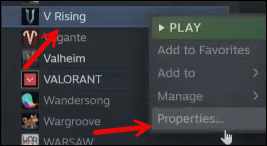
- Click LOCAL FILES and select Browse… to find the location of the execution file of V Rising.
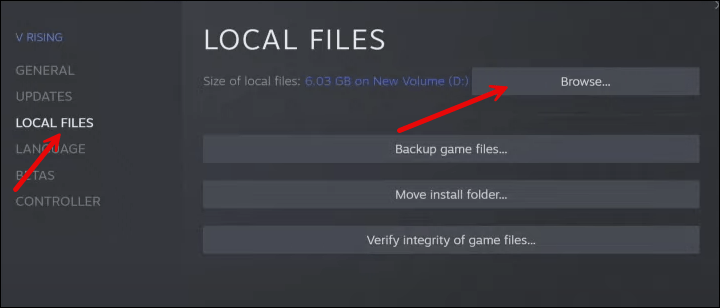
- Repeat steps 1 and 2 with the execution file of V Rising so it runs as admin as well.
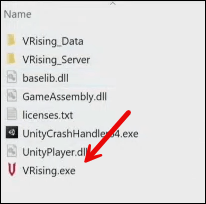
Now open V Rising again to see if it still crashes. If the problem still remains, please move on to the next fix.
6. Reset the game settings to default
It’s suggested by V Rising developers that you can try to reset the game settings to default if there are issues in the game, which include crashes, freezes, and other bugs. To see if this helps to stop the crashing in V Rising for you:
- Exit V Rising.
- On your keyboard, press the Windows logo key and the R key at the same time, copy and paste %AppData%\LocalLow\Stunlock Studios\VRising\Settings\v3\ and hit Enter.
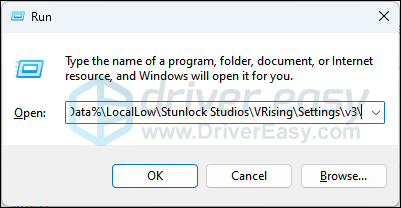
- Delete the ClientSettings.json file, which will reset most of your client settings.
- Relaunch V Rising and see if the crashes continue. If so, please move on.
That’s it for the post on how to fix crashing in V Rising on PC problem. If you have any other brilliant ideas, please feel free to share. 🙂





