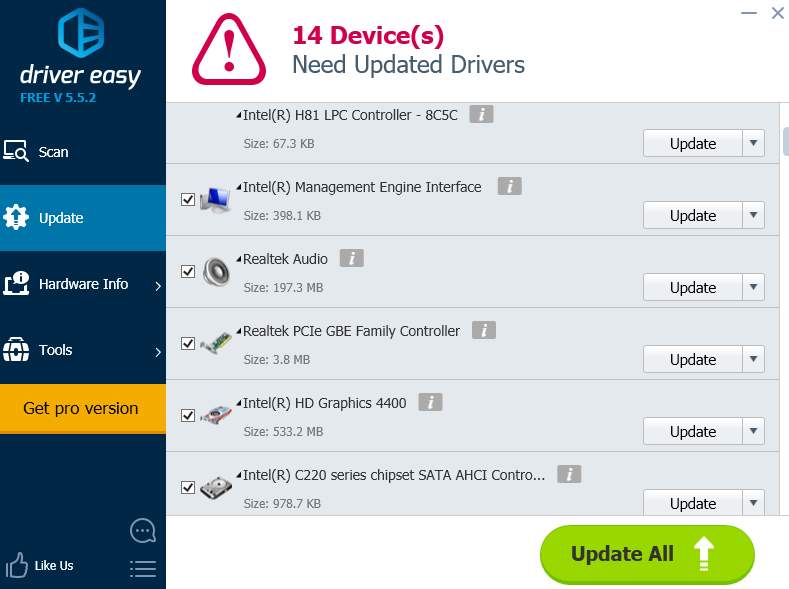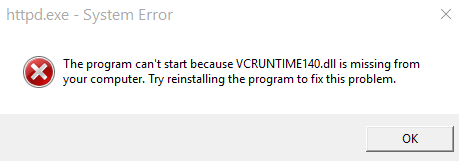
Many Windows users are experiencing an issue when they’re trying to run program. What usually happens is an error message occurs that says:
- The program can’t start because VCRUNTIME140.dll is missing from your computer.
- This application has failed to start because VCRUNTIME140.dll was not found.
- …
If you’re also having this issue. You’re no doubt very frustrated. But don’t worry! The following are an explanation that helps you understand what this dll file is, and a few solutions to help your fix this error.
What is VCRUNTIME140.dll?
VCRUNTIME140.dll is a component of the Microsoft Visual C++ Redistributable package for Visual Studio 2015. This package is required by programs that are developed in specific programming languages.
Fixes to try
You may not have to try them all; just work your way down the list until you find the one that works for you.
- Download and install Visual C++ Redistributable for Visual Studio 2015
- Copy a VCRUNTIME140.dll file from another computer
- BONUS TIP: Update your device drivers
Fix 1: Download and install Visual C++ Redistributable for Visual Studio 2015
1) Go to Visual C++ Redistributable for Visual Studio 2015. Choose accordingly the file you need for your operating system. Then click Next button to continue.
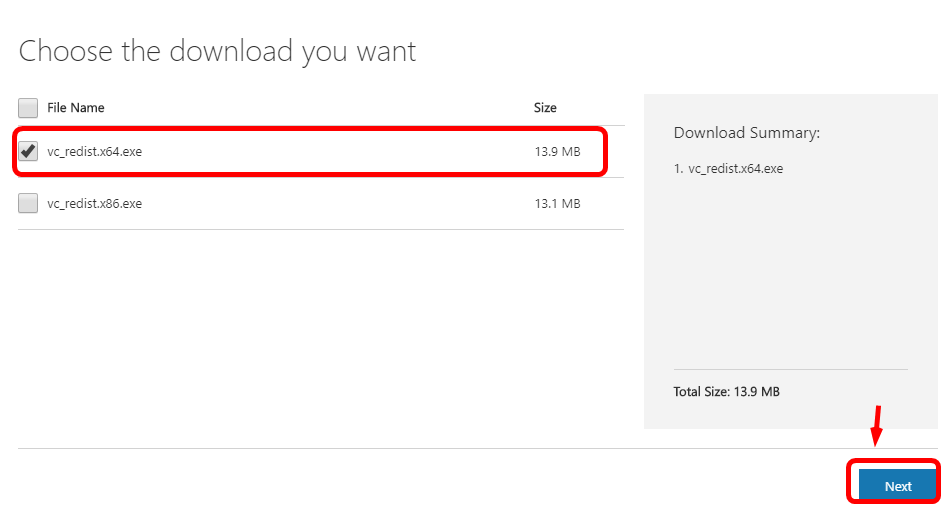
Note that if you are not sure what your operating system is, press Windows logo key and Pause/ Break key at the same time on your keyboard. Then you should be able to see needed information in System type category.
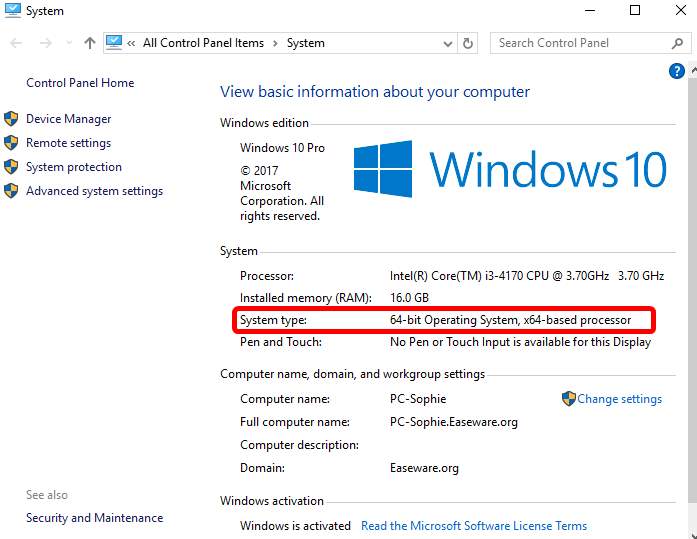
2) When the download finishes, run the installation as instructed.
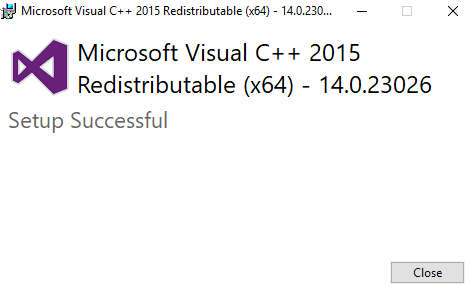
3) Now try run the program that you were about to run before.
4) If the problem stays, go to Control Panel to uninstall the program first. Then restart your PC and reinstall the program. Everything should work without problems now.
Note that in some cases, simply do a virus scan over the whole system helps solve the problem as well. If you have not done it, do it now. It’s not too late.
Fix 2: Copy a VCRUNTIME140.dll file from another computer
This error can also be just fixed by copying a new dll file to your computer. To do so:
1) Find a computer that’s working normally. It should have the same variant of Windows system as yours with the latest system updates installed.
2) On that computer, open File Explorer (press the Windows logo key and E on the keyboard at the same time) and go to C:\Windows\System32. You will find a VCRUNTIME140.dll file there.
3) Copy that file to the exact same location (C:\Windows\System32) on your own computer.
The problem should be fixed now!
BONUS TIP: Update your device drivers
You should always keep your device drivers up to date. This won’t fix the error, but it will help stabilize your computer, generally.
Whether you choose to update the device drivers manually, using Windows Update, or you use a trusted third party product, it’s essential that you have the latest correct device drivers for your operating system at all times.
If you’re a computer novice and have no idea how to update your device drivers, we recommend using Driver Easy. It’s a tool that detects, downloads and (if you go Pro) installs any driver updates your computer needs.
To update your drivers with Driver Easy, just click the Scan Now button, then when it lists the drivers you need to update, click Update. The correct drivers will be downloaded, and you can install them – either manually through Windows or all automatically with Driver Easy Pro.