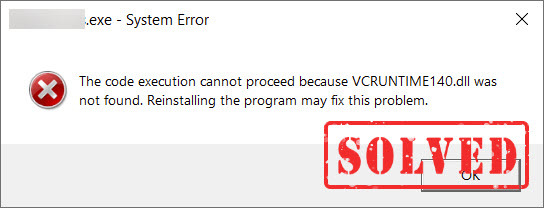
DLL-related error is a common issue on Windows PC. When an application or program fails to open, you may receive an error message saying:
- The code execution cannot proceed because VCRUNTIME140.dll was not found.
- The program can’t start because VCRUNTIME140.dll is missing from your computer.
System errors like this can be very annoying but don’t worry. This post will show you all the simple and effective solutions.
Fixes to try:
Here are 5 proved ways to fix the VCRUNTIME140.dll not found issue. You don’t have to try them all. Simply work from the way down the list until you find the one that solves the problem.
- Run System File Checker
- Install the VCRUNTIME140.dll file manually
- Repair the Microsoft Visual C++ Redistributables
- Reinstall the program
Fix 1 – Run System File Checker
The Windows built-in tools System File Checker and DISM command can help you scan the integrity of system files and diagnose possible system issues.
- On the Windows search box, type cmd. Then click Run as administrator.
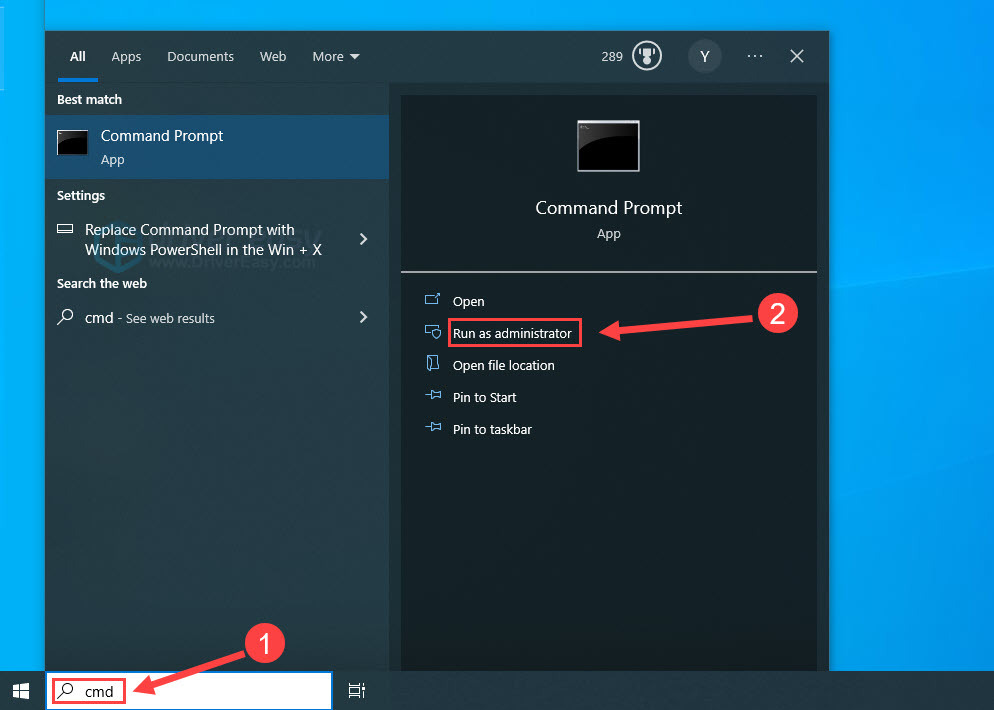
- Click Yes when prompted.
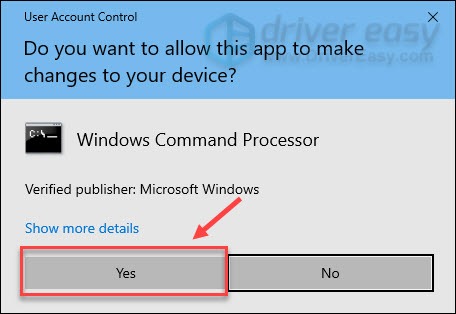
- Copy and paste sfc /scannow and press Enter.
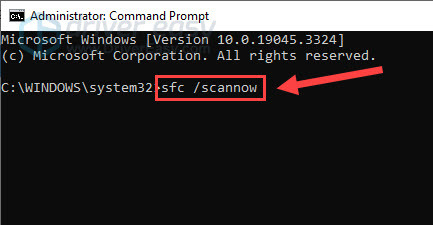
- Wait a few minutes for the process to complete. Then you may see a message that says Windows Resources Protection found corrupt files and successfully repaired them.
- Launch the application that triggers the error to see if it works. If not, you can continue with the DISM tool.
- Run Command Prompt as administrator again. Type dism.exe /online /cleanup-image /scanhealth and press Enter.
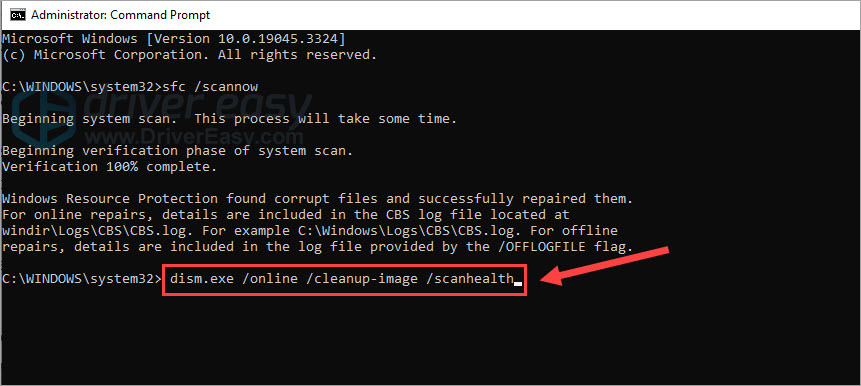
- Then type dism.exe /online /cleanup-image /restorehealth and press Enter.
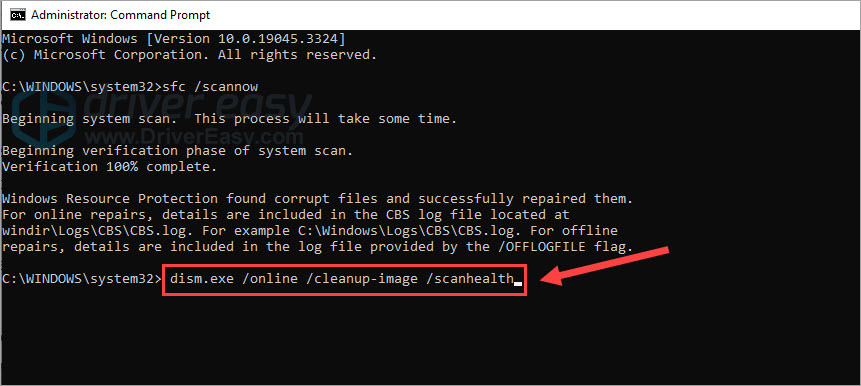
These command lines will scan for potential corruptions of the Windows 10 image and repair them. When the process finishes, test the program. If this method doesn’t help, try the next fix below.
Fix 2 – Install the VCRUNTIME140.dll file manually
If a specific DLL file is not found or missing, you could download it from the official source and install it on your computer easily. And here are the steps:
- Go to the DLL-files.com.
- Type VCRUNTIME140 in the search bar and click Search DLL file.
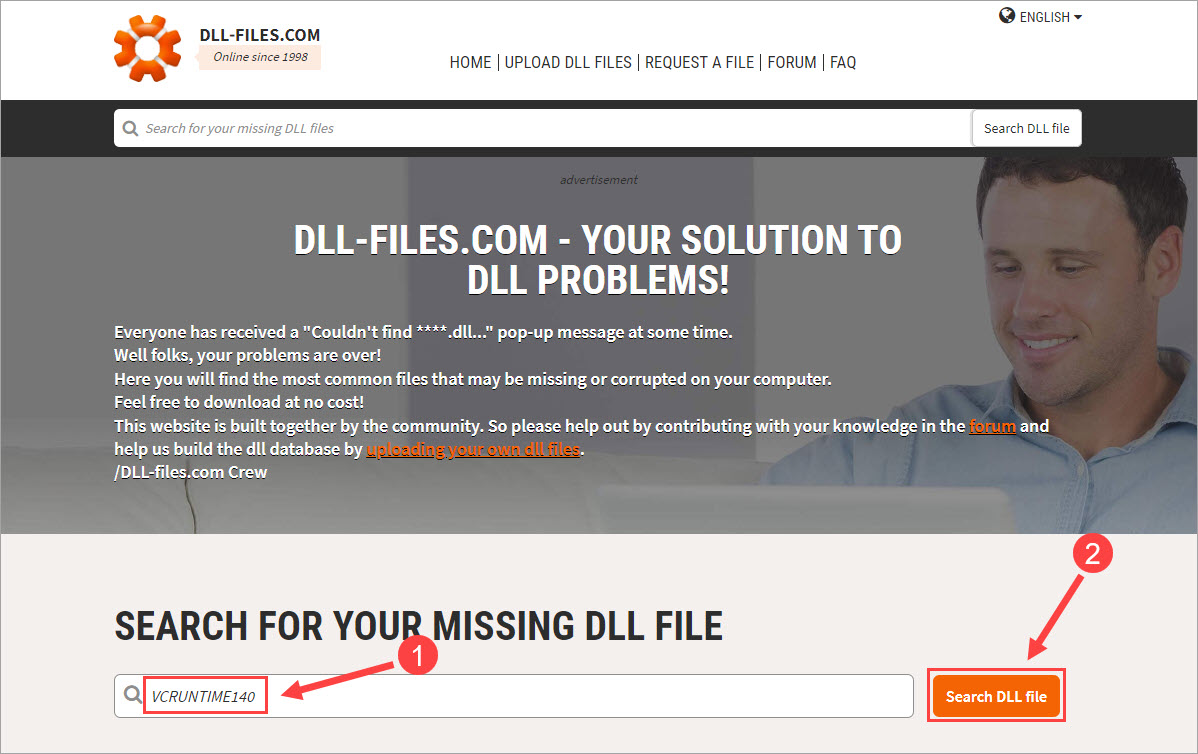
- Click vcruntime140.dll from the results.
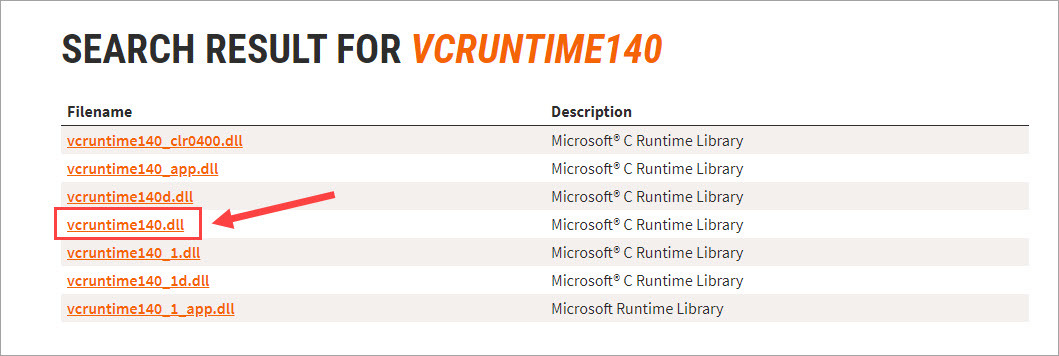
- Scroll down, select the latest VCRUNTIME140.dll file that’s corresponding to your operating system, and click Download.
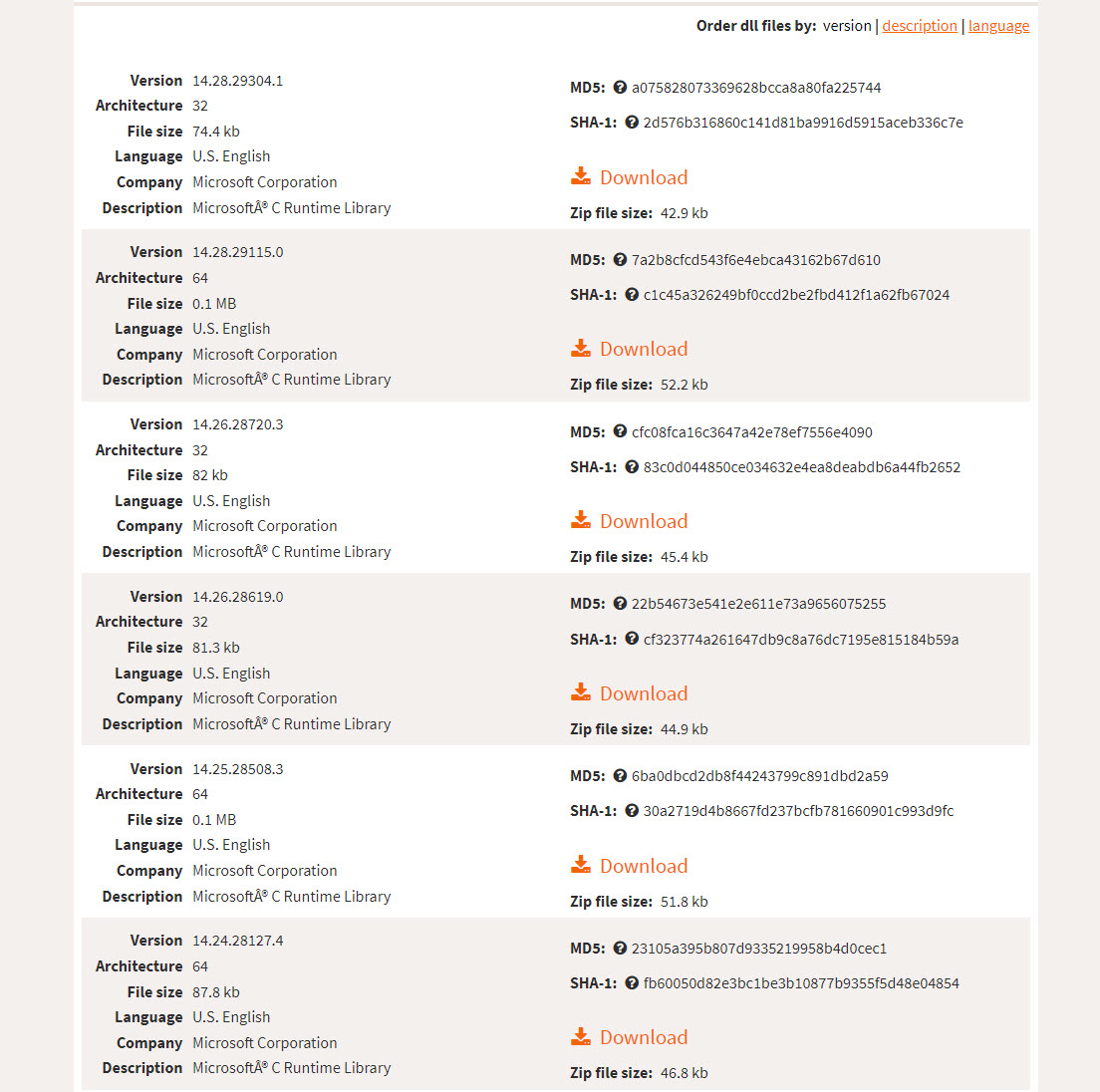
- After it’s downloaded, extract the zip file to any location you like. Then copy the VCRUNTIME140.dll file from the folder and paste it to C:\Windows\System32 as well as the install folder of the game or application that’s not working.
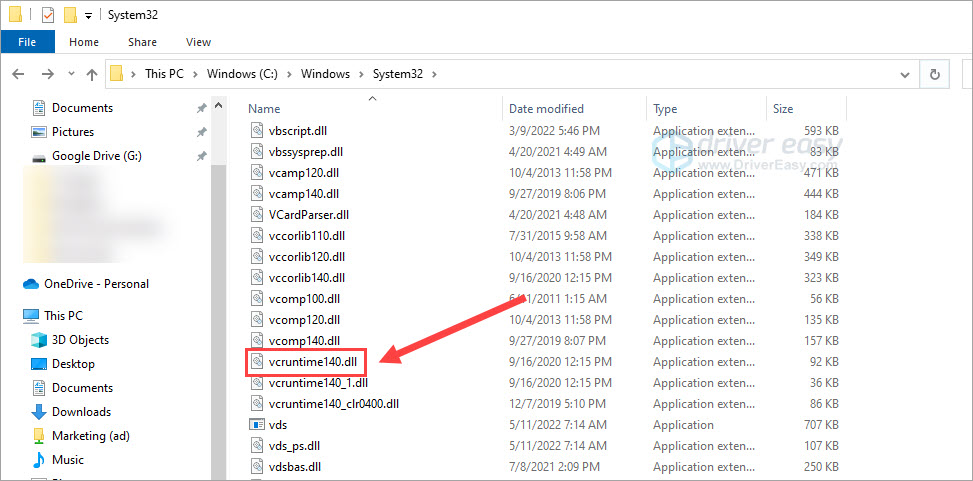
Relaunch the problematic program to test. If it can’t open with the error message appearing again, there are two more methods to try.
Fix 3 – Repair the Microsoft Visual C++ Redistributables
VCRUNTIME140.dll is a component of the Microsoft Visual C++ Redistributable. So if the package is damaged or corrupted, the VCRUNTIME140.dll error may occur, and you may need to fix it by reinstalling Visual C++ Redistributable for Visual Studio 2015.
- Go to the Microsoft download page for Visual C++ Redistributable for Visual Studio 2015.
- Click Download.
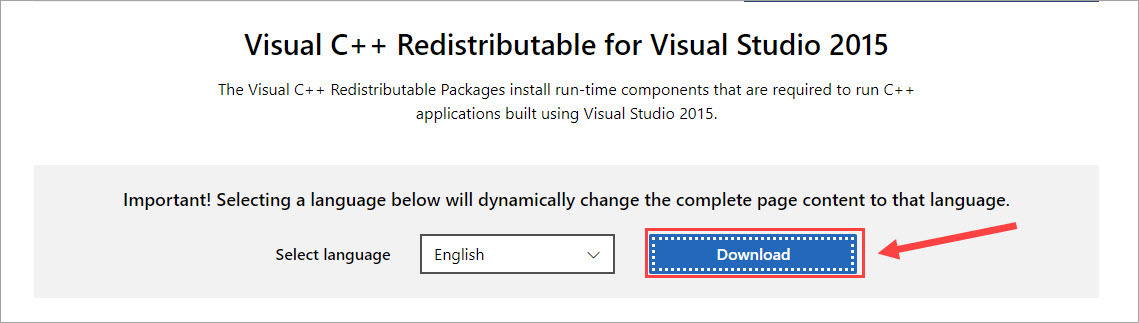
- Choose the correct file according to your operating system. If you have a 64-bit system, select vc_redist.x64.exe. If you have a 32-bit system, select vc_redist.x86.exe. Then click Download.
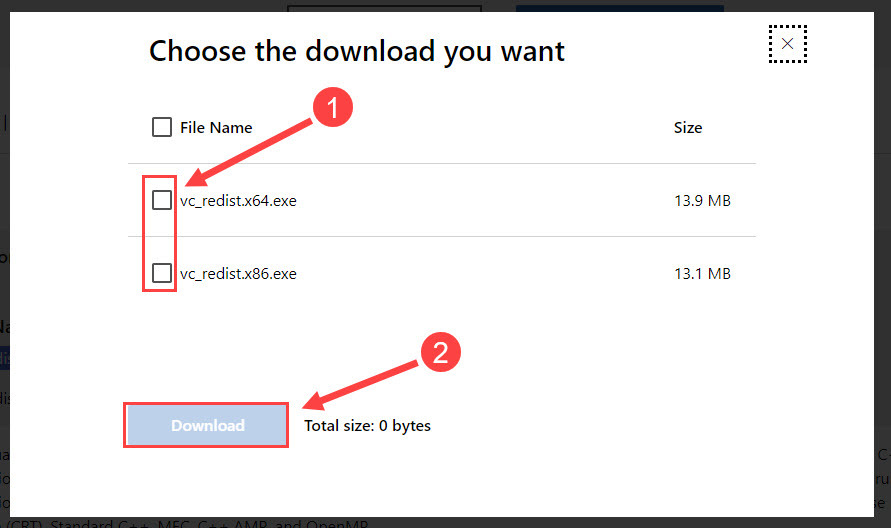
- Open the downloaded file when it’s completed and follow the on-screen instructions to install the program.
Test if the VCRUNTIME140.dll error is resolved. If not, read the last fix below.
Fix 4 – Reinstall the program
If all the attempts above don’t do the trick, you could reinstall the program as a last resort. To make sure you delete the program and related files completely, you should perform a clean reinstallation as below.
- On your keyboard, press the Windows logo key and R at the same time to open the Run command.
- Type appwiz.cpl and click OK.
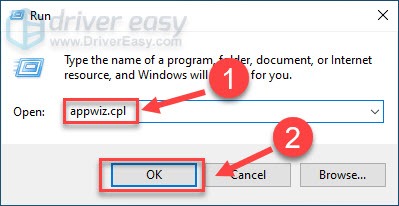
- Right-click the affected program and click Uninstall.
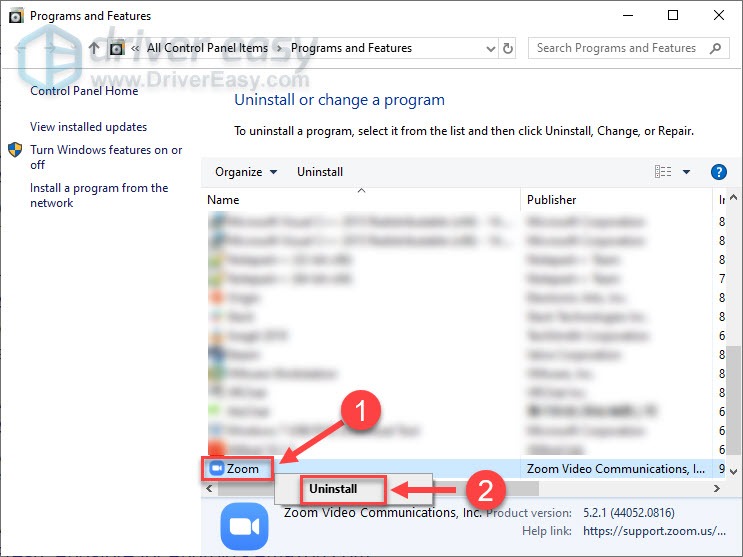
- Click Yes to confirm you want to uninstall the program.
Wait a while until the program is removed from your computer and restart the PC to apply the changes. Then go to the official or trustworthy platform to download the program. Once it’s installed, the program should be working properly.
Hopefully one of the solutions helped you solve the VCRUNTIME140.dll not found issue. If you have any questions or suggestions, feel free to leave a comment below.





