Call of Duty: Warzone 2.0 remains one of the most popular battle royale games, but many players continue to encounter launching issues across different patches and updates. If you’re struggling to get the game started, you’re not alone. In this article, we will show you 7 methods that have helped countless players resolve their Warzone 2.0 startup problems. Read on…
How to fix Warzone 2.0 not launching on PC
- Verify game file integrity
- Adjust admin mode
- Update graphics driver
- Disable overlays
- Clear cache files
- Set the correct rendering device
- Check for update
You don’t have to try them all. Work your way down the list until you find the one that works for you.
Fix 1 Verify game file integrity
This is one of the useful tricks to fix the game not launching problem. It’s reasonable that multiple problems occur in games when there are missing or corrupted game files. Therefore, take this method as your go-to option and verify game file integrity by following the steps below.
Verify file on Battle.net
- Open the Battle.net client on your computer and select Warzone 2.0.
- Click the gear icon next to the Play button and then select Scan and Repair.
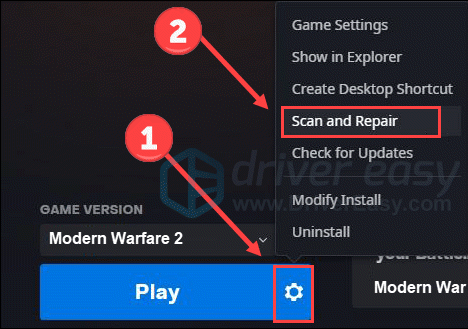
- Click Begin Scan.
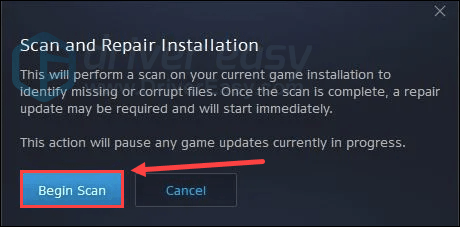
Verify file on Steam
- Launch Steam and click the Library tab. Then right-click Warzone 2.0 and select Properties.

- Select Installed Files in the left tab, and click Verify integrity of game files.
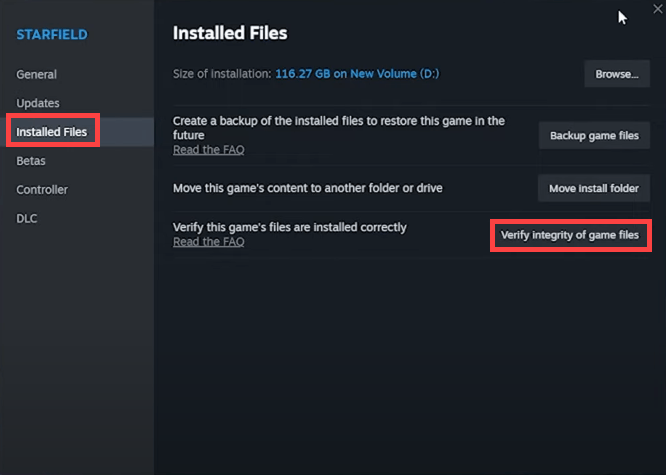
Wait for the progress to scan and verify the integrity of game files. Once done, it’ll start the repair process automatically. Then exit the client and open it again to see if the Warzone 2 launching issue disappears.
Fix 2 Adjust admin mode
When launching a video game, we always suggest running it as an administrator because it grants more privileges. However, some Reddit users found that turning off launching in admin mode helps fix the game issue. So here we provide a tutorial to access the settings, and you can adjust it by turning it on/off to check which one works for you.
- Right-click Warzone 2.exe, Steam, or Battle.net and select Properties.
- Choose the Compatibility tab and check/uncheck the box Run this program as an administrator.
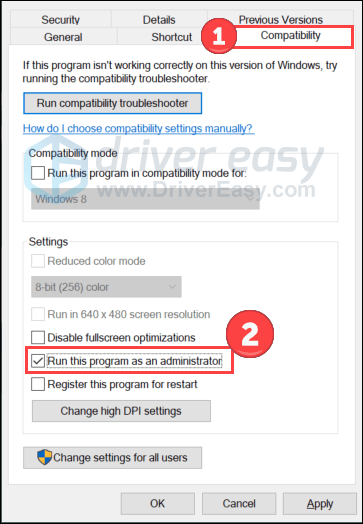
- Then click Apply and OK to save changes.
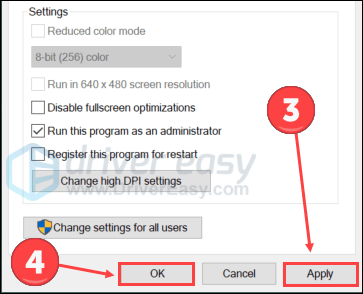
Launch the game again to test the problem. If this trick doesn’t work, move on to try the next one.
Fix 3 Update graphics driver
One of the most common causes of Warzone 2 not launching is an outdated or faulty graphics driver.
There are two ways you can get the right drivers for your GPU: manually or automatically.
Manual driver update – You can update your graphics drivers manually by going to the manufacturer’s websites (e.g. AMD, Nvidia), and searching for the most recent correct driver. Be sure to choose only drivers that are compatible with your Windows version.
Automatic driver update – If you don’t have the time, patience or computer skills to update your video and monitor drivers manually, you can, instead, do it automatically with Driver Easy. Driver Easy will automatically recognize your system and find the correct drivers for your exact GPU, and your Windows version, and it will download and install them correctly.
You can update your drivers automatically with either the 7 days free trial or the Pro version of Driver Easy. It takes just 2 clicks, and you get full support and a 30-day money-back guarantee with the Pro version:
- Download and install Driver Easy.
- Run Driver Easy and click the Scan Now button. Driver Easy will then scan your computer and detect any problem drivers.

- Click the Activate & Update button next to the flagged device to automatically download and install the correct version of this driver.
Or click Update All to automatically download and install the correct version of all the drivers that are missing or out of date on your system (You’ll need the Pro version for this – when you select Update All, you’ll get a prompt to upgrade. If you’re not prepared to purchase the Pro version yet, Driver Easy provides a 7-day trial at no cost, granting access to all Pro features like fast downloads and easy installation. No charges will occur until after your 7-day trial period ends.)
- After updating, restart your computer to take effect.
After the update, reboot your computer to make changes apply. Then launch the game again to check for any improvement.
Fix 4 Disable overlays
If you’re using overlay apps such as Discord or Xbox, try to disable them. Because it’s reported that these apps may conflict with Warzone 2.0, leading to not launching or crashing. What’s more, some games have a problem pairing with Steam overlay. So disabling overlay may also be a solution for you:
Disable Xbox Game Bar
- Press the Windows logo key and I on your keyboard to launch Settings. Then click Gaming.
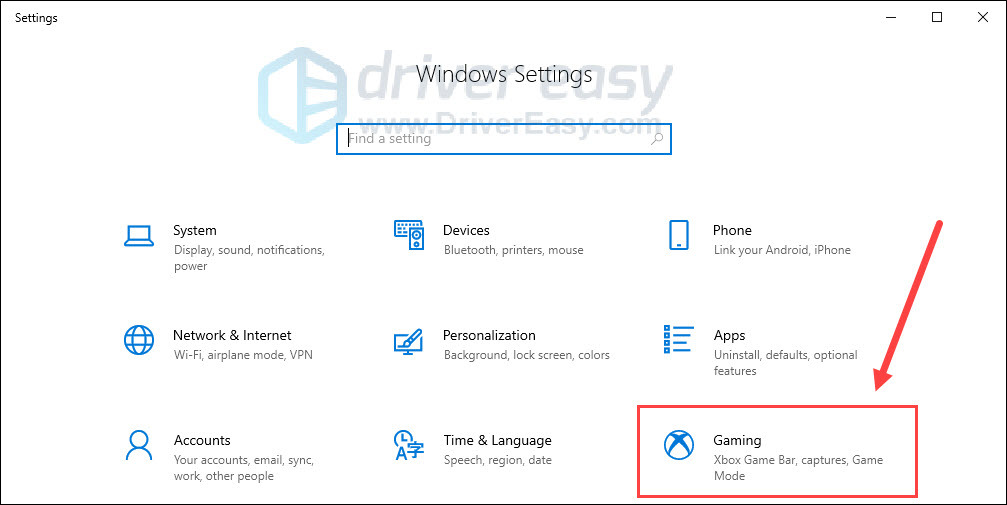
- Turn off the Xbox Game Bar option that allows recording game clips, chatting with friends, and receiving game invites. (You may fail to receive game invites after turning it off.)
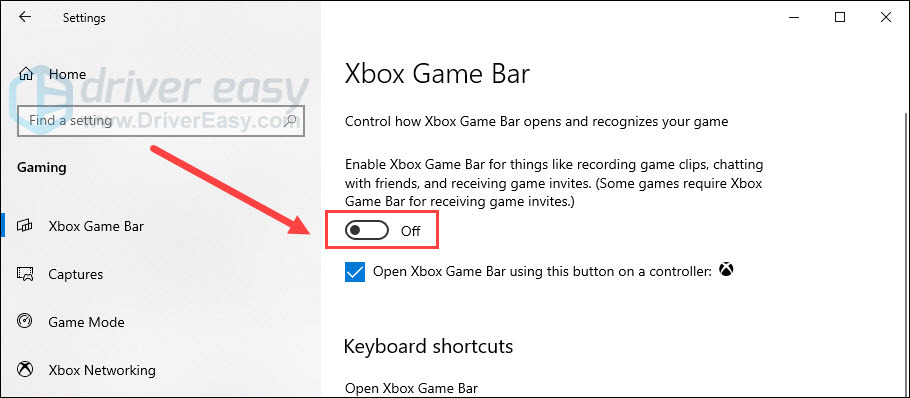
- Click the Captures tab, and turn off the Record in the background while I’m playing a game option.
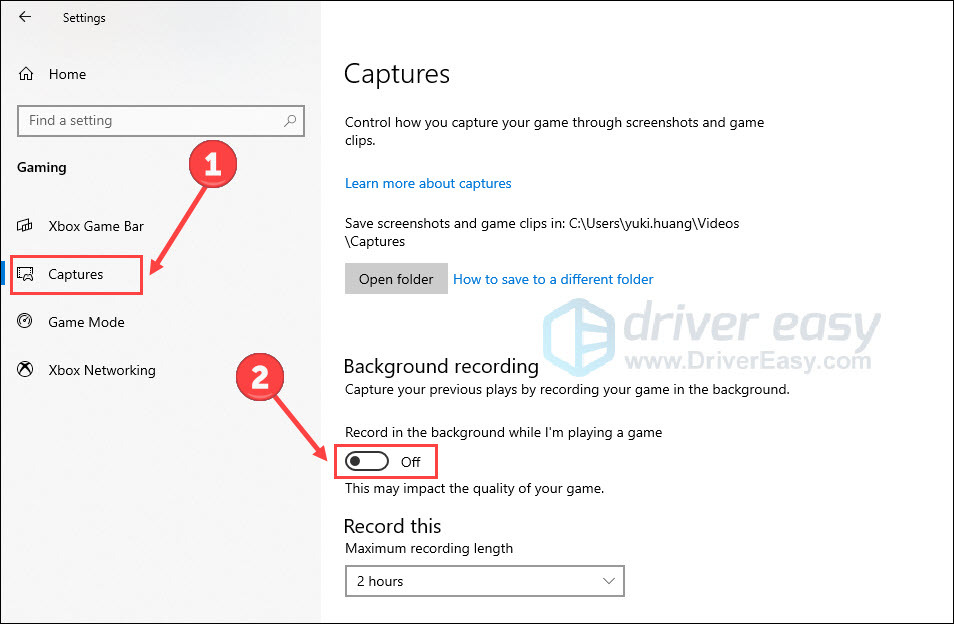
Disable Discord overlay
- Open Discord and click the gear icon at the bottom.
- Select Game Overlay from the left and turn off Enable in-game overlay.
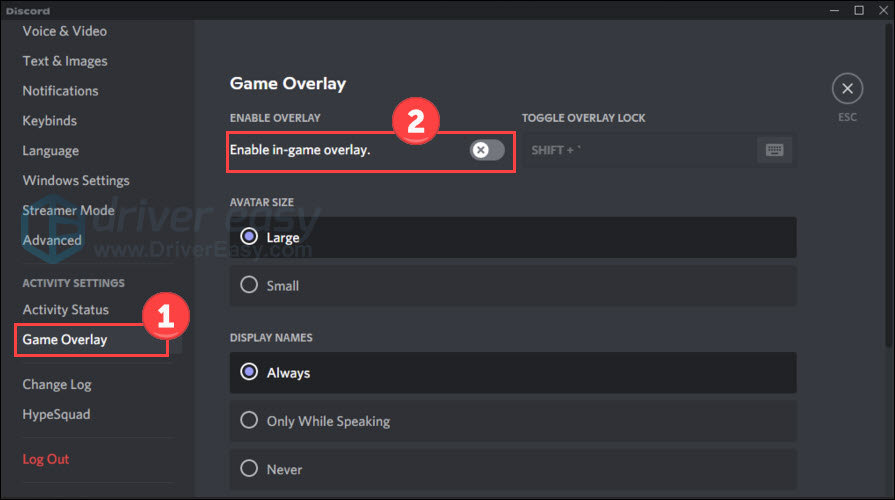
Open the game again to see if it works for you. If not, move on to try the next fix.
Fix 5 Clear cache files
Generally, important data is cached in the folder so that the launcher can retrieve the data immediately and reduce the loading time. However, as information piles up, it can become corrupt or out-of-date over time. In this case, it may cause performance failures or game crashes.
Therefore, clearing the cache files will be a good choice as it pushes the launcher to download updated files and restore data. It will not affect your game record or data.
- Right-click the empty area of the taskbar and click Task Manager. Make sure you have exited the game launcher and any games.
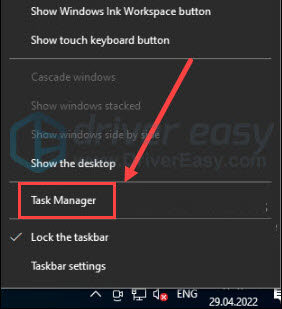
- Select Battle.net and Blizzard Update Agent under the Processes tab, and click End task.
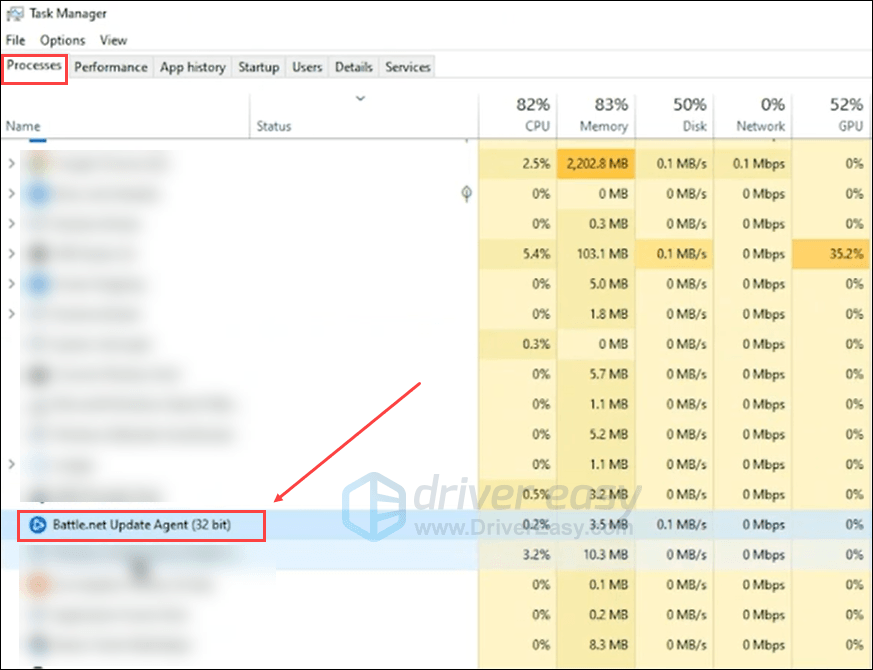
- Close Task Manager.
- Press the Windows logo key and R on your keyboard to launch the Run window. Copy and paste %programdata% and click OK.
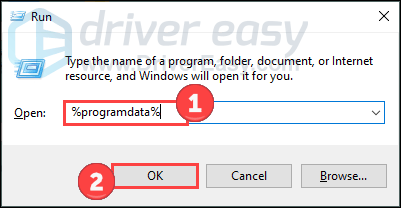
- Navigate to Blizzard Entertainment > Battle.net > Cache (if you can’t find this subfolder, you can just select the Blizzard Entertainment folder and delete it). Then select all files in this folder, right-click it and select Delete.
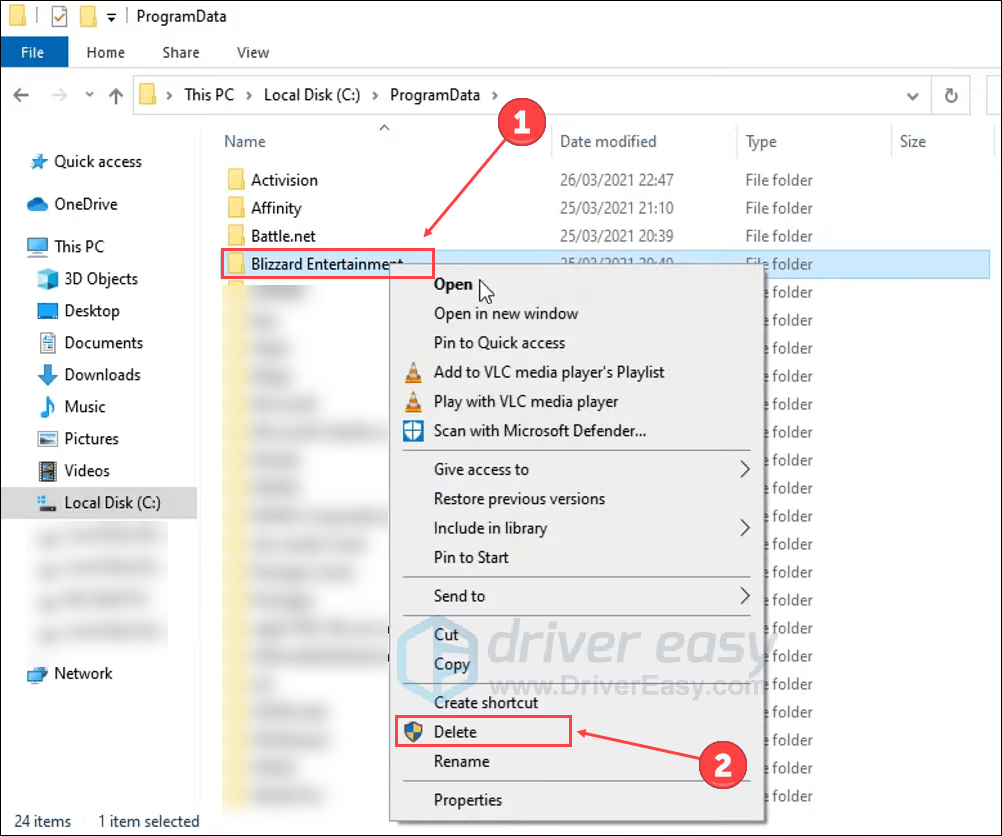
After that, relaunch Call of Duty: Warzone 2.0 through the game launcher to see if the problem persists.
Fix 6 Set the correct rendering device
If you have multiple GPUs (like an integrated and dedicated graphics card), ensuring Warzone 2.0 uses the correct one is crucial:
- Right-click on your desktop and select NVIDIA Control Panel (or AMD equivalent).
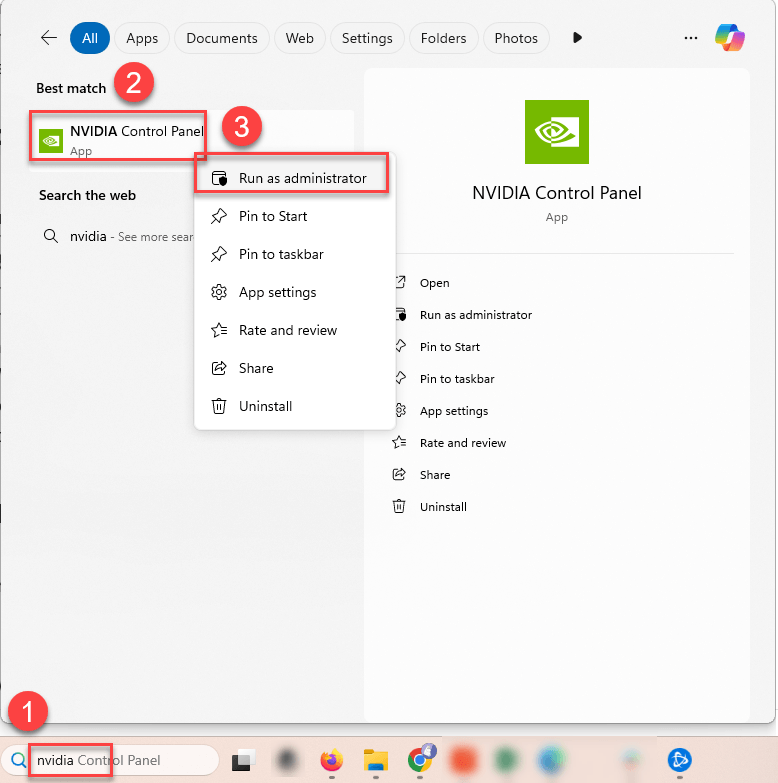
- Navigate to Manage 3D settings, then under Program Settings, locate Warzone 2.0.
- Set the preferred graphics processor to your high-performance GPU.
- Click Apply and restart your computer.
Fix 7 Check for updates
When there is a bug, there is an update or patch. That’s why you should check for updates both in your system and the game. Some Reddit gamers mentioned that they fix the Warzone 2 not launching issue by installing all Windows updates. So it’ll be worth a try.
Warzone 2.0 hasn’t announced any downloadable update yet. But you can keep an eye on Steam or their official Twitter.
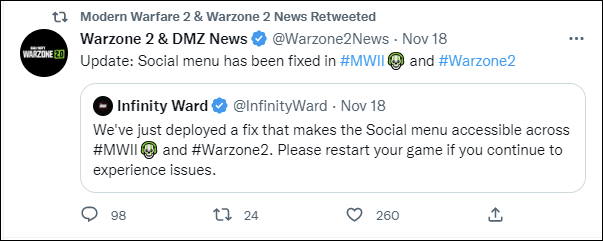
In terms of Windows updates, check the guide below.
- Hit the Windows logo key and I on the keyboard to invoke Settings. Then click Update & Security.
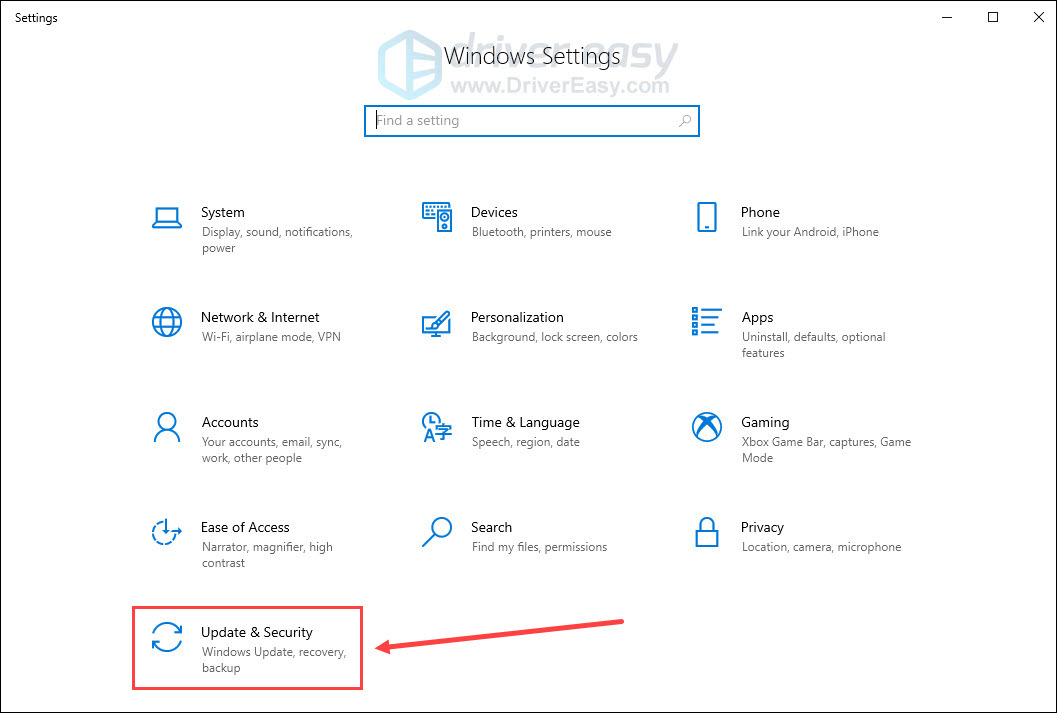
- Click Check for updates.
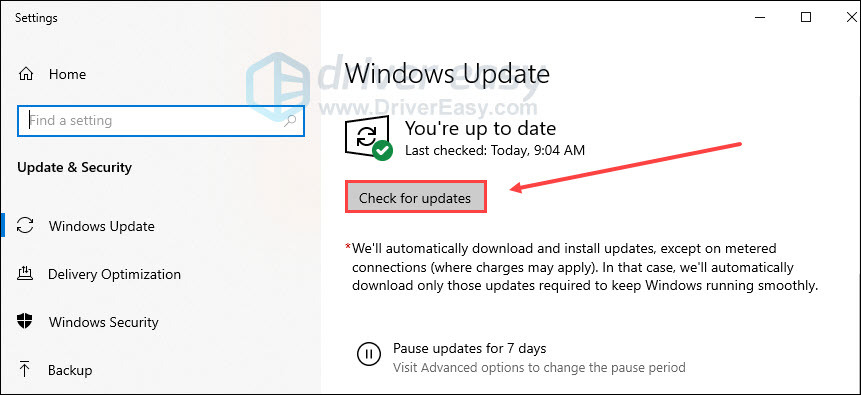
If it finds any updates available, follow the on-screen instructions to update them all. When it finishes, restart your PC and relaunch the game.
That’s all for Warzone 2.0 not launching. If you have any other fixes or suggestions, please don’t hesitate to share them with us below.
Compatible

Portable Monitor for Laptops – 12.5”
- Screen size: 12.5 Inches
- USB type-C ports
- Compatible with Windows, Android, Mac, Linux, and Nintendo Switch
Comfortable

Logitech G PRO X Wireless Headset
- Wired/wireless, generation 1/2, black/white
- 20+ hours battery life, up to 15m of 2.4 GHz wireless range
- Real-time broadcast voice filters
Newest

Redragon Gaming Keyboard & Mouse
- Quiet but tactile
- 7 different RGB Lighting modes & effects, 4 backlight brightness levels
- Works well with all major computer brands, gaming PCs and system






