Want to play Fallout 4 in your computer but didn’t know the system requirements for Fallout 4? You’ve come to the right place! This post shows you the detailed information of the Fallout 4 system requirements on PC.
What are the system requirements for Fallout 4
- Minimum system requirements for Fallout 4
- Recommended system requirements for Fallout 4
- How to check system information in my computer
- Bonus Tip
Minimum system requirements for Fallout 4
Here are the minimum system requirements to play Fallout 4, and make sure to meet the minimum requirements in your PC.
| Operating system | Windows 7/8/10 (64-bit OS required) |
| CPU | Intel Core i5-2300 2.8 GHz/AMD Phenom II X4 945 3.0 GHz or equivalent |
| Graphics card | NVIDIA GTX 550 Ti 2GB/AMD Radeon HD 7870 2GB or equivalent |
| RAM | 8 GB |
| HDD space | 30 GB |
Recommended system requirements for Fallout 4
The recommended system requirements means the ideal hardware environment to run the game. And the Fallout 4 recommended system requirements in PC are as follows:
| Operating system | Windows 7/8/10 (64-bit OS required) |
| CPU | Intel Core i7 4790 3.6GHz / AMD FX-9590 4.7GHz or equivalent |
| Graphics card | NVIDIA GTX 780 3GB / AMD Radeon R9 290X 4GB or equivalent |
| RAM | 8 GB |
| HDD space | 30 GB |
How to check system information in my computer
Since you’ve known the minimum and recommended system requirements to play Fallout 4, you should also know the system specifications in your PC. You can check the system information by following the steps below:
1) On your keyboard, press the Windows logo key and R at the same time to invoke the Run box.
2) Type dxdiag and click OK.
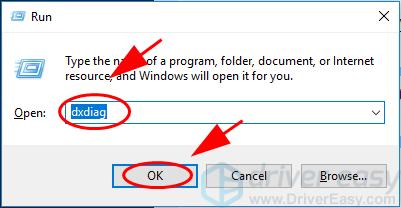
3) In DirectX Diagnostic Tool under the System tab, you can check the OS and system type, the Processor, Memory, and the DirectX version.
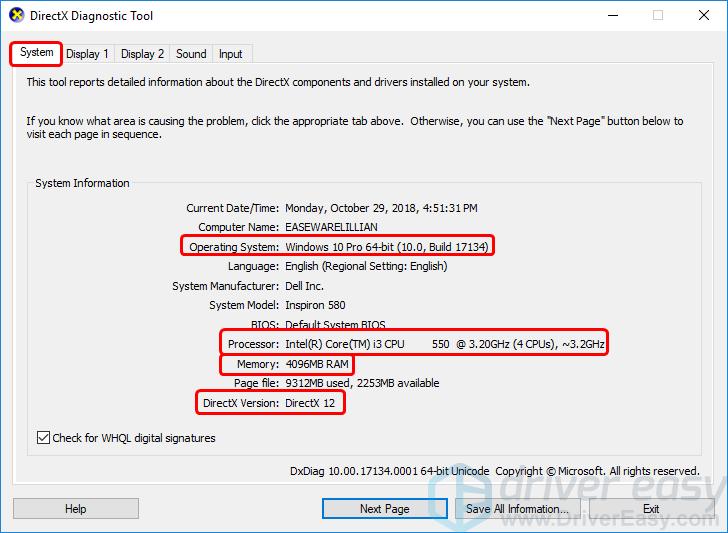
4) Click the Display tab, and you’ll see the graphics card information.
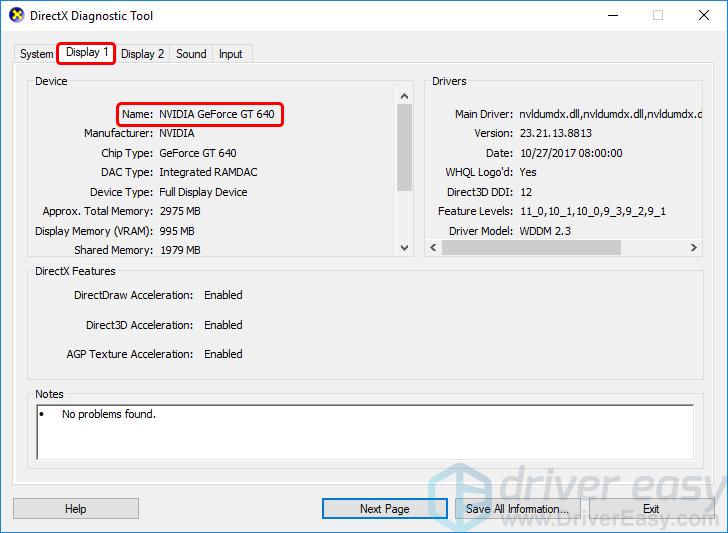
Compare your system information and see if it meets the system requirements for Fallout 4.
Bonus Tip: Update your graphics card driver
Your graphics card plays a critical role in playing games, and the latest version of your graphics card driver can bring you the best possible performance. So you should keep your graphics card driver up to date.
Meanwhile, updating your graphics card driver can prevent your PC and your game from generating various issues like crashing.
There are two ways to update your graphics card driver: manually and automatically.
Manual driver update – You can go to the manufacturer’s website, find the latest driver for your graphics card, then download and install it in your computer. This requires time and computer skills.
Automatic driver update – If you don’t have time or patience, you can do it automatically with Driver Easy.
Driver Easy will automatically recognize your system and find the correct drivers for it. You don’t need to know exactly what system your computer is running, you don’t need to risk downloading and installing the wrong driver, and you don’t need to worry about making a mistake when installing.
You can update your drivers automatically with either the FREE or the Pro version of Driver Easy. But with the Pro version it takes just 2 clicks (and you get full support and a 30-day money back guarantee):
1) Download and install Driver Easy.
2) Open Driver Easy and click Scan Now. Driver Easy will then scan the problem drivers in your computer.
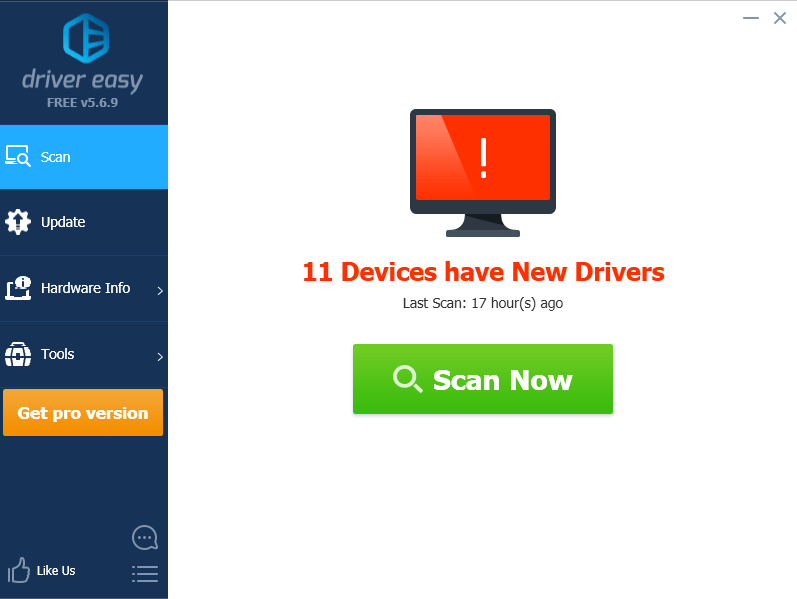
3) Click the Update button next to the flagged video card to automatically download the correct version of its driver (you can do this with the FREE version). Then install it in your computer.
Or click Update All to automatically download and install the correct version of all the drivers that are missing or out of date on your system (this requires the Pro version – you’ll be prompted to upgrade when you click Update All).
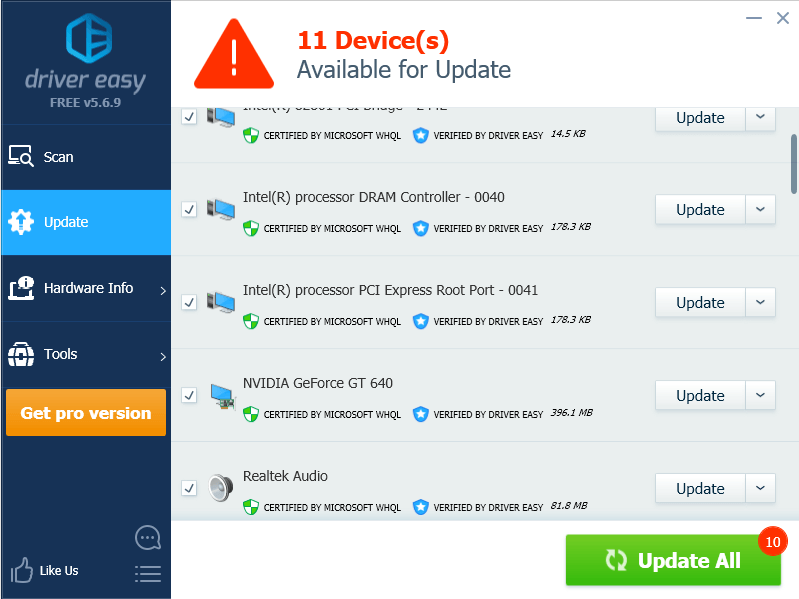
4) Restart your computer to take effect.
So there you have it – the Fallout 4 system requirements in your computer, and the bonus tips to improve your system performance. If you have any questions, feel free to leave a comment below and we’ll see what more we can do.





