When you try to download some torrent files, if the download doesn’t work, don’t worry. Torrent not downloading issue is one of the common issues that torrent users may encounter. You can fix the issue with one of the solutions below, which have worked for many torrent users.
We’ve put together six Methods below for you to fix the problem. You may have to try them all; just work your way down until you find the one that works for you.
- Allow the torrent client in Windows Firewall or Antivirus Software
- Ensure the network allows torrenting
- Remove trackers that have connection issues
- Try downloading torrent files from another torrent website
- Try using another torrent client
- Use a compatible VPN
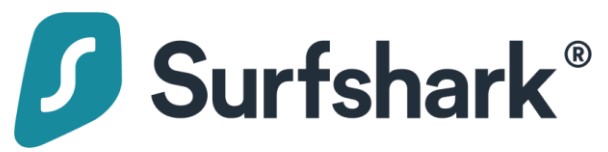
Stop ISP Throttling with One Click
Stop ISP Throttling with Surfshark VPN
As low as $2.49/mo. 100% money-back guarantee for your first 30 days.
Method 1: Allow the torrent client in Windows Firewall or Antivirus Software
Why is torrent not downloading? One of the reasons is that the torrent client could be blocked by Windows Firewall or Antivirus Software. If that’s the case, you can configure the settings to allow the torrent client in Windows Firewall or antivirus software.
Steps to allow the torrent client in Windows Firewall are as follows:
1) On your keyboard, press the Windows logo key and R at the same time to invoke the Run box.
2) Type ‘control panel’ in the box and click OK to open Control Panel.
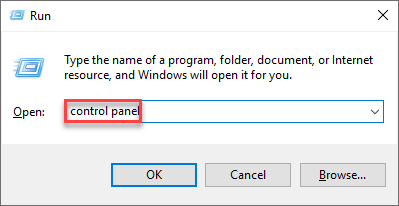
3) View by Large icons and select Windows Defender Firewall.
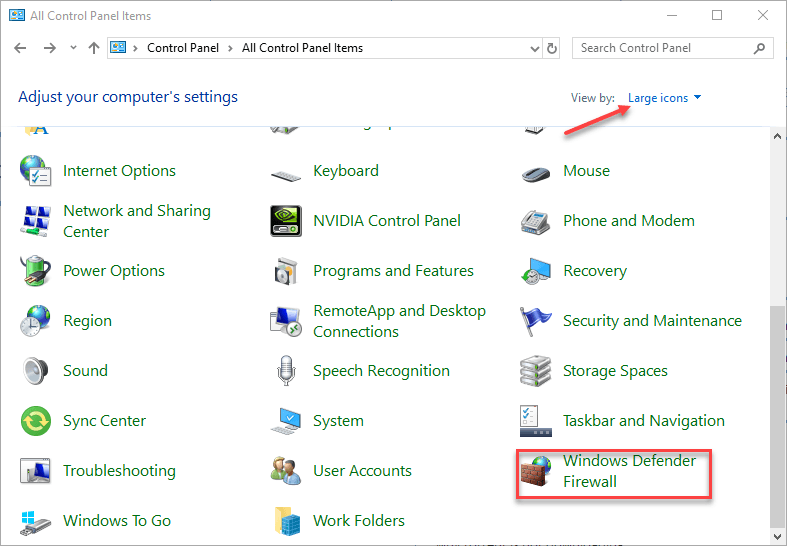
4) Click Allow an app or feature through Windows Defender Firewall.
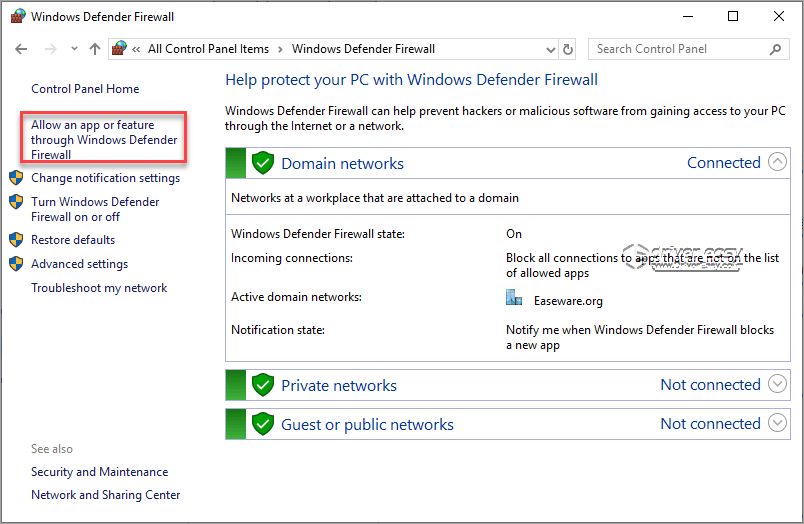
5) Click Change settings and check the boxes next to the torrent client related items.
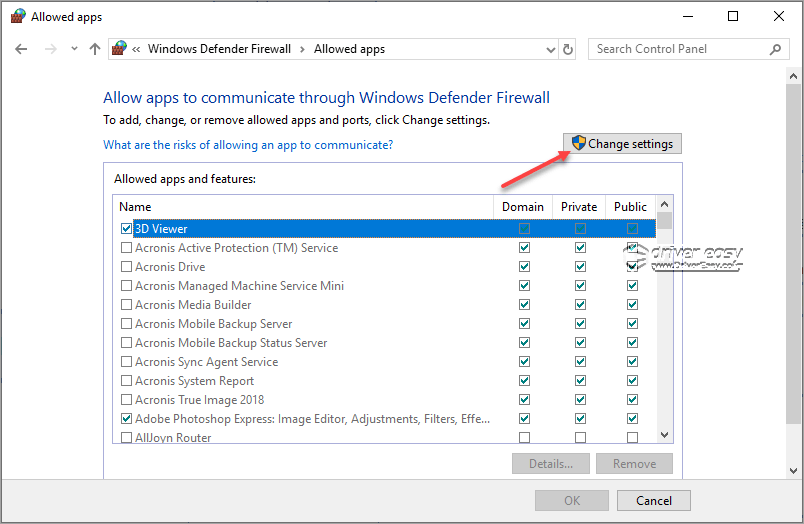
For example, if you’re using uTorrent, check the boxes next to the uTorrent related items.
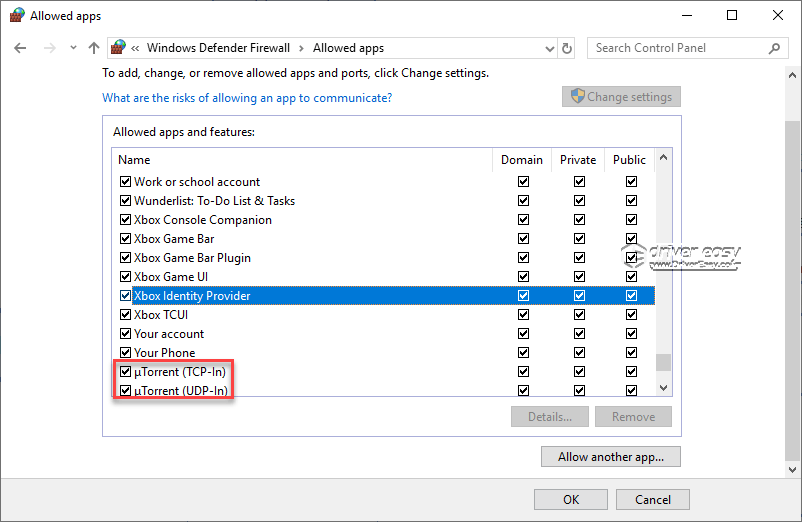
6) Click OK to apply the changes.
7) Check to see if you can download the torrent file.
Instructions to allow the torrent client in antivirus software are as follows:
If you’ve installed an antivirus software on your computer, the antivirus software might probably take over control Windows Firewall. You just need to configure the settings in the antivirus software to allow the torrent client.
The steps to allow torrent clients in antivirus software vary depending on different antivirus software. If you’re not sure how to configure it, you can google with the related keywords. For example, if you’re using antivirus software ‘Avast’, you can google with the keywords like ‘unblock program Avast’. The way to unblock a program in the antivirus software is the same way to unblock the torrent client in the antivirus software.
If you can’t find the steps on your own, you can contact the vendor for further assistance. There are chances that your antivirus software doesn’t allow torrenting.
Method 2: Ensure the network allows torrenting
Torrent not downloading can be caused by the network restriction. If you’re on a public network, such as school network, company network, coffee shop network, etc., it could be that the network you’re using is blocking torrent files. Or it could be your ISP blocking torrenting traffic to prevent network congestion.
If that’s the case for you, you can use a VPN, such as NordVPN to bypass the network restriction. A VPN can mask your IP address and make it look like you’re accessing the network in other countries. If you can’t download torrent files due to geo-restriction, a VPN can resolve the problem.
If you’re not sure what VPN you can use, here’s our recommendations:
We’ll use NordVPN for this tutorial but you can use other VPN as well. Follow the steps below to see how to bypass the network geo-restriction in three steps:
1) Download NordVPN to your device.
2) Launch NordVPN.
3) Connect to a server in a specific location, for example, United States.
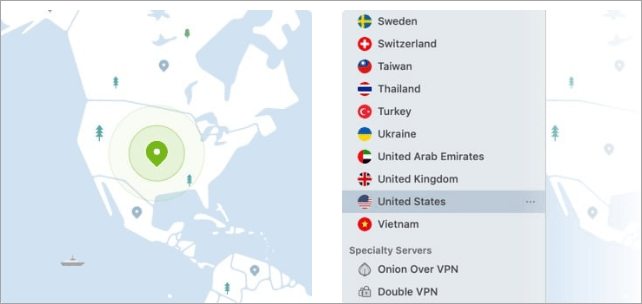
4) After the connection is successful, check to see if you can download the torrent files.
Method 3: Remove trackers that have connection issues
If the trackers have connection issues, torrent not downloading issue can happen. To resolve the problem, you can try to remove the trackers.
The detailed steps to remove trackers may vary depending on different torrent clients. We’ll take removing trackers from uTorrent as an example. If you’re using other torrent clients, you can refer to the steps. But if it doesn’t help, we recommend you contact the support of your torrent client for further assistance.
Here is how to remove trackers from uTorrent:
1) Select the torrent that cannot be downloaded.
2) Under the Trackers tab, right-click on the tracker that has the connection issue (You may see the tracker shows Timeout status), then select Remove Tracker.
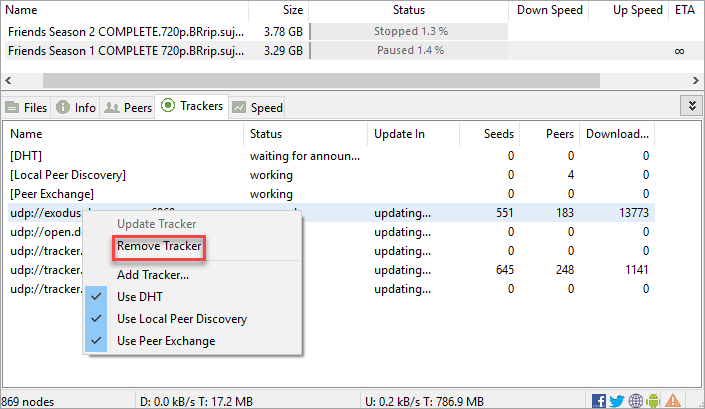
3) Repeat the steps above to remove all trackers with connection issue.
4) Check to see if you can download the torrent.
Method 4: Try downloading torrent files from another torrent website
If you cannot download one torrent file, the torrent is probably dead. In this case, you can try downloading the same torrent from another torrent website.
Different torrent website provides different types of torrent files. You need to download the torrent file from right torrent websites. See The Best 10 Torrent Sites in 2019 which recommends the best torrent websites. Go to the right website according to what kind of torrent file you want to download.
Method 5: Try using another torrent client
One of the possible reasons causing torrent not downloading could be torrent client specific issues. To resolve the problem, you can try using another torrent client like uTorrent, Vuze and Deluge.
Method 6: Use a compatible VPN
VPN (Virtual Private Network) is a service that lets you disguise your IP address, encrypts your data, and makes your online activity completely anonymous – so the network you’re connected to can’t tell what site you’re trying to visit therefore can’t interfere with your browsing.
While a solid VPN allows you to bypass network throttling and censorship blocks, a non-compatible one can cause torrent not downloading. To resolve the problem, you can try using another VPN.
How to find the compatible VPNs? Visit this article to get the VPNs for torrenting: Download Torrents with VPN to Stay Safe – The Fastest VPN Around the World.
Hopefully you find this article helpful. If you have any questions, ideas or suggestions, feel free to leave a comment below.





