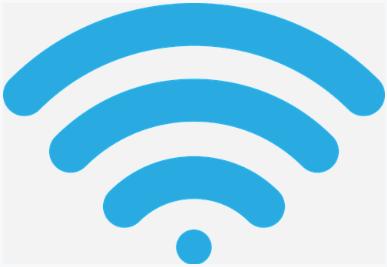
WiFi is everywhere. However, a missing or outdated WiFi adapter driver may stop your computer from connecting to WiFi. So you should always keep your WiFi adapter driver up-to-date.
There are two ways you can update your WiFi adapter driver:
Option 1 — Manually — You’ll need some computer skills and patience to update your WiFi adapter driver this way because you need to find the exactly right driver online, download it, and install it step by step.
OR
Option 2 — Automatically (Recommended) — This is the quickest and easiest option. It’s all done with just a couple of mouse clicks — easy even if you’re a computer newbie.
Option 1: Download and install the driver manually
You can update your driver manually by going to the hardware manufacturer’s website and searching for the latest driver for your WiFi adapter. But if you take this approach, be sure to choose the driver that’s compatible with the exact model number of your hardware, and your version of Windows.
Once you’ve downloaded the correct driver for your system, double-click on the downloaded file and follow the on-screen instructions to install the driver.
If you don’t know what Wi-Fi adapter you have, take these steps:
- On your keyboard, press the Windows logo + R keys to open the Run box.
- Type cmd and hit Enter.
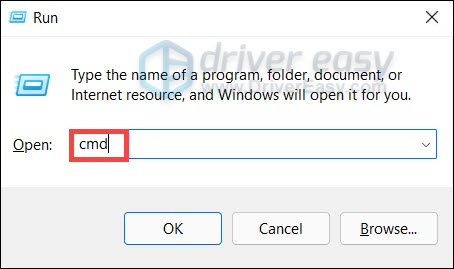
- Type or paste
netsh wlan show drivers. Then hit Enter. Now you should be able to see your Wi-Fi adapter type.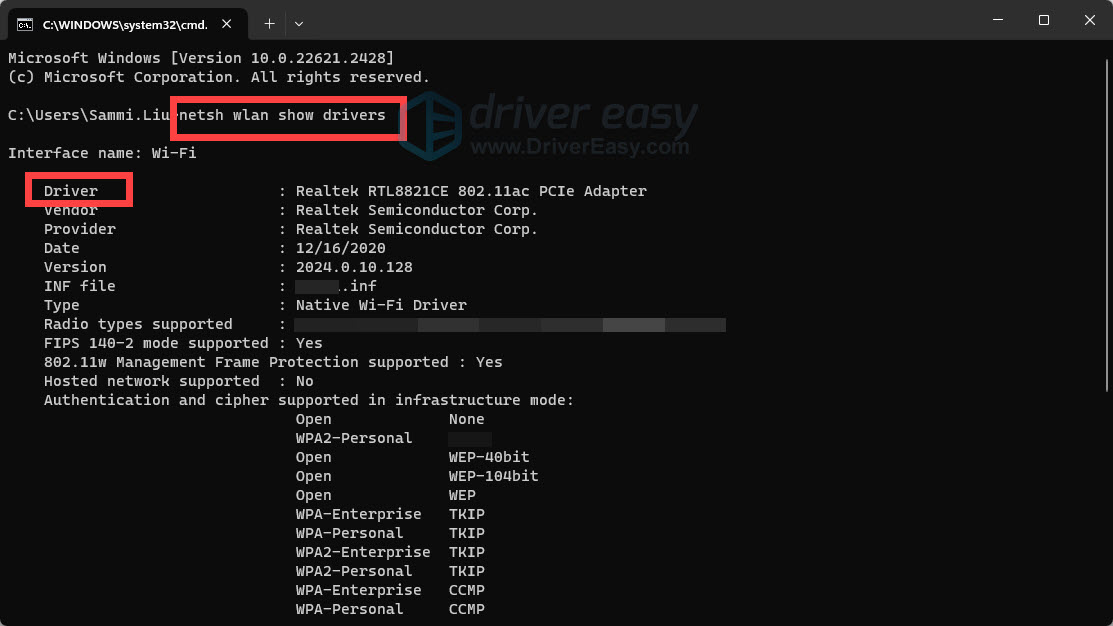
Option 2: Automatically update your WiFi adapter driver
If you don’t have the time, patience, or computer skills to update your WiFi adapter driver manually, you can do it automatically with Driver Easy. You don’t need to know exactly what system your computer is running, you don’t need to risk downloading and installing the wrong driver, and you don’t need to worry about making a mistake when installing. Driver Easy handles it all.
- Download and install Driver Easy.
- Run Driver Easy and click the Scan Now button. Driver Easy will then scan your computer and detect any problem drivers.

- Click Update All to automatically download and install the correct version of all the drivers that are missing or out of date on your system. (This requires the Pro version which comes with full support and a 30-day money-back guarantee. You’ll be prompted to upgrade when you click Update All. If you’re not ready to buy the Pro version, Driver Easy offers a 7-day free trial which includes access to all the Pro features such as high-speed download and one-click install. You won’t be charged anything until your 7-day trial has ended.)
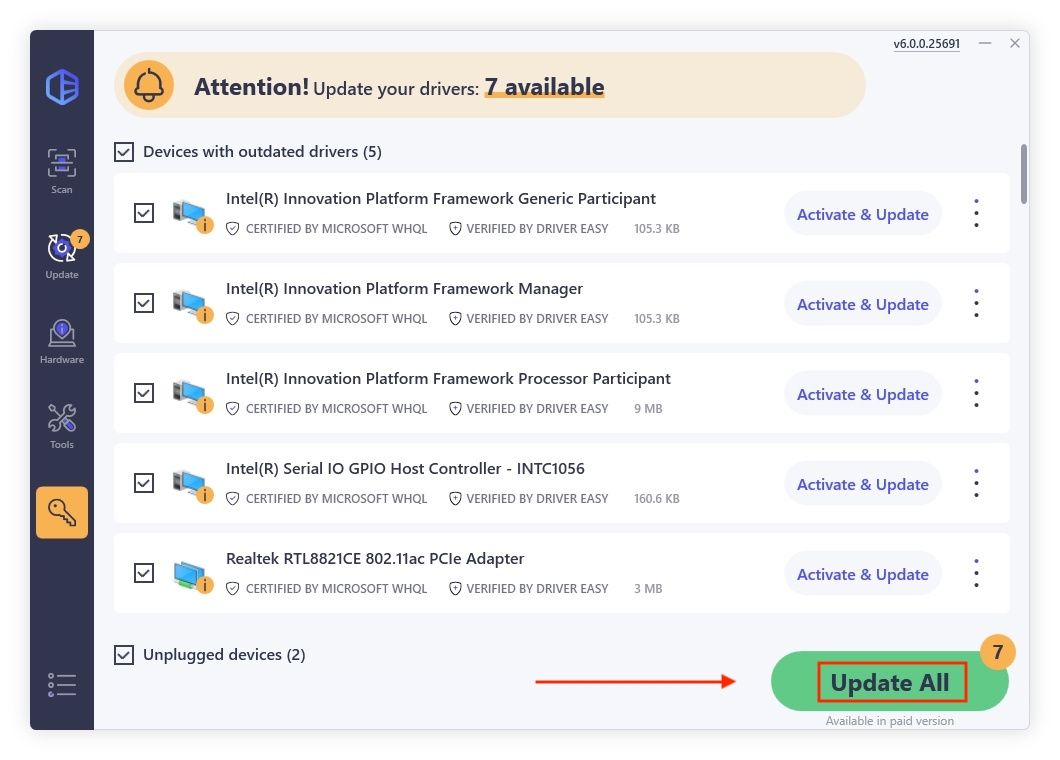
- Restart your computer for the changes to take effect.
After updating your WiFi adapter driver, restart your computer for it to start working again.
Hopefully, you can now enjoy your WiFi adapter with no problems. If you have any questions or ideas, simply leave a comment below.





