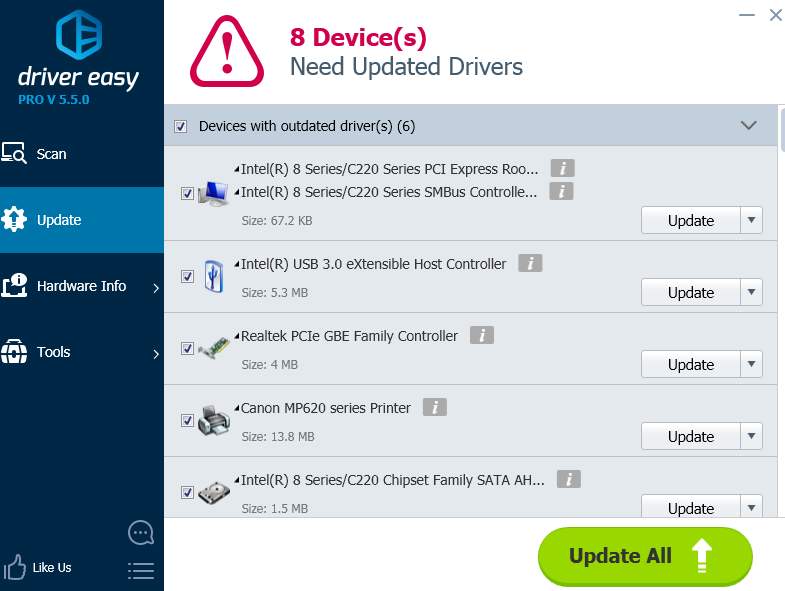Users with Windows 10 has reported that Settings will not launch all of a sudden, or that it triggers the store to launch instead of the Settings.
This issue has been noticed by Microsoft, so they have launched an update to help you with such an issue. Follow the instructions below to help you get this problem fixed!
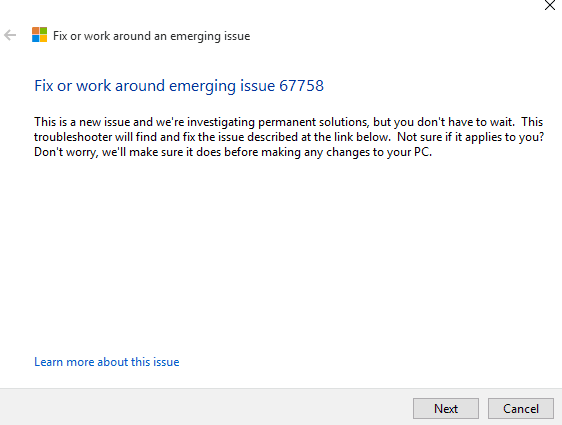
1) Click this link to download a file named CSSEmerg67758.diagcab.

2) When the download finishes, double click to run it. Then click Next to go on. If asked to present with a security dialog to allow the file to run, just choose YES to continue.
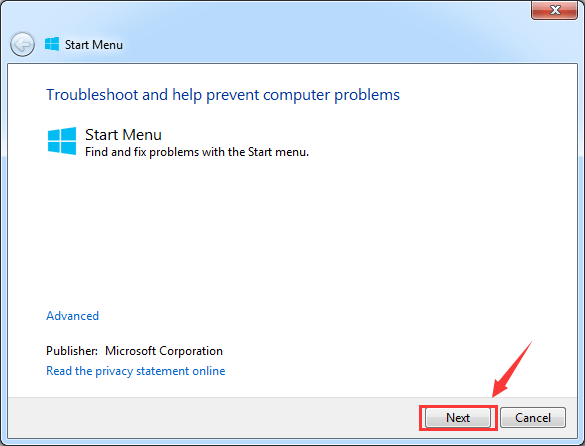
3) Once this installation is done, you need to force a Windows update to prevent the occurrence of such event.
In Start panel, type in cmd, then right click Command Prompt from the list of choice and choose Run as administrator.
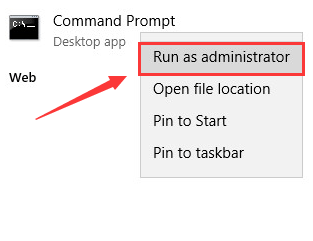
4) In the Command Prompt window, type in the following command:
wuauclt.exe /updatenowMake sure that you have made no typo, and then hit Enter.
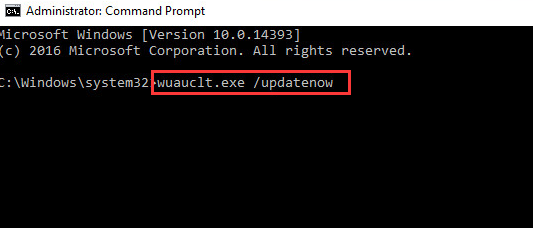
If this command doesn’t work at once, try at least three times. This should kick start the update process.
PRO TIP: If, after trying the above, your Settings still won’t open straight, it’s time to update your device drivers.
If you don’t have the time, patience or computer skills to update your drivers manually, you can do it automatically with Driver Easy.
Driver Easy will automatically recognize your system and find the correct drivers for it. You don’t need to know exactly what system your computer is running, you don’t need to risk downloading and installing the wrong driver, and you don’t need to worry about making a mistake when installing.
You can try its Free version, and update your drivers one by one. Or you can update all your missing and outdated drivers automatically with just one-click with >Driver Easy Pro version. No worry to try it as it comes with a no-questions-asked 30-day money-back guarantee and professional tech support 24/7.