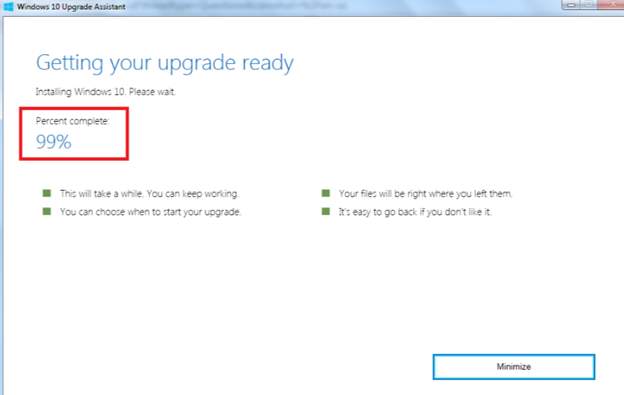
While attempting to upgrade to Windows 10, if you stuck at 90% for a long time, it must be annoying. Fortunately, you can fix this issue by using the solutions here. Read on to find the detail steps.
Solution 1: Do Nothing but Wait
This sounds unbelievable. But this solution has worked for many windows users who meet the same problem. The process seems to stuck but it actually is running.
The upgrade process usually takes 90 minutes or less or complete. But in some cases, the process can take longer than typical. So you can wait longer and see if it works. The longest time would be 24 hours. If the issue persists after 24 hours, stop waiting and try other solutions.
Solution 2: Stop Windows Update Service
This solution also works in most cases. Follow steps below to stop the Windows Update service.
1. Press Win+R (Windows logo key and R key) at the same time. A Run dialog box will open.
2. Type services.msc in the run box and click OK button.
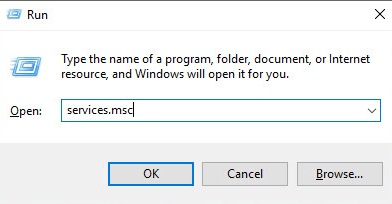
3. Find Windows Update service. Right-click on it and click Properties on the context menu.
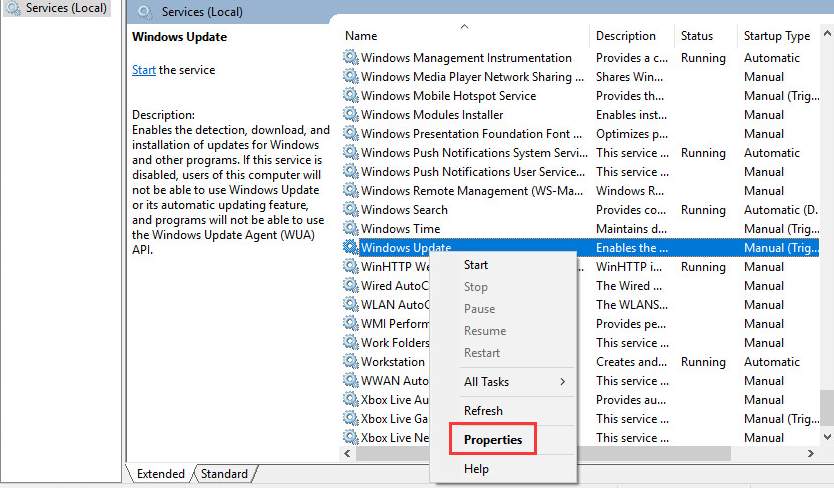
4. Click Stop button.
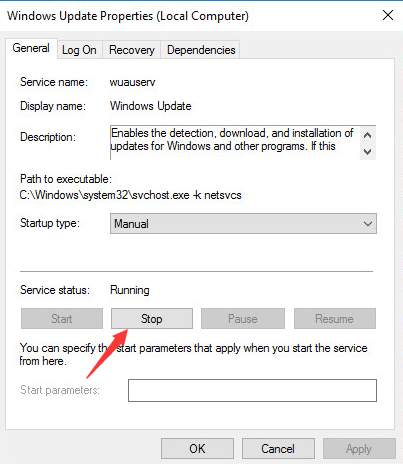
5. Choose the Startup type to Disabled.
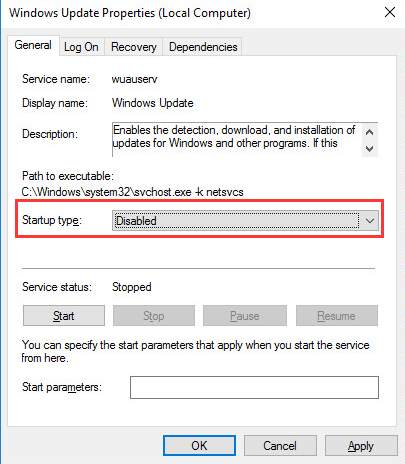
5. Click OK button.
6. Reboot your PC and perform the upgrade again.
If that doesn’t work either, try to delete the Windows Update Cache. After that, Windows 10 should upgrade successfully.
Open C:\Windows\SoftwareDistribution and delete all contents there.
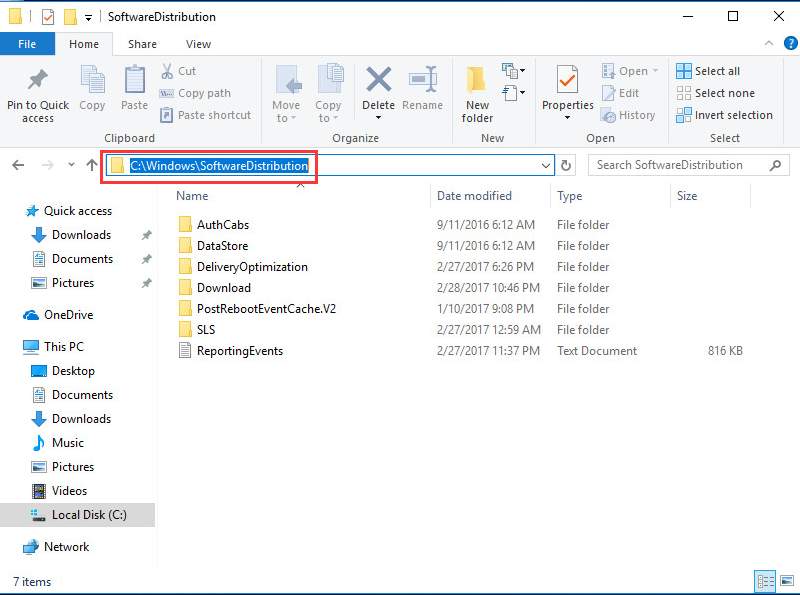
Solution 3: Update Missing Drivers
The error occurs can be due to missing drivers. So before upgrading, check if some drivers are missing. If yes, reinstall the drivers.
Follows steps below to check for the driver status in Device Manager.
1. Press Win+R (Windows logo key and R key) at the same time. A Run dialog will appear.
2. Type devmgmt.msc in the run box and click OK button. Then Device Manager will open.
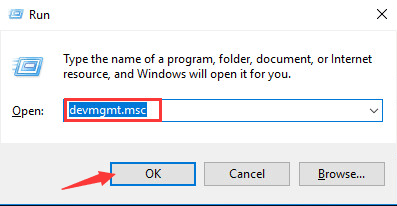
3. Expand the categories and see if there is yellow mark next to the device. Like below screenshot shows. If yes, you can try to update the drivers.
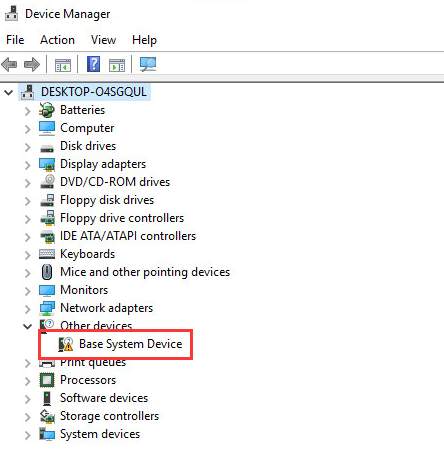
You can download the driver from your PC manufacturer’s website. Before you get started, ensure that you know the PC model and the operating system version (see How to Get Windows Operating System Version)
If you have difficulty downloading drivers manually, you can use Driver Easy to help update drivers automatically. Driver Easy has Free version and PRO version. Click here to download the Free version. If you find it useful, you can upgrade to the PRO version. The PRO version allows you to download and install the driver with just two clicks.
Driver Easy PRO offers you free expert tech support guarantee. You can contact us for further assistance regarding any driver issues. It also offers you 30-day money back guarantee. You can ask for a full refund for any reason.
Hope the solutions here help you fix the Windows 10 upgrade stuck at 90% issue.





