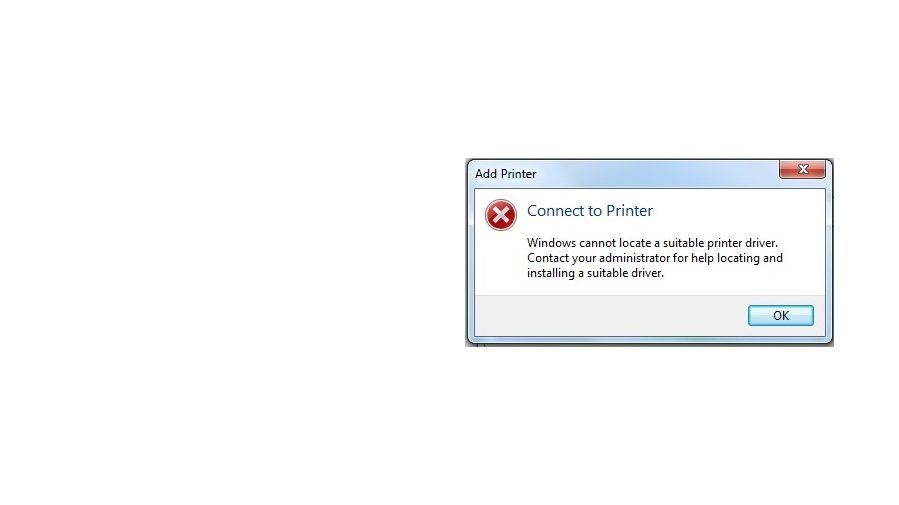Keep getting a Windows cannot locate a suitable printer driver error message? Don’t worry – it’s often quite easy to fix…
Fixes for Windows cannot locate a suitable printer driver
Here are 2 ways that have helped other users resolved the Windows cannot locate a suitable printer driver problem. Just work your way down the list until the problem is resolved.
Fix 1: Update your printer driver
This problem may occur if you have the wrong printer driver or it’s out of date. So you should update your printer driver to see if it fixes the issue. If you don’t have the time, patience or skills to update the driver manually, you can do it automatically with Driver Easy.
Driver Easy will automatically recognize your system and find the correct drivers for it. You don’t need to know exactly what system your computer is running, you don’t need to risk downloading and installing the wrong driver, and you don’t need to worry about making a mistake when installing. Driver Easy handles it all.
You can update your drivers automatically with either the FREE or the Pro version of Driver Easy. But with the Pro version it takes just 2 clicks (and you get full support and a 30-day money back guarantee):
1) Download and install Driver Easy.
2) Run Driver Easy and click Scan Now. Driver Easy will then scan your computer and detect any problem drivers.
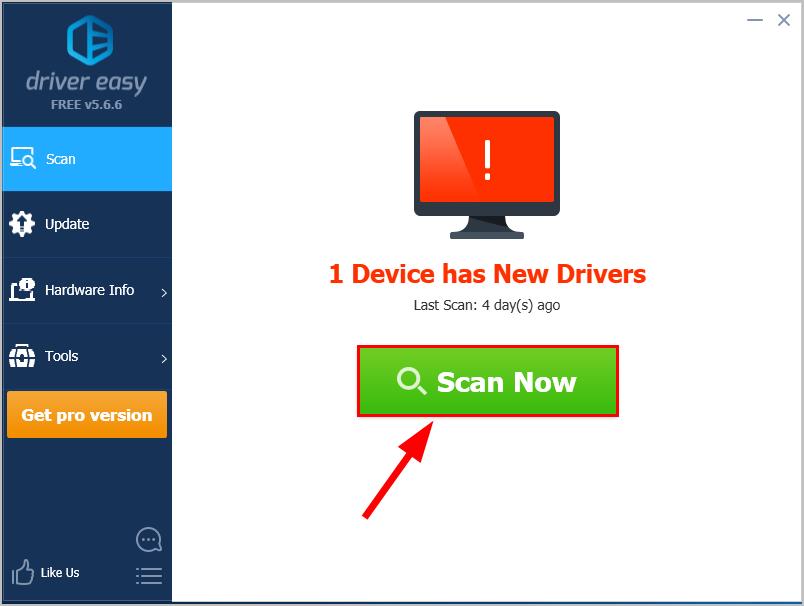
3) Click Update All to automatically download and install the correct version of ALL the drivers that are missing or out of date on your system (this requires the Pro version – you’ll be prompted to upgrade when you click Update All).
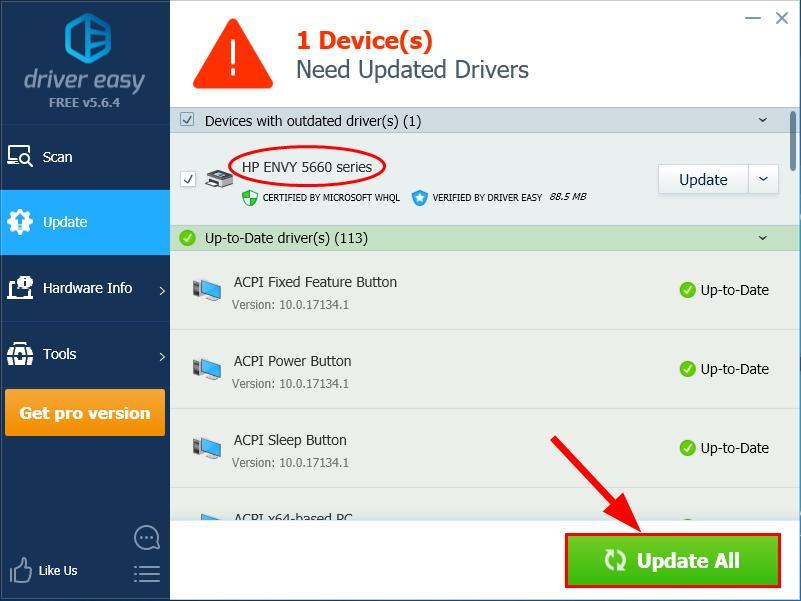
4) Restart your computer and see if the Windows cannot locate a suitable printer driver problem has been solved. If yes, then great! But if the error still pops up, you should try Fix 2, below.
Fix 2: Set printer share permissions
If you still see this error after updating your driver, it’s time we took a look at your printer share permissions. Because setting this wrong may also cause the error. So Step 2 includes:
1) – 3) : sharing your printer on your host computer.
4) – 6) : turning on network discovery and file and printer sharing on your guest computer(s).
Guest computer: the computer that benefits from the shared printer.
- On your keyboard, press the Windows logo key and R at the same time. Then copy & paste control /name Microsoft.DevicesAndPrinters into the box and click OK.
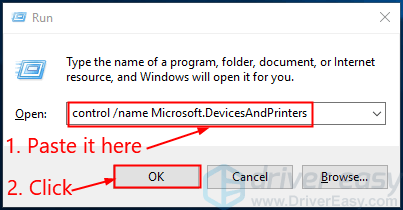
- Under Printers, right-click on your printer and click Printer properties.
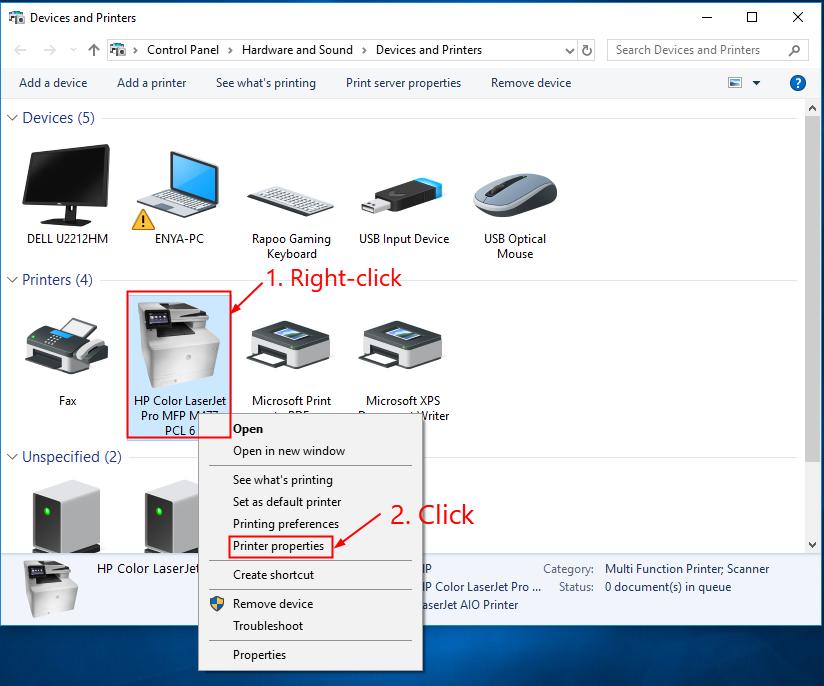
- Click the Sharing tab, tick the box that says Share this printer, click Apply -> OK.
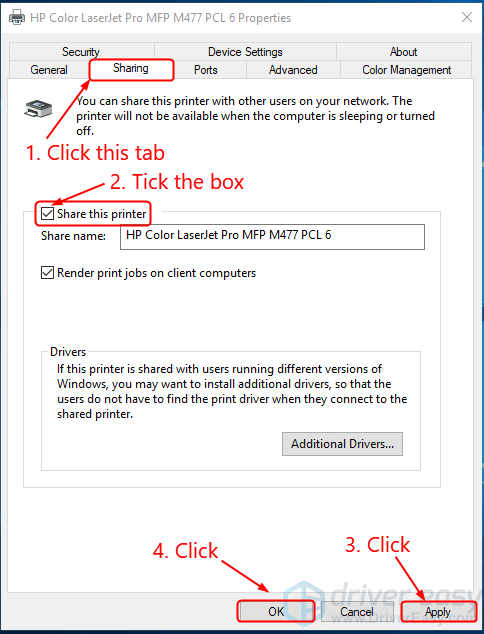
Make sure you do steps 4-6 on EVERY computer that needs access to the printer. - On your keyboard, press the Windows logo key and R at the same time. Then copy & paste control /name Microsoft.NetworkAndSharingCenter into the box and click OK.

- Click Change advanced sharing settings.
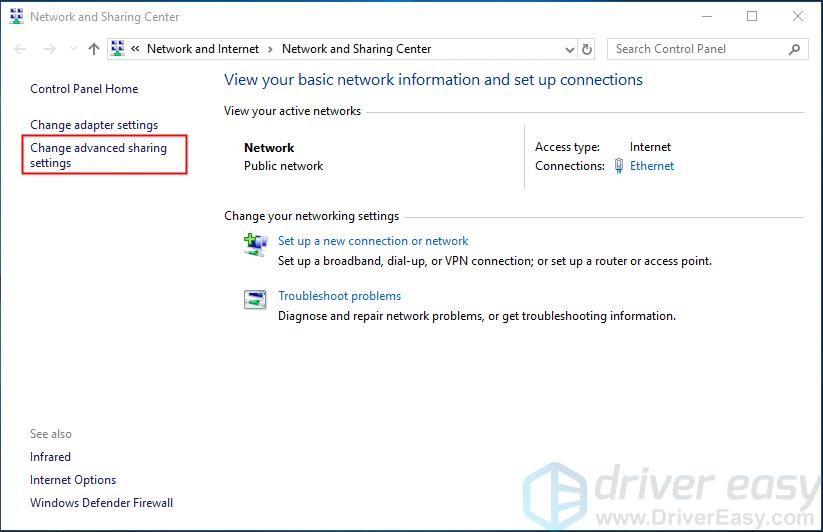
- Under Guest or Public (current profile), click the Turn on network discovery option and the Turn on file and printer sharing option. Click Save changes.
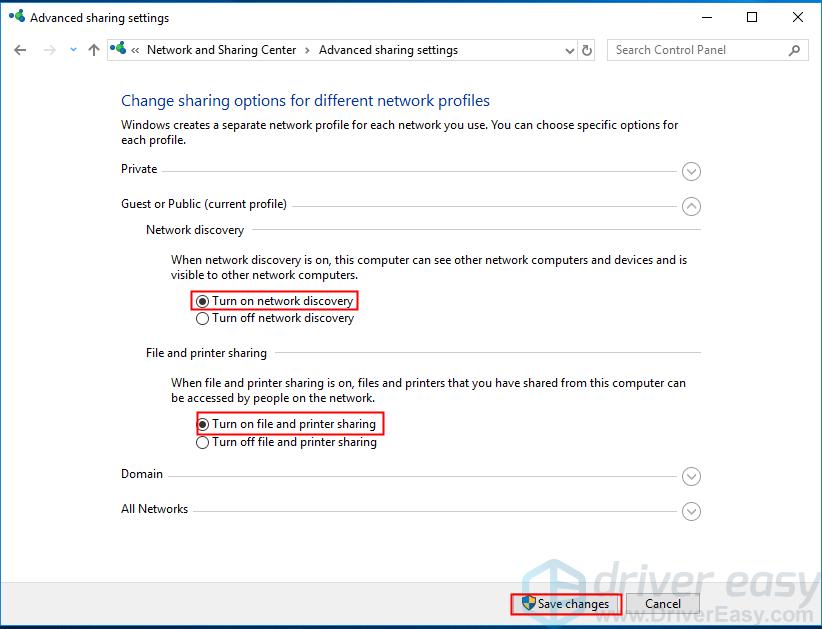
- Restart your computer and check if the Windows cannot locate a suitable printer driver issue has been fixed.
Hopefully you have successfully resolved the Window cannot locate a suitable printer driver now. If you have any questions, suggestions and ideas, please let me know in the comments. Thanks for reading!