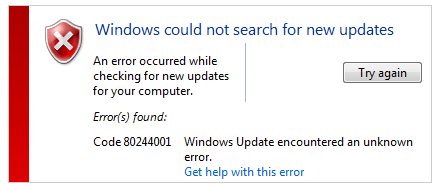
Many Windows users have reported that they have seen an error message “Windows could not search for new updates“. This error usually occurs when they try to update their operating system with Windows Update.
This is an annoying issue. The error stops you from installing new updates and put your computer at risk. And you are probably thinking how you can do to get rid of this error.
But don’t worry! It is possible to fix this error. Here are a three fixes you can try:
Method 1: Reset Winsock Catalog
Method 2: Run System File Checker
Method 3: Delete the contents of the SoftwareDistribution folder
Method 1: Reset Winsock Catalog
The update error you have seen may result from some corruption issues in Winsock Catalog (an important part of Windows network software). You can try resetting it to see if it resolves the problem. To do so:
1) Click the Start button. Then type “cmd“.
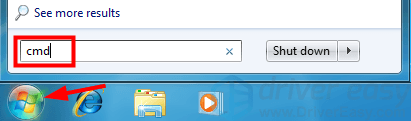
2) When you see Command Prompt appear in the list of results, right click it and select Run as administrator.
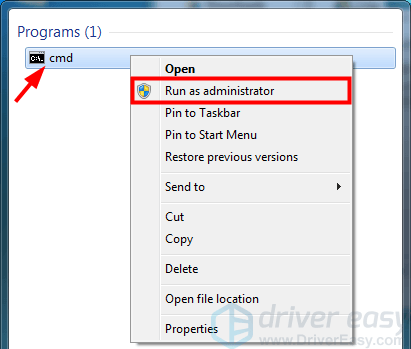
3) Type “netsh winsock reset” and press Enter on your keyboard.
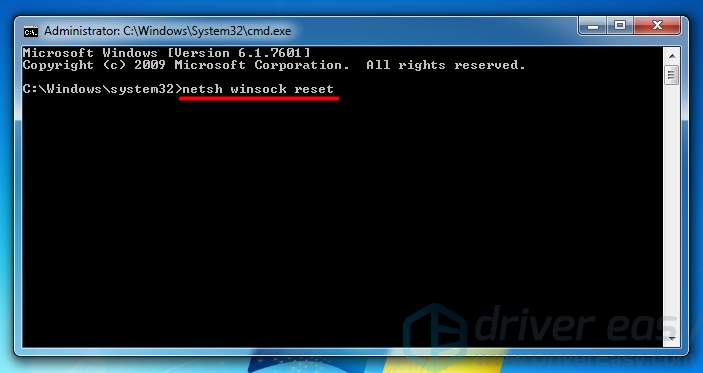
4) Wait for the process to complete.
5) Close the Command Prompt window and restart your computer. Then check to see if you can update your system normally.
Method 2: Run System File Checker
You may get the error because there are corrupted files on your computer. You can run System File Checker, which can scan and repair the corrupted issues. To run System File Checker:
1) Click the Start button. Then type “cmd“.
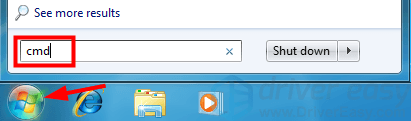
2) When you see Command Prompt appear in the list of results, right click it and select Run as administrator.
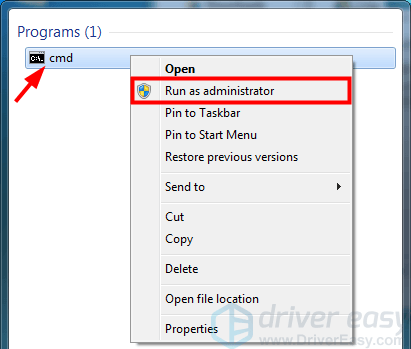
3) Type “sfc /scannow” and press Enter on your keyboard.
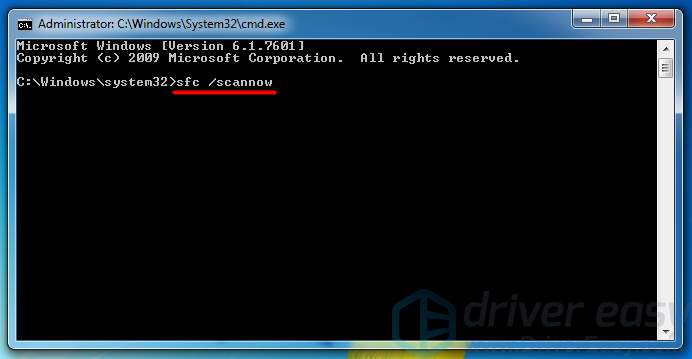
4) Wait for the scan to complete.
5) Close the Command Prompt window and restart your computer. Then open Windows Update and see if the error is fixed.
Method 3: Delete the contents of the SoftwareDistribution folder
The SoftwareDistribution folder is used to store temporary files required for installing Windows updates on your computer. There may be faulty files in this folder that stop Windows Update from searching for updates. You can try deleting the contents of this folder to see if it fixes Windows Update. To do so:
1) Click the Start button. Then type “cmd“.
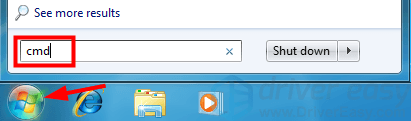
2) Right click Command Prompt and select Run as administrator.
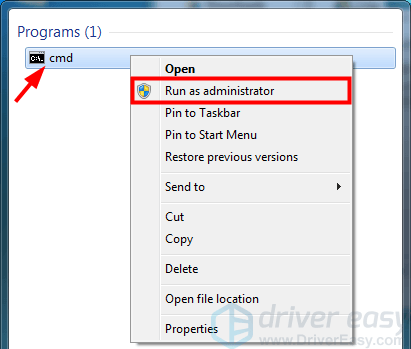
3) Type “net stop wuauserv” and press Enter on your keyboard. Then type “net stop bits” and press Enter.
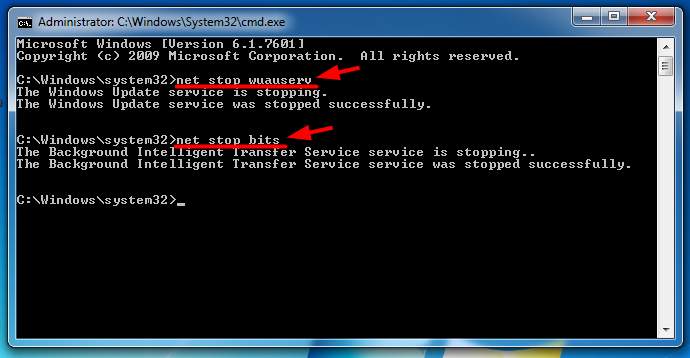
4) Minimize the Command Prompt window.
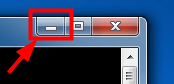
5) Open File Explorer (on your keyboard, press the Windows logo key and E at the same time).
and E at the same time).
6) Go to C:\Windows\SoftwareDistribution.
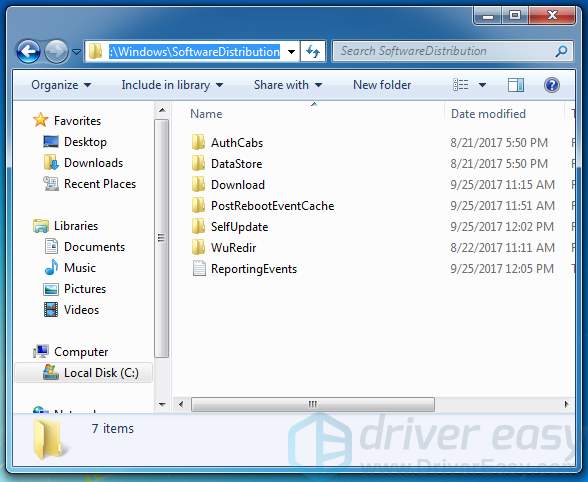
7) Delete all the files in the SoftwareDistribution folder.
8) Restore the minimized Command Prompt window.
![]()
9) Type “net start wuauserv” and press Enter on your keyboard. Then type “net start bits” and press Enter.
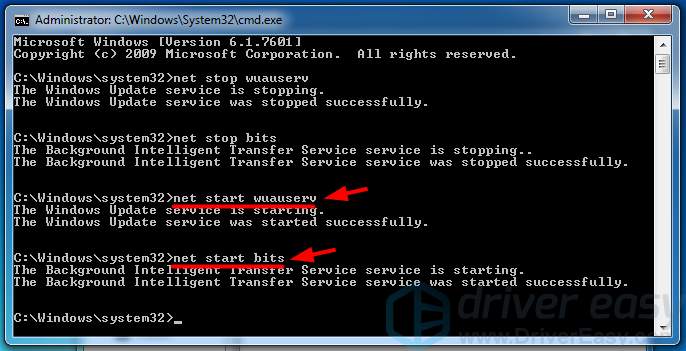
10) Close the Command Prompt window and restart your computer. Then try running Windows Update and see if this resolves your problem.





