
Getting everything ready for your amazing video games time, uh oh, your gaming headset doesn’t work as before. An error window pops up telling you:
Windows has detected that audio enhancements for the following device:
Headset Microphone
Would you like to disable Driver Enhancements for this device?
Please click No and then try the methods below.
This problem is probably caused by the old, wrong, or corrupted audio driver on your Windows. You can solve it probably through doing a clean install of your audio driver. Follow the easy steps below:
Uninstall your current audio driver:
1) On your keyboard, press the Windows logo key ![]() and R (at the same time) to invoke the Run command.
and R (at the same time) to invoke the Run command.
2) Type devmgmt.msc and click OK.
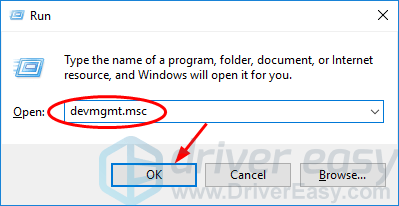
3) Double-click Sound, video and games controller and right-click on your audio device to select Uninstall device.
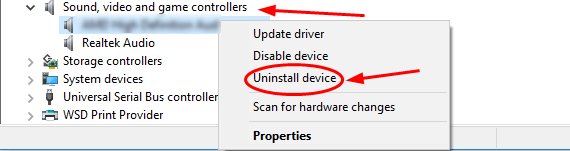
Then install the latest audio driver for your device:
You can update your audio driver manually or automatically.
Manually — Go to the manufacturer’s website for your audio device and searching for the most recent driver for your audio device, Be sure to choose only driver that is compatible with your variant of Windows versions. Download the driver and install it on your Windows.
Automatically — If you are not a computer savvy or, you want to do it much faster to save much more time, instead, you can update your audio driver automatically with Driver Easy.
Driver Easy will automatically recognize your system and find the correct drivers for it. You don’t need to know exactly what system your computer is running, you don’t need to risk downloading and installing the wrong driver, and you don’t need to worry about making a mistake when installing.
You can update your drivers automatically with either the FREE or the Pro version of Driver Easy. But with the Pro version it takes just 2 clicks (and you get full support and a 30-day money back guarantee):
1) Download and install Driver Easy.
2) Run Driver Easy and click the Scan Now button. Driver Easy will then scan your computer and detect any problem drivers.
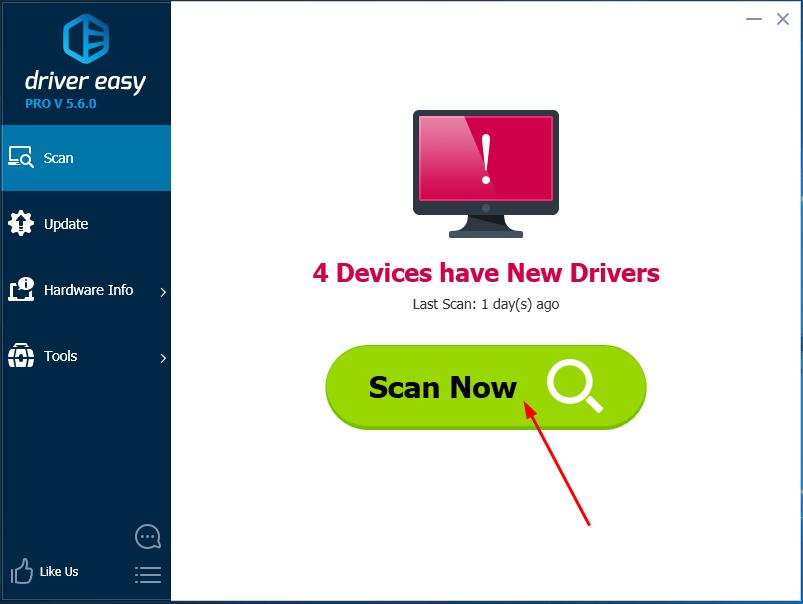
3) Click the Update button next to the flagged audio driver to automatically download and install the correct version of that driver (you can do this with the FREE version).
Or click Update All to automatically download and install the correct version of all the drivers that are missing or out of date on your system. (This requires the Pro version which comes with full support and a 30-day money back guarantee. You’ll be prompted to upgrade when you click Update All.)
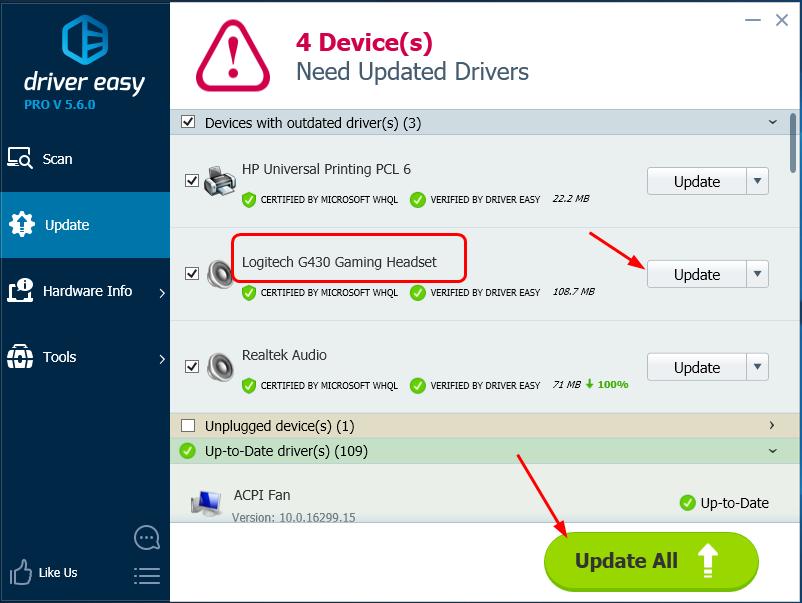
4) Restart your computer to make the new driver take effect and try your audio device to see if it works.





