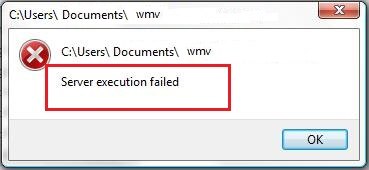 Every now and then, when you close Windows Media Player(WMP) and at once try to open another file via WMP, Server execution failed error might pop up. It’s a good thing we’ve found the effective solutions for you.
Following are 4 tried-and-true fixes for Server execution failed error. Read on to find one help you fix the error.
Every now and then, when you close Windows Media Player(WMP) and at once try to open another file via WMP, Server execution failed error might pop up. It’s a good thing we’ve found the effective solutions for you.
Following are 4 tried-and-true fixes for Server execution failed error. Read on to find one help you fix the error.
Try these fixes:
- End WMP in Task Manager
- Disable WMP Network Sharing Service
- Register jscript.dll and vbscript.dll
- Add the Administrator group to the Local Service
Fix 1: End WMP in Task Manager
1) On your keyboard, hold down the Shift and Ctrl keys together, then press Esc key to open Task Manager. 2) Click Windows Media Player under the Processes pane. Then click End Task at the bottom right.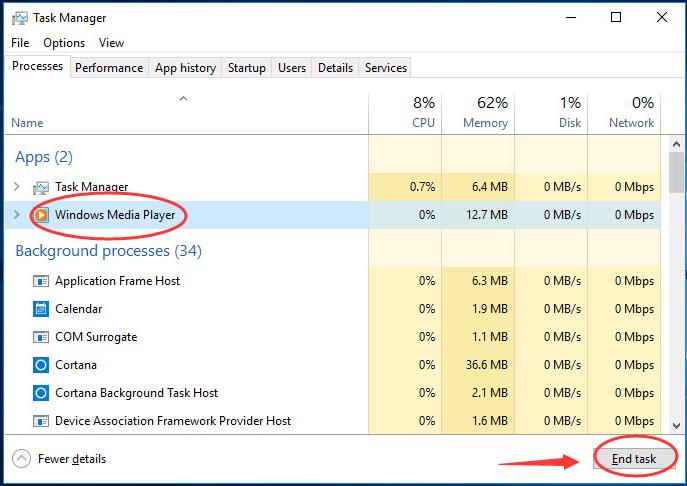 3) Check if you could open Windows Media Player successfully.
3) Check if you could open Windows Media Player successfully.
Fix 2: Disable WMP Network Sharing Service
1) On your keyboard, hold down the Windows logo key 3) Scroll down to find and right-click on Windows Media Player Network Sharing Service. Then click Properties.
3) Scroll down to find and right-click on Windows Media Player Network Sharing Service. Then click Properties.
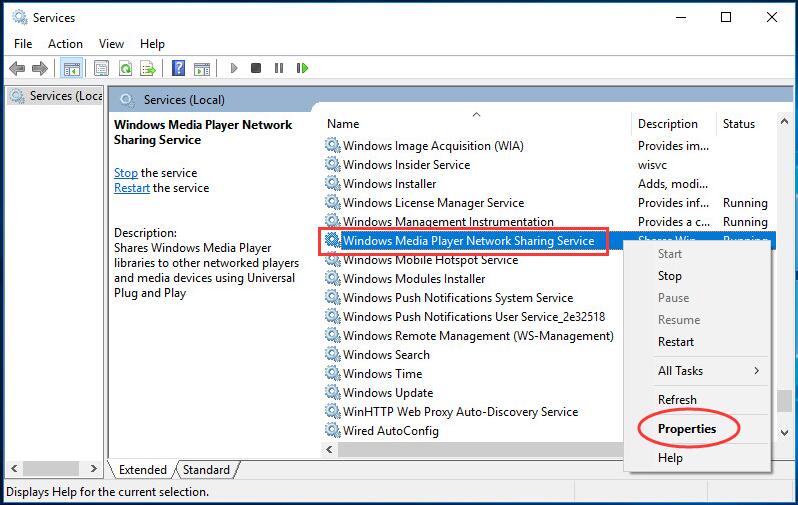 3) Under the General pane, set Startup type to be Disabled. Then click OK.
3) Under the General pane, set Startup type to be Disabled. Then click OK.
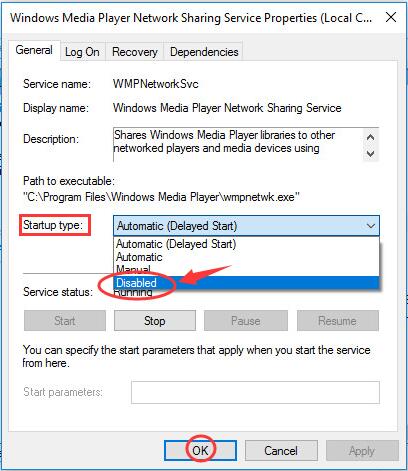 4) Restart your computer and check if you could open Windows Media Player.
4) Restart your computer and check if you could open Windows Media Player.
Fix 3: Register jscript.dll and vbscript.dll
1) Run Command Prompt as administrator. See how: Find and right-click on Command Prompt from Start menu. Then choose Run as administrator. Click YES when prompted by User Account Control.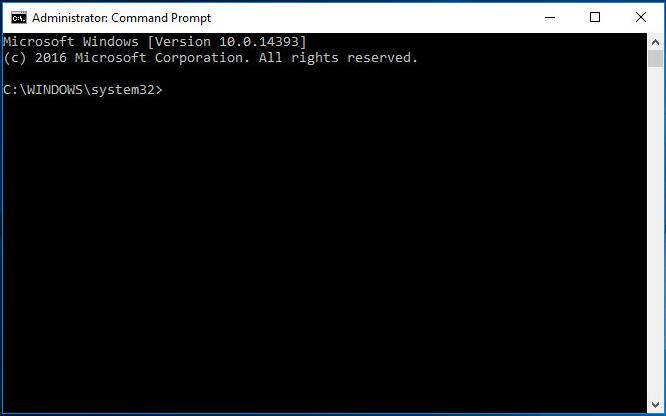 2) Type regsvr32 jscript.dll and press Enter. When it’s done, click OK.
2) Type regsvr32 jscript.dll and press Enter. When it’s done, click OK.
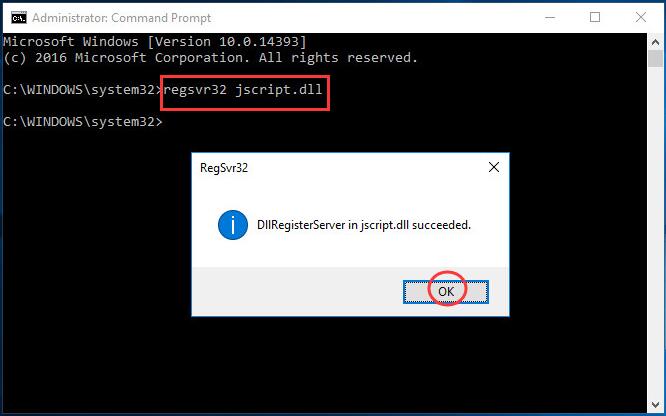 3) Go on to type regsvr32 vbscript.dll and press Enter. When it’s done, click OK. Close the command prompt window.
3) Go on to type regsvr32 vbscript.dll and press Enter. When it’s done, click OK. Close the command prompt window.
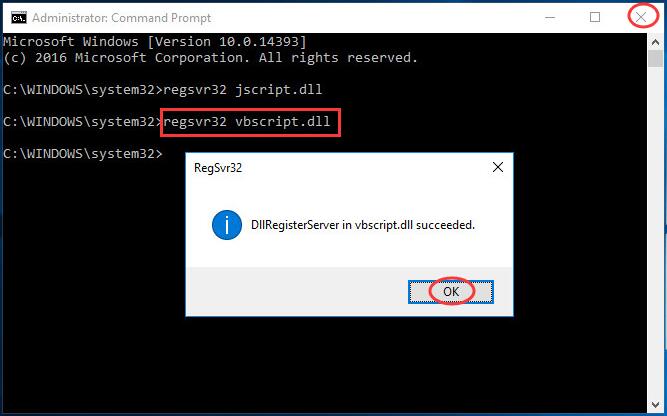 4) Check if you could open Windows Media Player.
4) Check if you could open Windows Media Player.
Fix 4: Add the Administrator group to the Local Service
1) Run Command Prompt as administrator.( Follow How to of Fix 3) 2) Type net localgroup “Administrators” “NT Authority\Local Service” /add and hit Enter.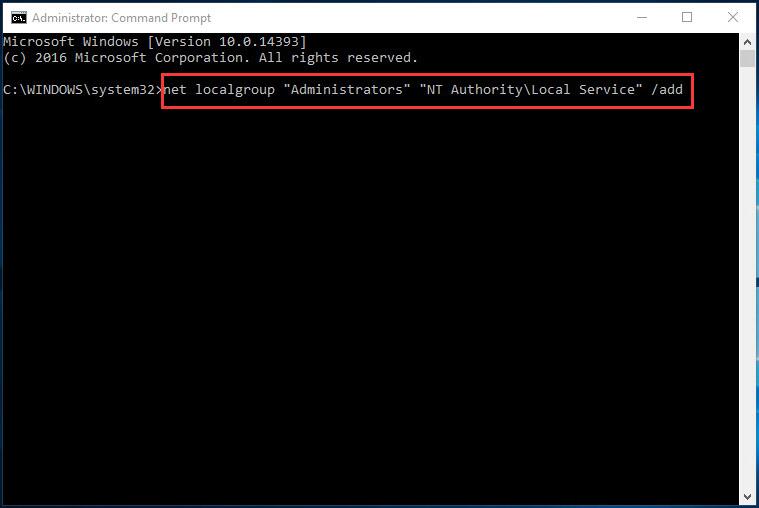 3) When it’s done, close the Command Prompt window.
3) When it’s done, close the Command Prompt window.
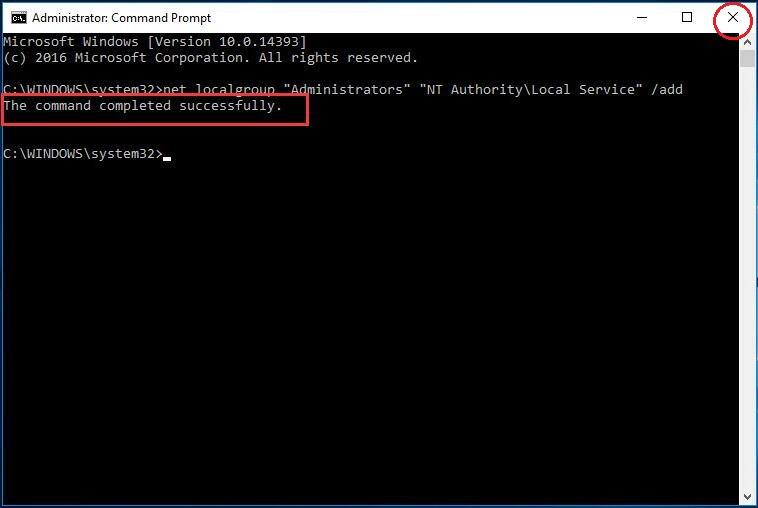 4) Restart your computer and check if you could open Windows Media Player.
That’s all there is to it. Server execution failed error on your computer should be fixed now. If you have any suggestions or problems, just leave your comment below to let us know.
4) Restart your computer and check if you could open Windows Media Player.
That’s all there is to it. Server execution failed error on your computer should be fixed now. If you have any suggestions or problems, just leave your comment below to let us know.
101
101 people found this helpful
29 Comments
Most Voted





