If you are using Windows 10 operating system, maybe you noticed Windows photo viewer is just missing. Follow the methods below, restore Windows photo viewer right now!
CASE 1. Windows 10 is upgraded from Windows 7/8.1
CASE 2. Windows 10 is from a clean installation
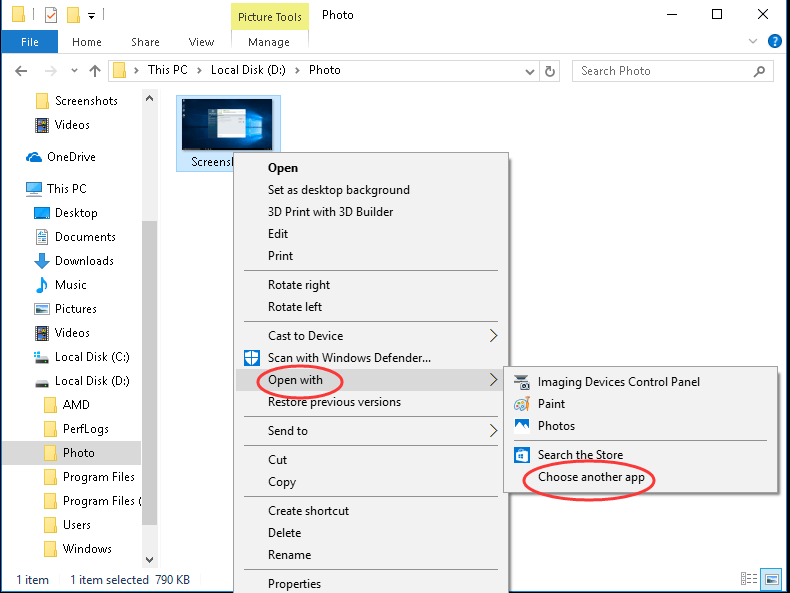 2) Click More Apps and scroll down to find and click Windows Photo Viewer.
Then tick on Always use this app to open .png files and click OK to finish setting.
2) Click More Apps and scroll down to find and click Windows Photo Viewer.
Then tick on Always use this app to open .png files and click OK to finish setting.

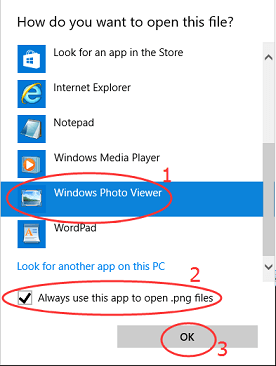
 + R.
Type regedit in the open box and press Enter.
+ R.
Type regedit in the open box and press Enter.
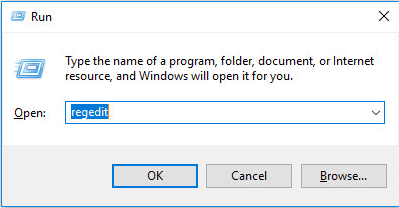 2) Click Yes if prompted by UAC.
2) Click Yes if prompted by UAC.
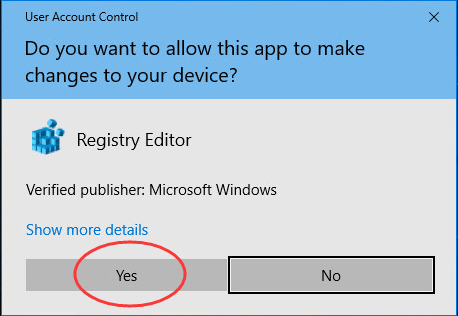 3) Click HKEY_CLASSES_ROOT
Then go to Applications > photoviewer.dll > shell
3) Click HKEY_CLASSES_ROOT
Then go to Applications > photoviewer.dll > shell
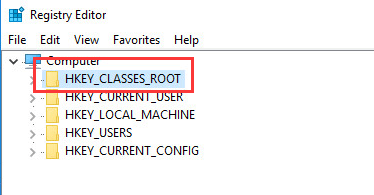 4) Right-click on shell, then click new > Key, name the new key open.
4) Right-click on shell, then click new > Key, name the new key open.
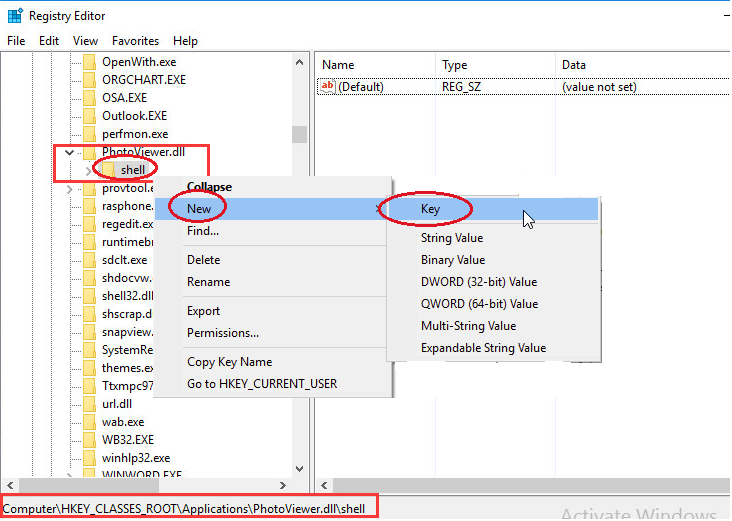 5) Right-click on open, then click New > String Value, name the new string value
MuiVerb.
5) Right-click on open, then click New > String Value, name the new string value
MuiVerb.
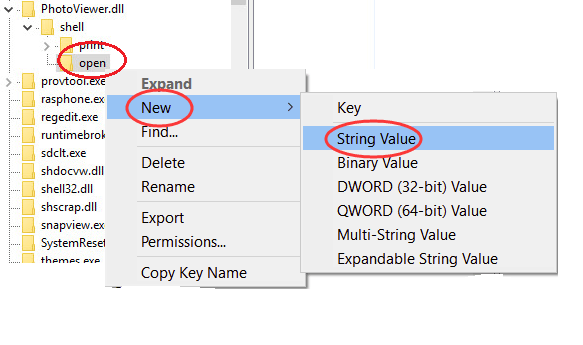 6) On the right pane, right-click on MuiVerb, then choose Modify and type @photoviewer.dll,-3043
into Value data box.
Make sure no typo and then click OK.
6) On the right pane, right-click on MuiVerb, then choose Modify and type @photoviewer.dll,-3043
into Value data box.
Make sure no typo and then click OK.
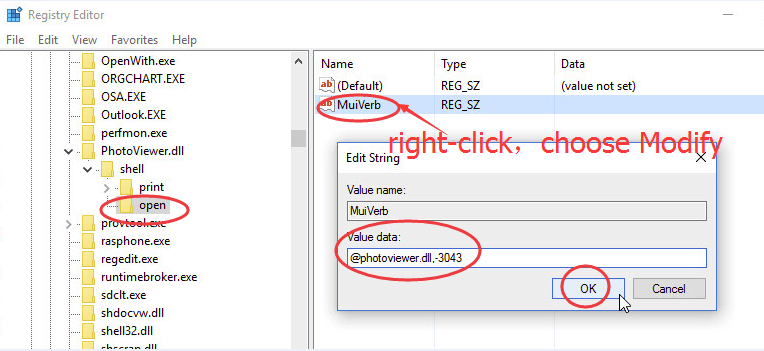 7) Right-click on open, then click New > Key, name the new key command.
7) Right-click on open, then click New > Key, name the new key command.
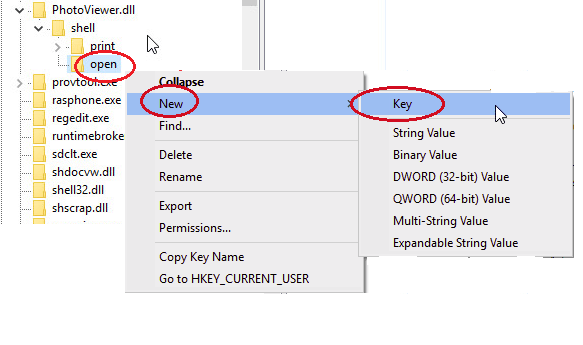 8) On the right pane, right-click on (Default), then choose Modify and type %SystemRoot%\System32\rundll32.exe “%ProgramFiles%\Windows Photo Viewer\PhotoViewer.dll”, ImageView_Fullscreen %1
into Value data box.
Make sure no typo and then click OK.
8) On the right pane, right-click on (Default), then choose Modify and type %SystemRoot%\System32\rundll32.exe “%ProgramFiles%\Windows Photo Viewer\PhotoViewer.dll”, ImageView_Fullscreen %1
into Value data box.
Make sure no typo and then click OK.
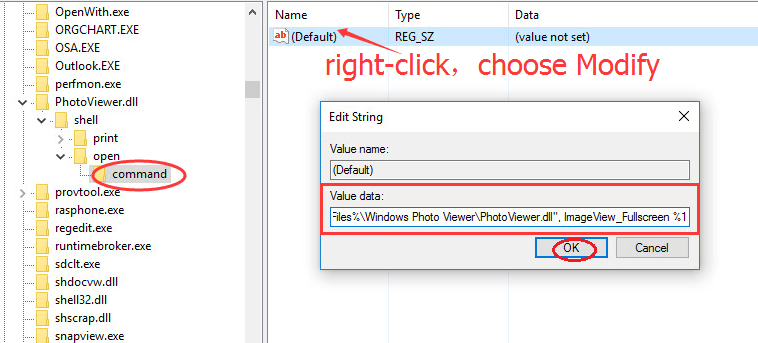 9) Follow step 7), create one more new key under open, and name it Drop Target.
And then right-click on Drop Target, click New > String Value, name it CLSID.
9) Follow step 7), create one more new key under open, and name it Drop Target.
And then right-click on Drop Target, click New > String Value, name it CLSID.
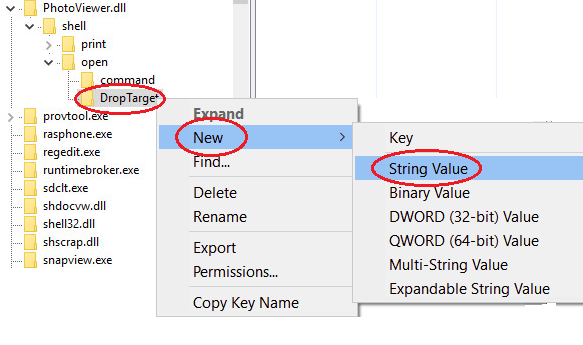 10) On the right pane, right-click on CLSID, choose Modify and type {FFE2A43C-56B9-4bf5-9A79-CC6D4285608A} into Value data box.
Make sure no typo and then click OK.
10) On the right pane, right-click on CLSID, choose Modify and type {FFE2A43C-56B9-4bf5-9A79-CC6D4285608A} into Value data box.
Make sure no typo and then click OK.
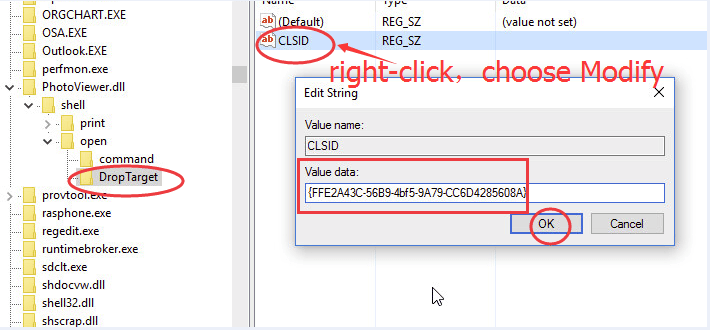 That’s it. Now you can view your picture with Windows Photo Viewer and set it as default app.
That’s it. Now you can view your picture with Windows Photo Viewer and set it as default app.
Case 1. Windows 10 is upgraded from Windows 7/8.1
If your Windows 10 is upgraded from Windows 7/8.1, you just need to set Windows Photo Viewer as default app to find it back. 1) Right-click on a picture, click Open with to select Choose another app.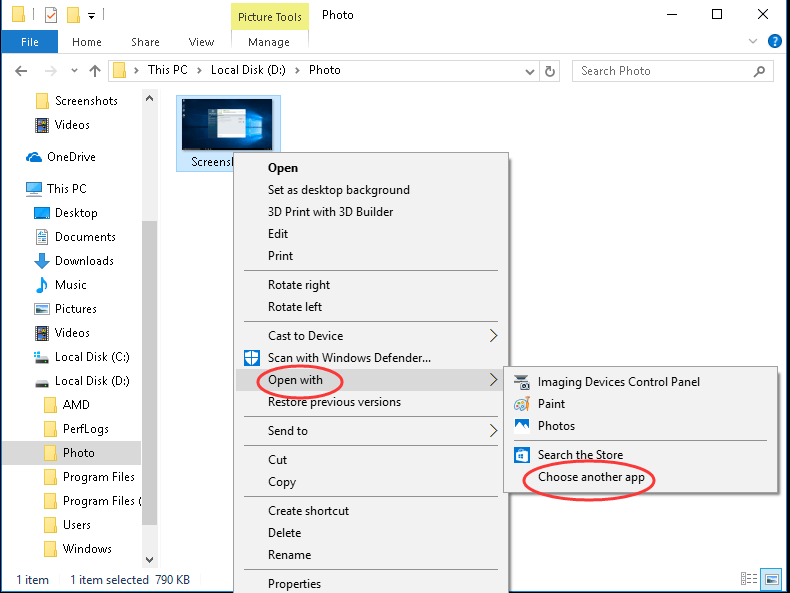 2) Click More Apps and scroll down to find and click Windows Photo Viewer.
Then tick on Always use this app to open .png files and click OK to finish setting.
2) Click More Apps and scroll down to find and click Windows Photo Viewer.
Then tick on Always use this app to open .png files and click OK to finish setting.

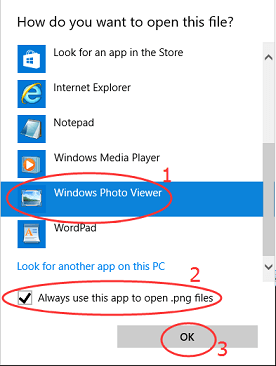
Case 2. Windows 10 is from a clean installation
If you performed a clean installation of Windows 10, Windows Photo Viewer doesn’t show in “Open with” list. Follow the guide below, take “Windows Photo Viewer” back to “Open with” list 1)Open Run dialog box by pressing the windows key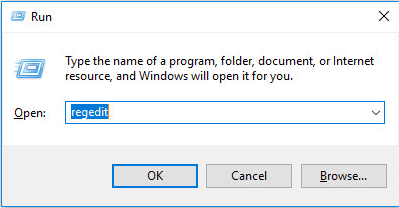 2) Click Yes if prompted by UAC.
2) Click Yes if prompted by UAC.
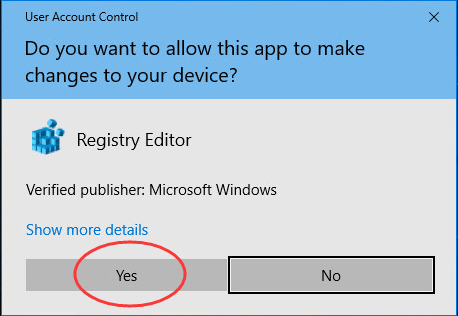 3) Click HKEY_CLASSES_ROOT
Then go to Applications > photoviewer.dll > shell
3) Click HKEY_CLASSES_ROOT
Then go to Applications > photoviewer.dll > shell
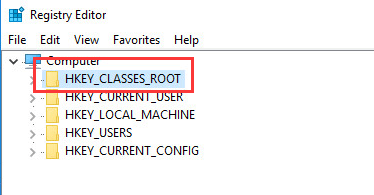 4) Right-click on shell, then click new > Key, name the new key open.
4) Right-click on shell, then click new > Key, name the new key open.
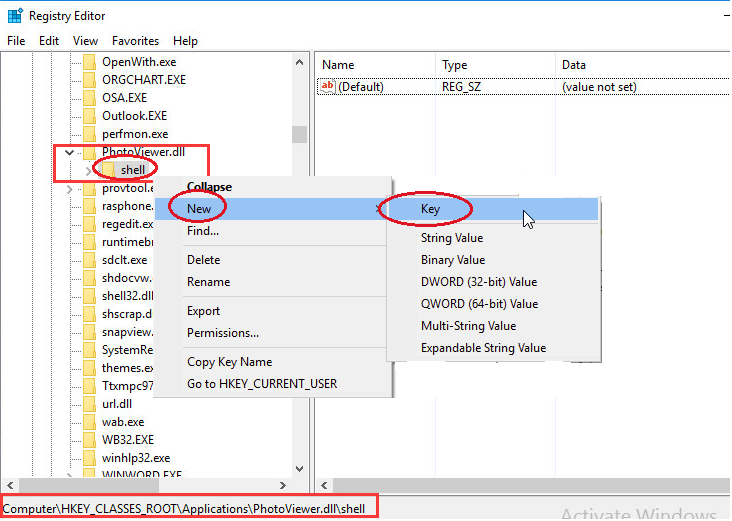 5) Right-click on open, then click New > String Value, name the new string value
MuiVerb.
5) Right-click on open, then click New > String Value, name the new string value
MuiVerb.
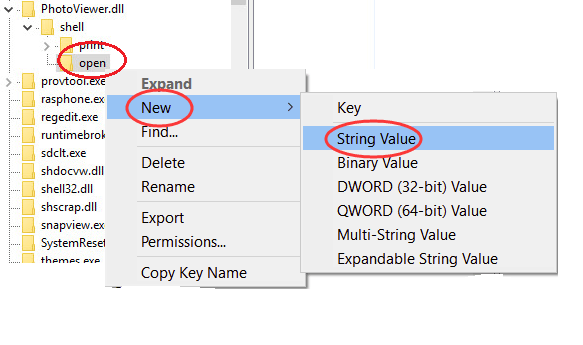 6) On the right pane, right-click on MuiVerb, then choose Modify and type @photoviewer.dll,-3043
into Value data box.
Make sure no typo and then click OK.
6) On the right pane, right-click on MuiVerb, then choose Modify and type @photoviewer.dll,-3043
into Value data box.
Make sure no typo and then click OK.
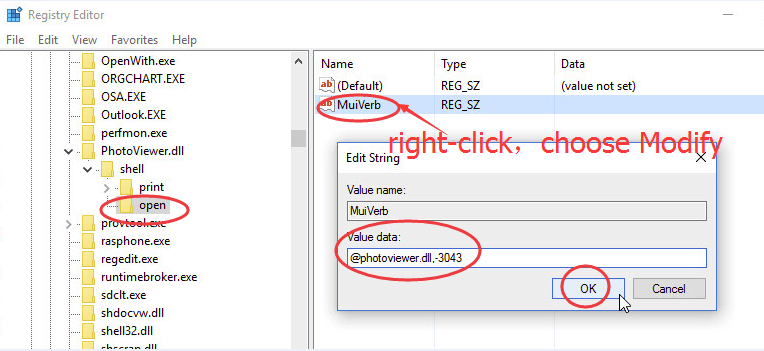 7) Right-click on open, then click New > Key, name the new key command.
7) Right-click on open, then click New > Key, name the new key command.
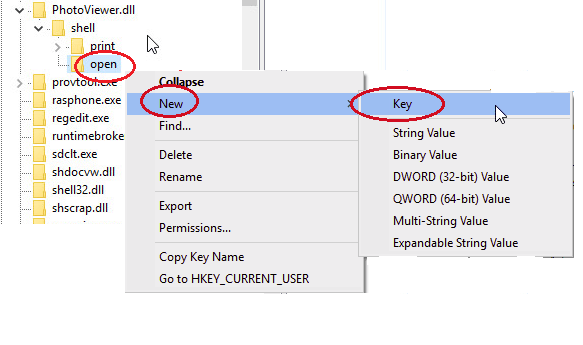 8) On the right pane, right-click on (Default), then choose Modify and type %SystemRoot%\System32\rundll32.exe “%ProgramFiles%\Windows Photo Viewer\PhotoViewer.dll”, ImageView_Fullscreen %1
into Value data box.
Make sure no typo and then click OK.
8) On the right pane, right-click on (Default), then choose Modify and type %SystemRoot%\System32\rundll32.exe “%ProgramFiles%\Windows Photo Viewer\PhotoViewer.dll”, ImageView_Fullscreen %1
into Value data box.
Make sure no typo and then click OK.
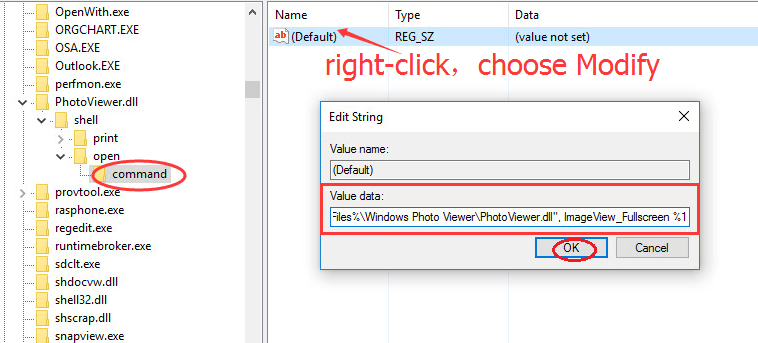 9) Follow step 7), create one more new key under open, and name it Drop Target.
And then right-click on Drop Target, click New > String Value, name it CLSID.
9) Follow step 7), create one more new key under open, and name it Drop Target.
And then right-click on Drop Target, click New > String Value, name it CLSID.
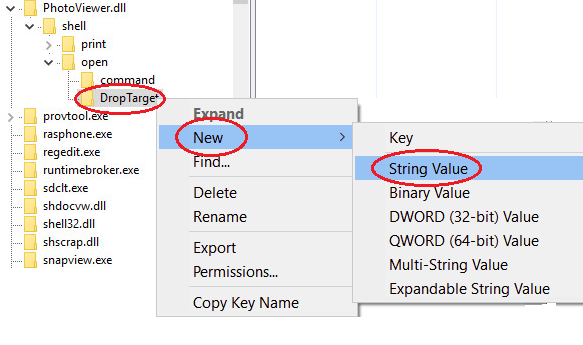 10) On the right pane, right-click on CLSID, choose Modify and type {FFE2A43C-56B9-4bf5-9A79-CC6D4285608A} into Value data box.
Make sure no typo and then click OK.
10) On the right pane, right-click on CLSID, choose Modify and type {FFE2A43C-56B9-4bf5-9A79-CC6D4285608A} into Value data box.
Make sure no typo and then click OK.
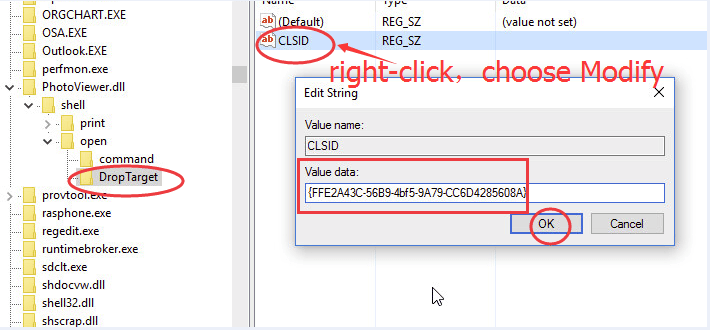 That’s it. Now you can view your picture with Windows Photo Viewer and set it as default app.
That’s it. Now you can view your picture with Windows Photo Viewer and set it as default app.
74
74 people found this helpful
9 Comments
Most Voted





