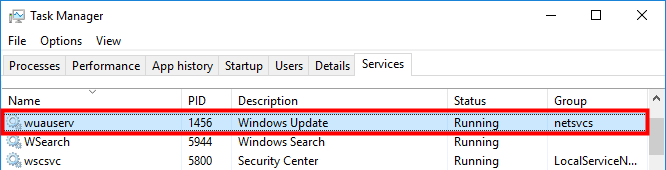
Many Windows users have reported that they have encountered a performance issue on their computer: Their computer runs very slow, and they have found in Task Manager that a svchost.exe process, which is utilized by a service called “wuauserv“, consumes a lot of CPU resources.
What is wuauserv and why is it using most of the CPU resource?
Wuauserv is a Windows system service of the Windows Update feature. It runs only when Windows Update is running. Windows Update sometimes can use a lot of computer resources to search for updates; therefore the wuauserv service slows down your computer.
How to fix it?
Here are 4 solutions you can try to fix this problem. You may not have to try them all. Just work your way down the list until you find the one that works.
Method 1: Wait until Windows Update completes updating your system
Method 2: Uninstall recent Windows updates
Method 3: Delete the SoftwareDistribution folder
Method 4: Stop wuauserv
Method 1: Wait until Windows Update completes updating your system
The wuauserv service has high CPU usage because Windows Update is searching for updates for your computer. It will go down when the process completes.
But if Windows Update takes forever to search for updates, you should try the methods below to fix this issue.
Method 2: Uninstall recent Windows updates
If the high CPU usage problem happens when you’ve updated your system, you can uninstall the recent Windows updates to see if this resolves the problem. To do so:
1) On your keyboard, press the Windows logo key and R at the same time to invoke the Run box.
and R at the same time to invoke the Run box.
2) Type “control” and press Enter on your keyboard.
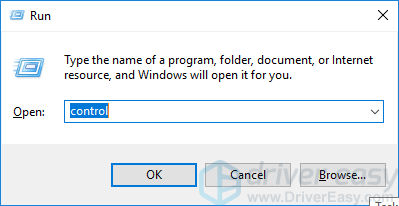
3) Under View by, select Large icons.
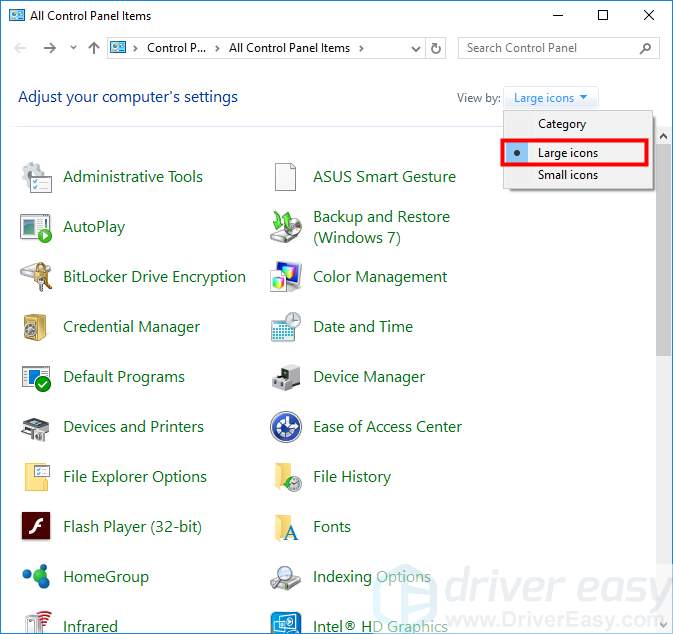
4) Click Programs and Features.
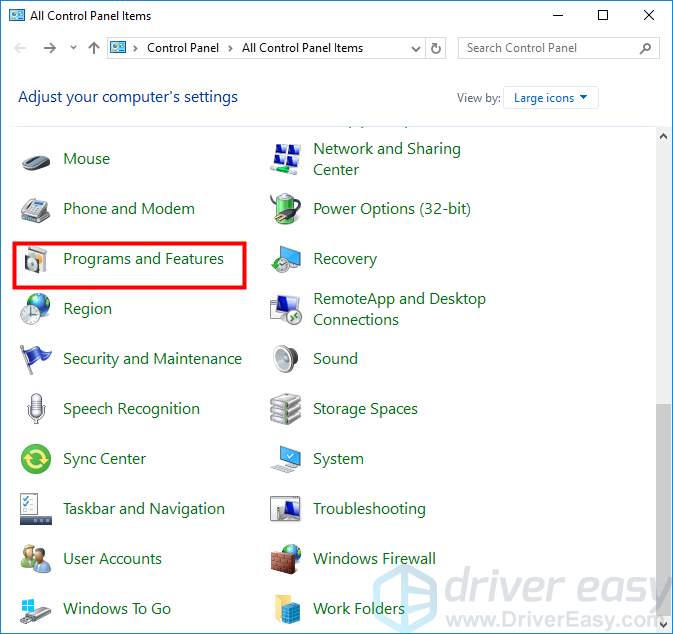
5) Click View installed updates.
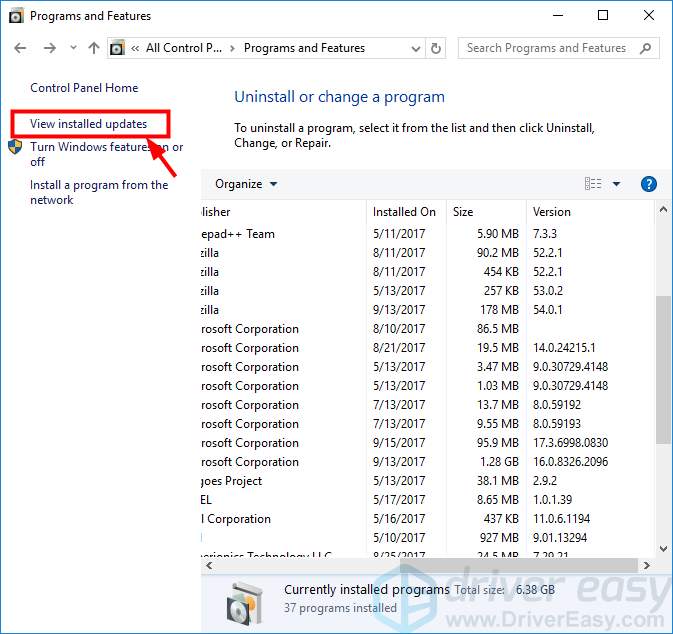
6) Right click the updates you have recently installed and click Uninstall.
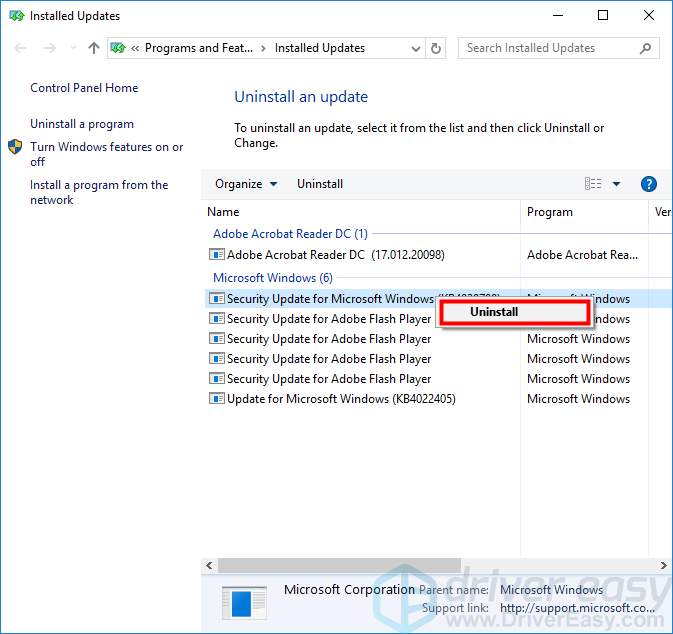
7) Restart your computer and check to see if the high CPU usage problem is resolved.
Method 3: Delete the contents of the SoftwareDistribution folder
The SoftwareDistribution folder is used to store temporary files required for installing Windows updates on your computer. There may be faulty files in this folder that make Windows Update get stuck in searching for updates. You can try deleting the contents of this folder to see if it fixes Windows Update. To do so:
1) Click the Start button at the lower-left corner of your screen. Then type “cmd“.

2) Right click “Command Prompt” and select “Run as administrator“.

3) Type “net stop wuauserv” and press Enter on your keyboard. Then type “net stop bits” and press Enter.
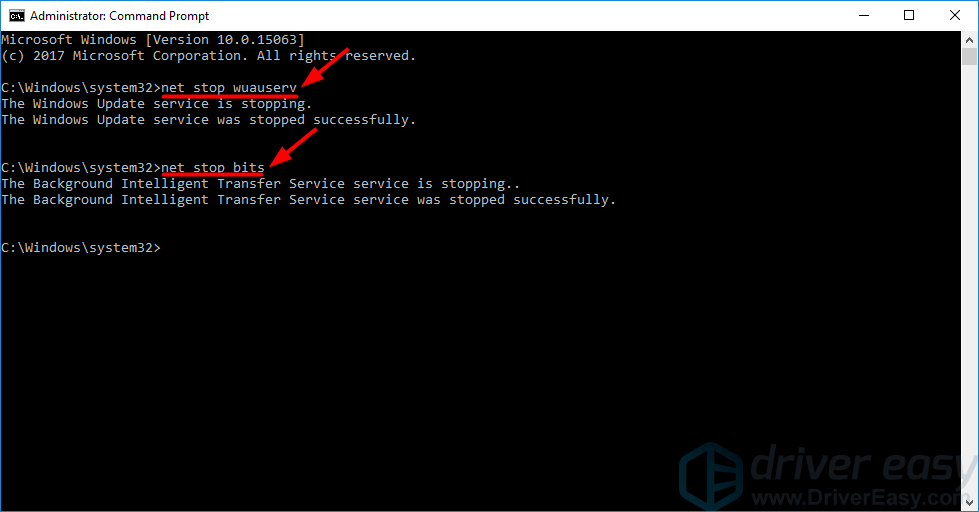
4) Minimize the Command Prompt window.
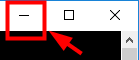
5) Open File Explorer (on your keyboard, press the Windows logo key and E at the same time).
and E at the same time).
6) Go to C:\Windows\SoftwareDistribution.
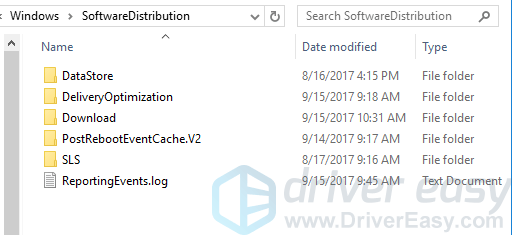
7) Delete all the files in the SoftwareDistribution folder.
8) Restore the minimized Command Prompt window.
![]()
9) Type “net start wuauserv” and press Enter on your keyboard. Then type “net start bits” and press Enter.
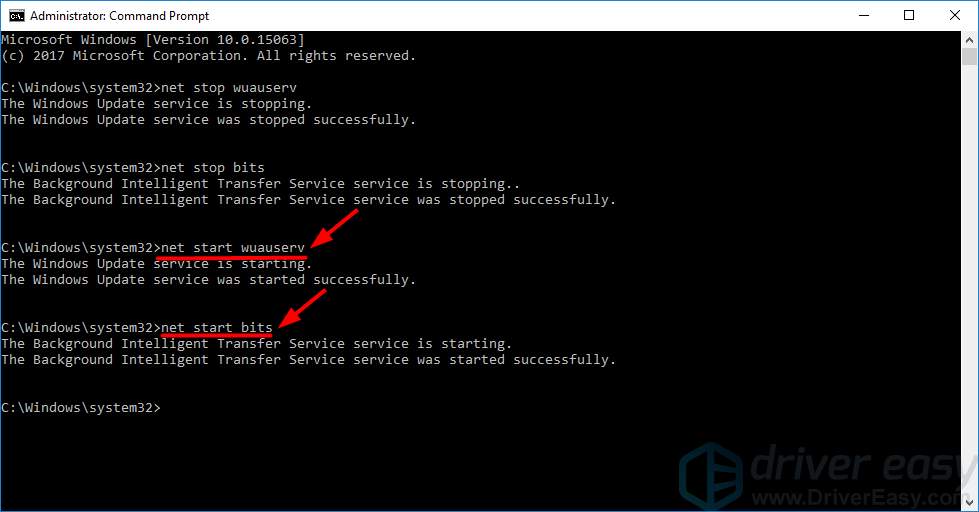
10) Check to see if the CPU usage on your computer goes down.
Method 4: Stop wuauserv
If none of the method above works for you, you can temporarily stop the wuauserv service. This will free the computer resources it uses for the time being. Then you can install the system updates manually or wait until Microsoft releases next updates. To disable the wuauserv service:
1) On your keyboard, press the Windows logo key and R at the same time to invoke the Run box.
and R at the same time to invoke the Run box.
2) Type “services.msc” and press Enter on your keyboard to open the Services window.
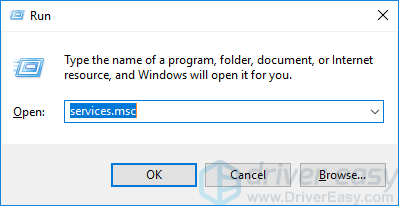
3) Double click Windows Update.
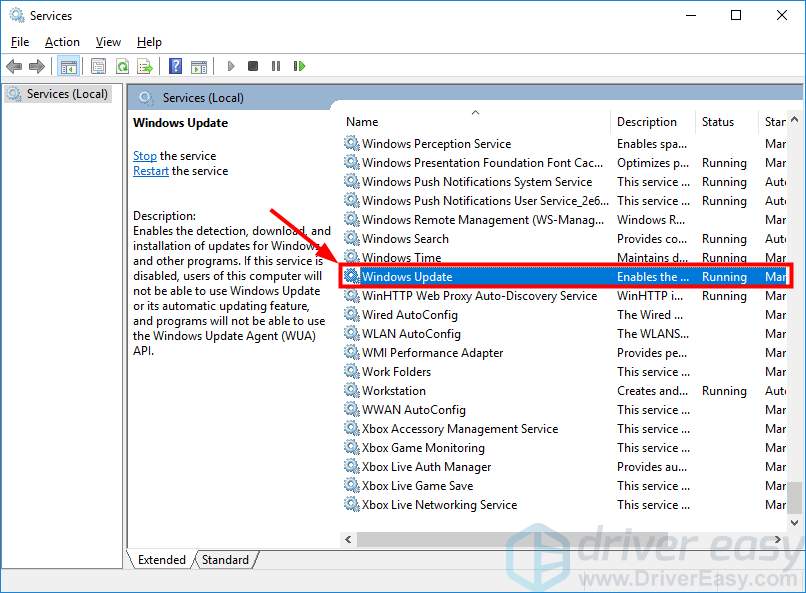
4) Set Startup type to Disabled and click Stop. Then click OK.
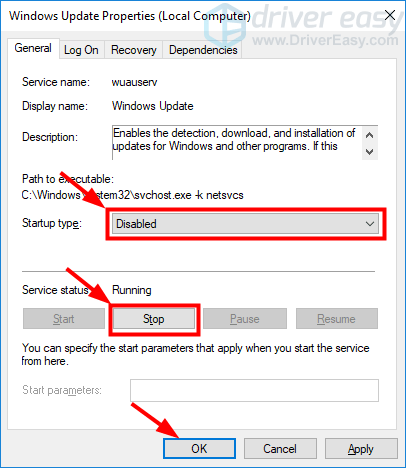
5) Close the Services window and restart your computer. Then check the Task Manager and see if the problem is resolved.





