If your Xerox WorkCentre 6515 printer isn’t working properly or is responding too slowly and you’re wondering if downloading or updating printer drivers will help you solve the problem, you’ve come to the right place. In this post, we will show you how to update your Xerox printer driver easily to keep your Xerox printer running smoothly.

Why you need the Xerox WorkCentre 6515 driver
Drivers are important in computer operation. Because they serve as an interpreter between a computer’s system and its hardware. As for a printer, it could go wrong if:
- Your printer driver is faulty or damaged.
- The printer driver is incompatible with the latest version of your operating system.
- Your printer driver is outdated and may contain bugs that affect the performance of your Xerox printer.
Therefore, having an up-to-date driver is needed for keeping your Xerox printer in good condition.
How to update your Xerox WorkCentre 6515 driver
Here are the two methods you can try to download or update the printer driver. You may not need to try both. Just pick one to try depending on whether you want to do it manually or automatically.
- Automatically update the printer driver with Driver Easy (recommended)
- Manually download the printer driver from the official website
Method 1 – Automatically update the printer driver with Driver Easy (recommended)
If you don’t have the time and patience to manually update the Xerox printer driver step by step from the official website, you can do it automatically with Driver Easy.
Driver Easy will automatically recognize your system and find the correct drivers for it. You don’t need to know exactly what system your computer is running, you don’t need to risk downloading and installing the wrong driver, and you don’t need to worry about making a mistake when installing.
Apart from printer drivers, it’s also able to find out a bunch of other devices’ drivers that need to be updated.
- Download and install Driver Easy.
- Run Driver Easy and click the Scan Now button. Then it will scan and detect any problem drivers in your computer.
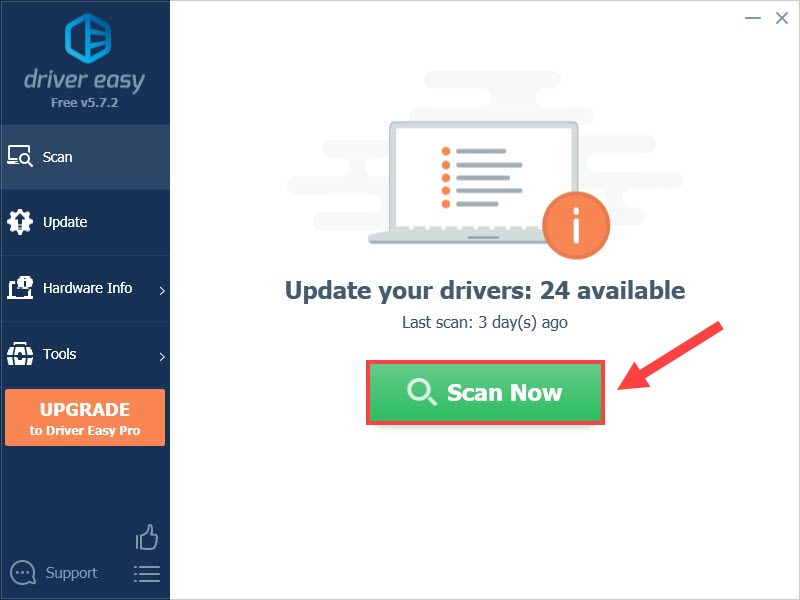
- Click the Update button next to a flagged Xerox WorkCentre 6515 driver to automatically download and install the correct version of this driver (you can do this with the FREE version).
Or click Update All to automatically download and install the correct version of All the drivers that are missing or out of date on your system (this requires the Pro version which comes with full support and 30-day money back guarantee – you’ll be prompted to upgrade when you click Update All).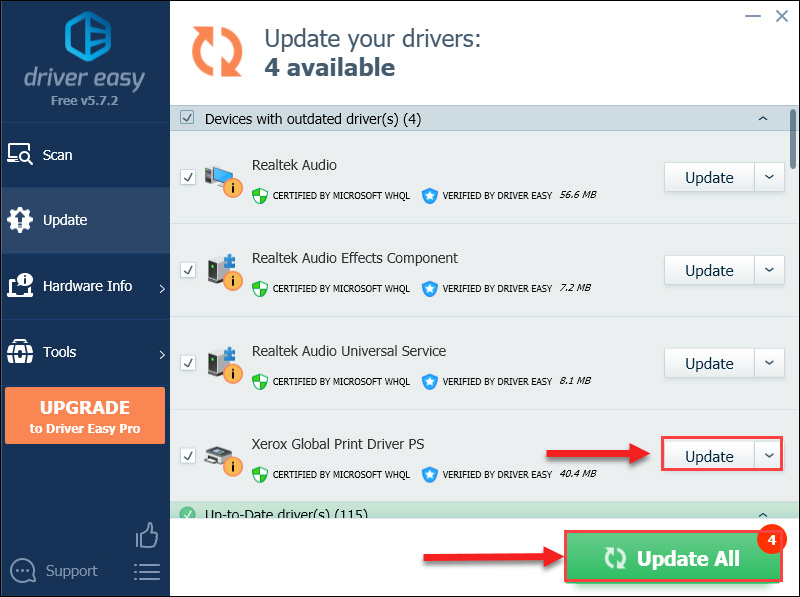
- Restart your computer for the changes to take effect.
Method 2 – Manually download the printer driver from the official website
You’ll need more time, patience and computer skills to download your printer driver this way. Because you need to go to the Xerox official website first, download and then install it manually.
- Go to the Xerox WorkCentre 6515 software download page.
- Check to see if the website can detect your operating system automatically and correctly.
If not, you need to select your computer’s OS from the drop-down list of Platform. After that, click APPLY FILTER.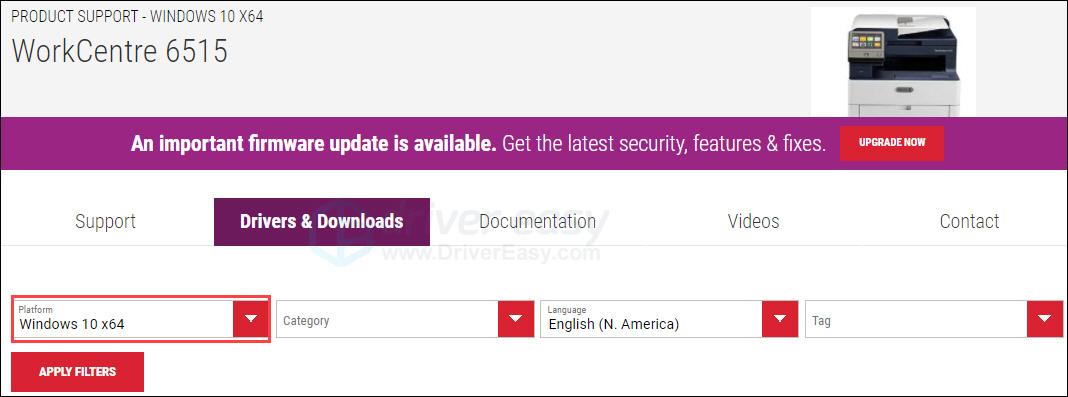
- Download the driver installer. If you’re using a Windows system, download the Xerox Global Print Driver.
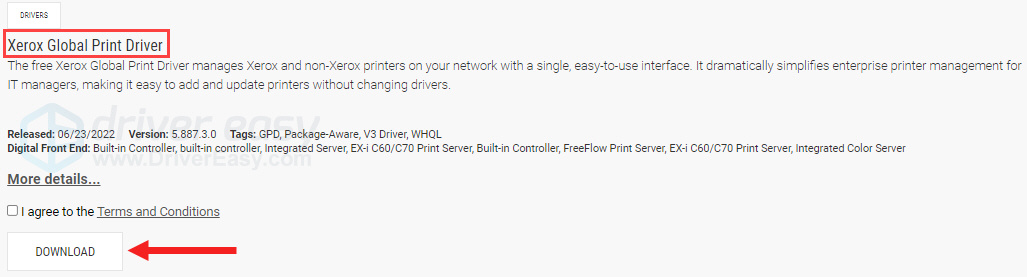
If you’re using a macOS, download the macOS Print and Scan Driver Installer.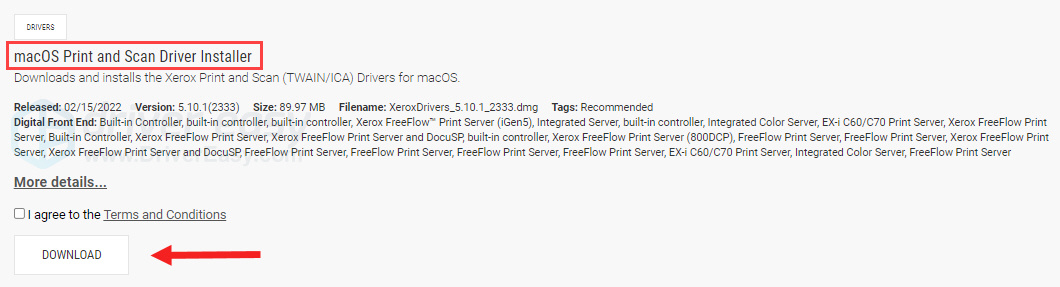
- Open the downloaded file. And then follow the on-screen instructions to install the software and drivers on your computer.
That’s all! Hope you find this post helpful and successfully have your Xerox WorkCentre 6515 driver updated. If you have any questions or suggestions, please feel free to leave a comment below.





