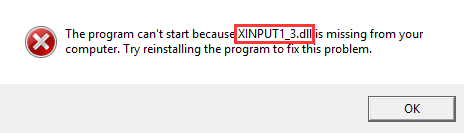
Many Windows users see an Xinput1_3.dll missing error when they try to open a program or a game. This error message is usually like “XINPUT1_3.dll is missing” or “XINPUT1_3.dll was not found“.
What is XINPUT1_3.dll?
XInput1_3.dll is a component of DirectX, which is a platform developed by Microsoft to handle the input from a Microsoft game controller (Xbox controller).
If you’re having this issue, you’re no doubt very frustrated. But don’t worry! The following are the solutions we’ve put together to help you fix your error.
Try these fixes!
You may not have to try them all; just work your way down the list until you find the one that works for you.
- Restart your computer
- Update Microsoft DirectX
- Reinstall your game or program
- Restore your XInput1_3.dll file
- Copy a XInput1_3.dll file from another computer
- BONUS TIP: Update your device drivers
Fix 1: Restart your computer
This can be the simplest way to solve the problem. Sometimes the error message will disappear after a reboot.
Fix 2: Update Microsoft DirectX
Upgrading your Microsoft DirectX to the latest version can usually fix xinput1_3.dll missing problem.
1) If you want to update DirectX 9, you can download and install a DirectX End-User Runtime Web Installer from Microsoft.
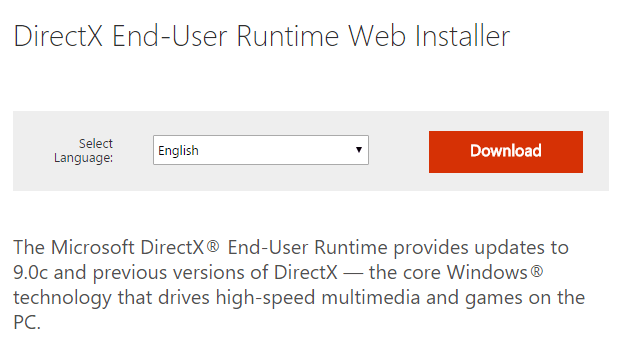
2) For DirectX 10, 11 and 12, they are built in Windows systems (Windows 7, 8 and 10), and there is no standalone download file. They can only be updated with Windows Update.
i. Open Windows Update by searching Windows Update in the search box on (or next to) Start menu.
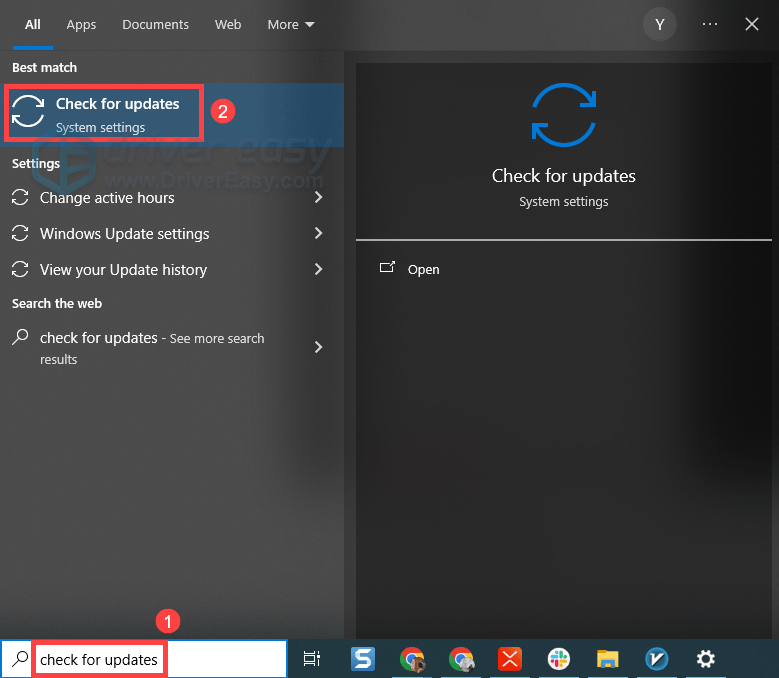
ii. Click Check for updates, and see if there is any available latest version for your DirectX.
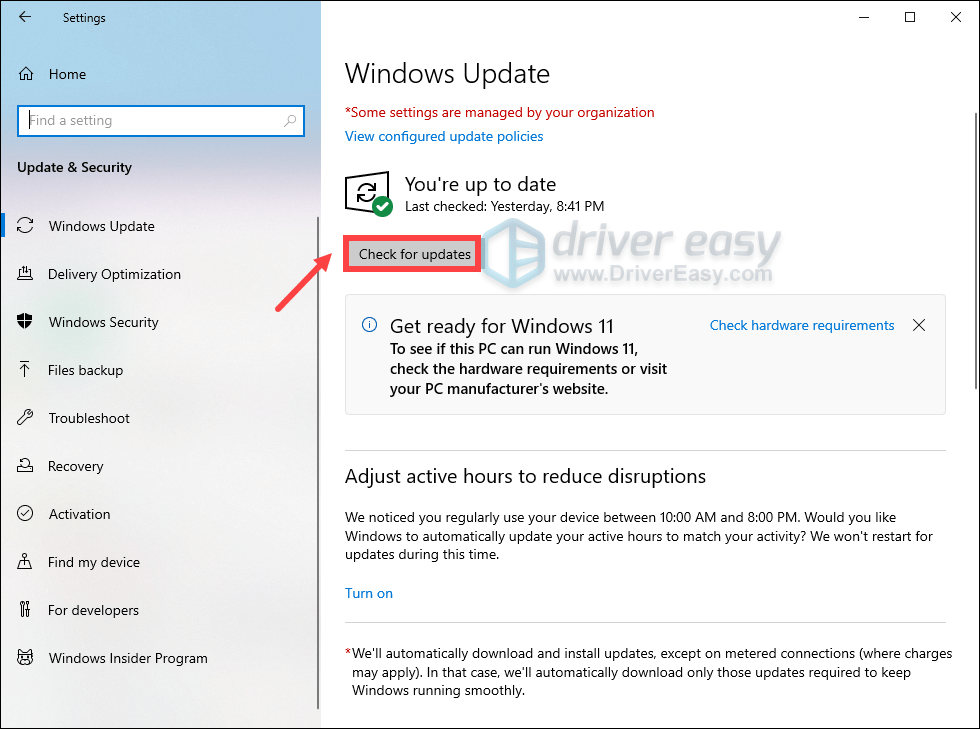
3) You can also check the installation package or media, such as CD/DVD, of the problematic program and see if it includes a DirectX installer. The DirectX software provided by program developer may not be the latest but can be the most suitable for the program.
Fix 3: Reinstall your game or program
Sometimes there might be an issue inside the program that causes the xinput1_3.dll missing error. In this case, a reinstallation of the program can fix the problem.
Fix 4: Restore your XInput1_3.dll file
If XINPUT1_3.dll is still missing or not found in your computer, you can fix your problem by restoring the missing file in your computer. To do so, you can download the DLL file to the correct path and see if it does the trick. Here’s how:
- Go to DLL-Files. Use the search box to look for the DLL file that is missing from your computer.

- Once it gets a hit in the database, you will see the available .dll files. You can then click the file and follow the instruction on the page to download the file to the designated location.
- Note that sometimes you may find multiple files available. Mostly you can simply pick the highest version. However, when the versions are the same, it could mean that the files work for different architectures. To find out the architechure of your system (whether it’s 64-bit or 32-bit), you can open Windows Settings and check the System type.

Now check to see if this fixed your dll file missing issue.
Fix 5: Copy a XInput1_3.dll file from another computer
This error can also be just fixed by copying a new dll file to your computer. To do so:
1) Find a computer that’s working normally. It should have the same variant of Windows system as yours with the latest system updates installed.
2) On that computer, open File Explorer (press the Windows logo key and E on the keyboard at the same time) and go to C:WindowsSystem32. You will find a XInput1_3.dll file there.
3) Copy that file to the exact same location (C:WindowsSystem32) on your own computer.
The problem should be fixed now!
BONUS TIP: Update your graphics driver
Although this is not a common solution, updating your graphics driver can in some cases tackle the issues that have something to do with DirectX. Plus, your graphics card can have a better performance with the updated driver.
You can spend some time finding and updating the driver with Device Manager or from the device official website. But the most convenient way we recommend is to use Driver Easy. Once you download it, launch it and click Scan Now.
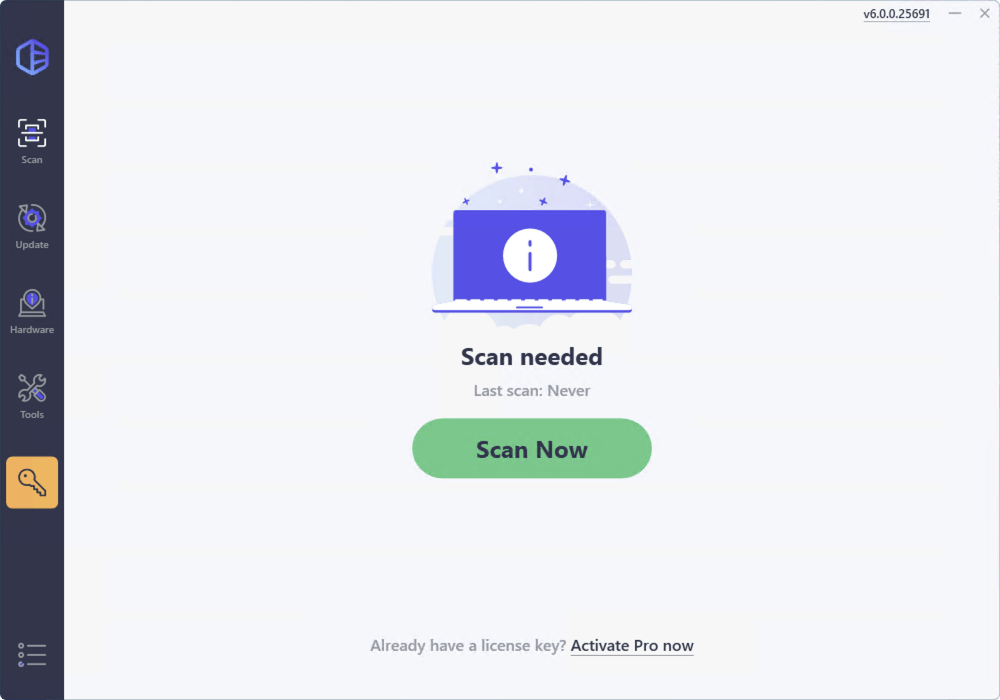
Click Update All to automatically download and install the correct version of all the drivers that are missing or out of date on your system. (Note: Upon selecting the ‘Update All’ option, you will be asked to upgrade to the Pro version. A 7-day free trial, including all Pro features like high-speed download and one-click install, is available if you’re not ready for the Pro version yet. Rest assured, you won’t incur any charges until after the 7-day trial.)





