
It’s always important to keep your printer drivers up-to-date to make sure your printer is working properly and prevent performance issues like printer not working. In this post, we’re showing you 2 easy ways to update your Zebra ZP450 driver.
To update Zebra ZP450 drivers in Windows
Option 1 – Automatically (Recommended) – This is the quickest and easiest option. It’s all done with just a couple of mouse clicks – easy even if you’re a computer newbie.
OR
Option 2 – Manually – You’ll need some computer skills and patience to update your drivers this way, because you need to find exactly the right the driver online, download it and install it step by step.
Option 1: Update Zebra ZP450 drivers automatically (Recommended)
If you don’t have the time, patience or computer skills to update the
Zebra ZP450 driver manually, you can do it automatically with Driver Easy.
Driver Easy will automatically recognize your system and find the correct drivers for it. You don’t need to know exactly what system your computer is running, you don’t need to risk downloading and installing the wrong driver, and you don’t need to worry about making a mistake when installing. Driver Easy handles it all.
You can update your drivers automatically with either the FREE or the Pro version of Driver Easy. But with the Pro version it takes just 2 clicks:
1) Download and install Driver Easy.
2) Run Driver Easy and click the Scan Now button. Driver Easy will then scan your computer and detect any problem drivers.
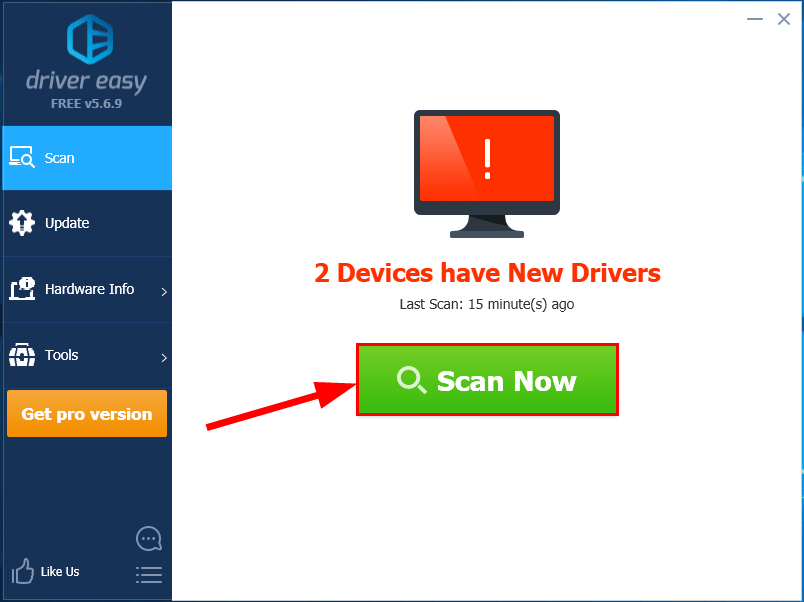
3) Click Update All to automatically download and install the correct version of all the drivers that are missing or out of date on your system (this requires the Pro version – you’ll be prompted to upgrade when you click Update All).
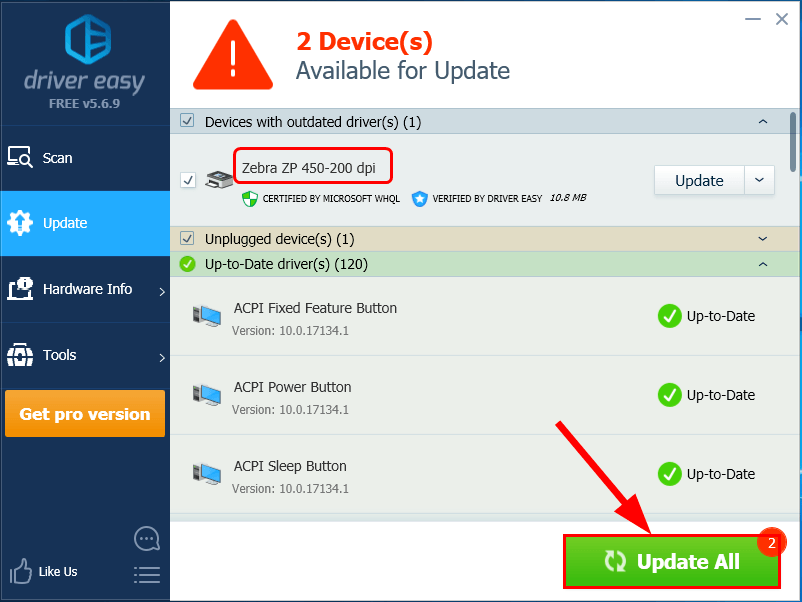
You can also click Update to do it for free if you like, but it’s partly manual.
Option 2: Update Zebra ZP450 drivers manually
Warning: Downloading the wrong driver or installing it incorrectly can compromise your PC’s stability and even cause the whole system to crash. So please proceed at your own peril.
Before heading to download the latest driver package from Epson‘s official website, we’ll first have to uninstall the old driver first. To do so:
1) On your keyboard, press the Windows logo key and R at the same time. Then type devmgmt.msc and press Enter.
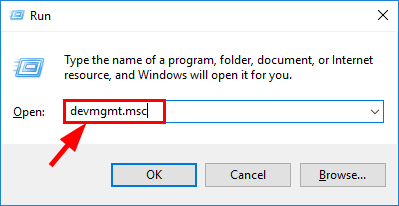
2) Double-click on Printer queues.
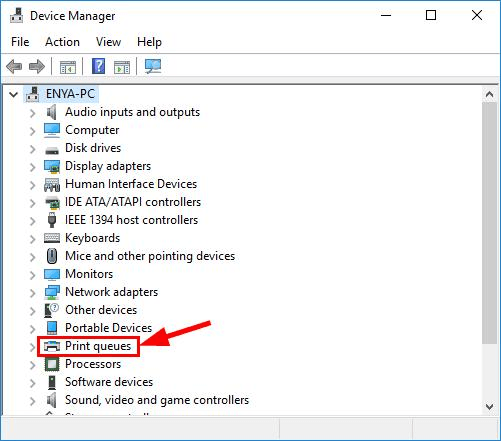
3) Right-click on Zebra ZP-450 and click Uninstall device.
Now let’s get started with the manual Epson driver download & install procedure:
1) Go to Zebra’s official website.
2) Click Printers Support in the Support and Downloads section.
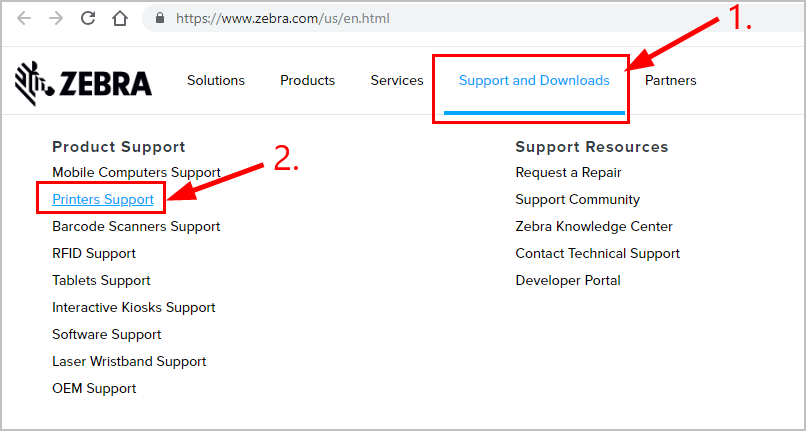
3) Type ZP-450 in the search box and press Enter.
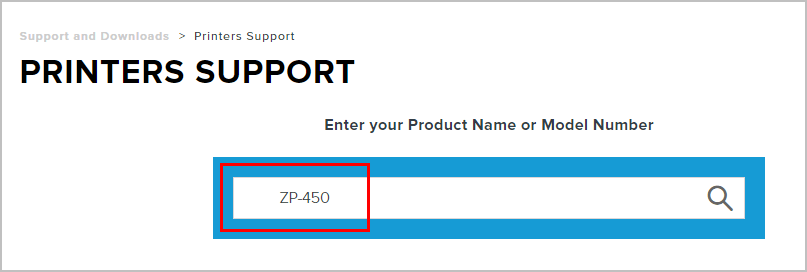
4) Click on the result that says ZP-450 Desktop Printer Support.
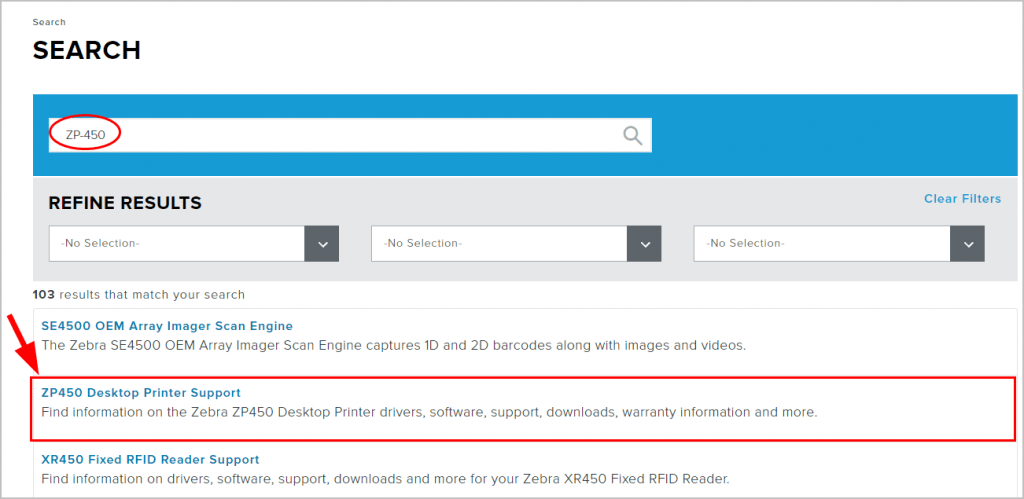
5) Choose the driver package that corresponds with your variant of Windows Operating System.
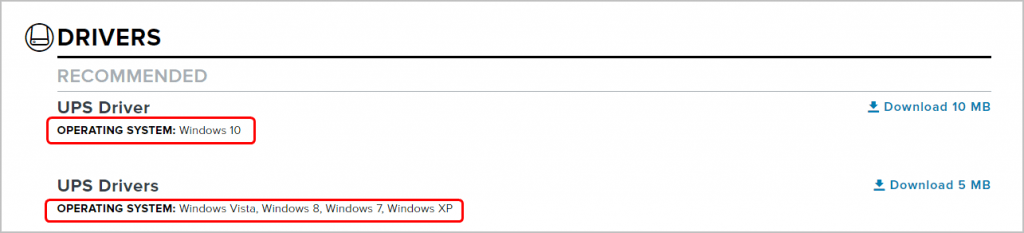
6) Click ACCEPT AND BEGIN DOWNLOAD NOW to immediately begin downloading the driver file.
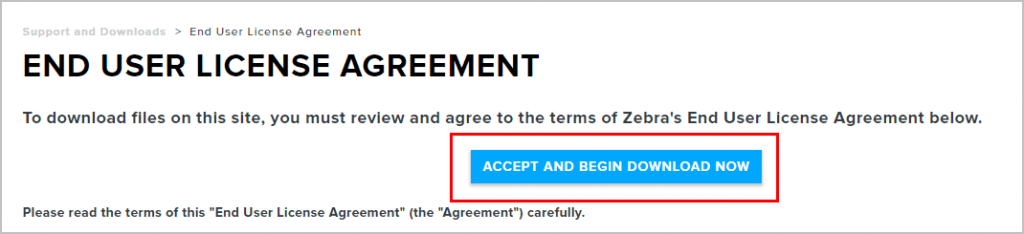
7) Run the downloaded file and follow the on-screen instructions to finish the install.
8) Restart your computer for the changes to take effect.
Now congrats – you’ve already installed the latest Zebra ZP450 printer driver on your computer. Feel free to drop us a comment if you have any further questions. 🙂





