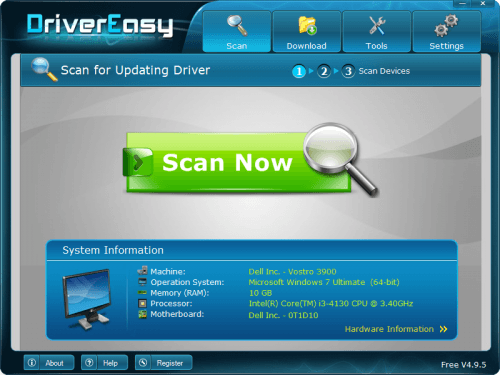 Version 5.0’s like this:
Version 5.0’s like this:
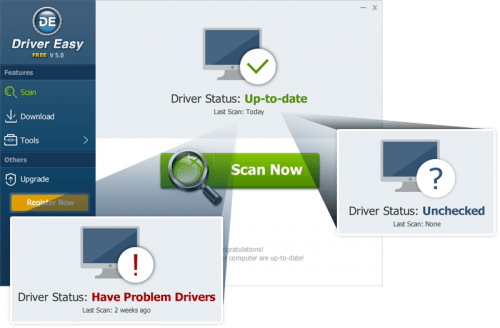 More Friendly Download tab
In the Download tab of Version 5.0, at the first glance, you can tell exactly which device is missing driver or has new driver, as they are listed under different categories. For instance, the device with missing driver will be listed under category Devices missing drivers. You can also get the total number of missing drivers and outdated drivers.
More Friendly Download tab
In the Download tab of Version 5.0, at the first glance, you can tell exactly which device is missing driver or has new driver, as they are listed under different categories. For instance, the device with missing driver will be listed under category Devices missing drivers. You can also get the total number of missing drivers and outdated drivers.
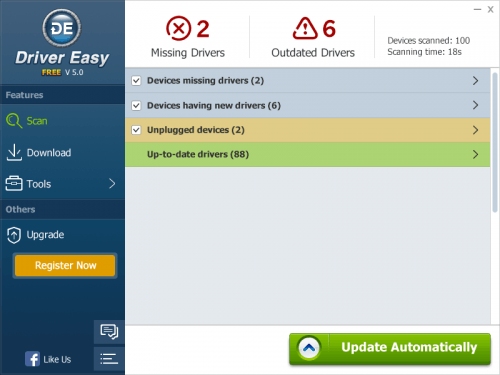 The Download tab in Version 4.9.5 doesn’t have different categories. All devices are listed together. The devices in different category are displayed in different color. For instance, the device in red is missing driver. Since this is confused for many of you, we decided to make a big change in Driver Easy Version 5.0.
The Download tab in Version 4.9.5 like this:
The Download tab in Version 4.9.5 doesn’t have different categories. All devices are listed together. The devices in different category are displayed in different color. For instance, the device in red is missing driver. Since this is confused for many of you, we decided to make a big change in Driver Easy Version 5.0.
The Download tab in Version 4.9.5 like this:
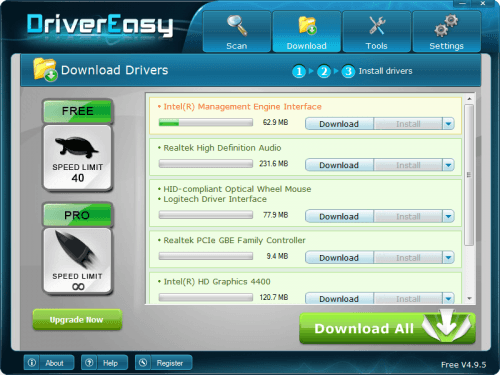 Besides, the new design of download tab allows you to get the installed version and the new version of the driver easily. Just point the mouse cursor to the icon with “i” on it. The program will display the information automatically like following screen shot shows.
Besides, the new design of download tab allows you to get the installed version and the new version of the driver easily. Just point the mouse cursor to the icon with “i” on it. The program will display the information automatically like following screen shot shows.
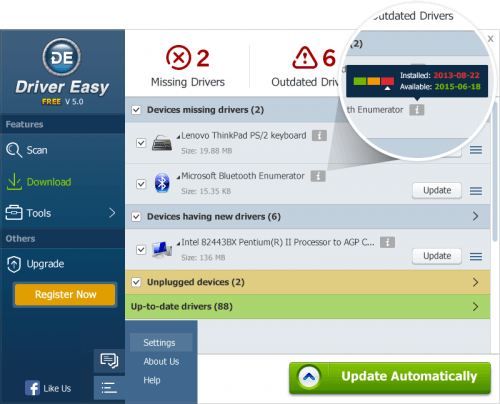 More Hardware Information You Can Get
Version 4.9.5 and Version 5.0 display the information of the basic hardware in your computer. Version 4.9.5 only shows you the basic information of the hardware. But Version 5.0 will show you more specific and more detailed information. For instance, in Version 5.0, you can get the detailed information such as Name, Brand ID, Core Voltage of CPU.
The Hardware (CPU) Information part in Version 4.9.5 like this:
More Hardware Information You Can Get
Version 4.9.5 and Version 5.0 display the information of the basic hardware in your computer. Version 4.9.5 only shows you the basic information of the hardware. But Version 5.0 will show you more specific and more detailed information. For instance, in Version 5.0, you can get the detailed information such as Name, Brand ID, Core Voltage of CPU.
The Hardware (CPU) Information part in Version 4.9.5 like this:
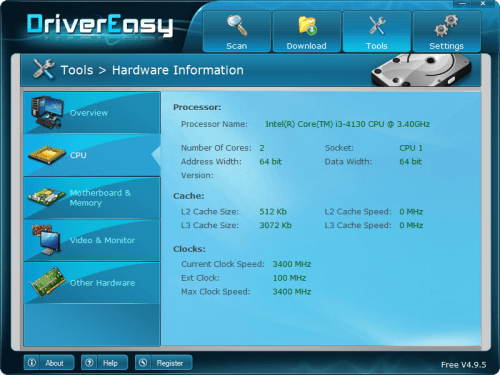 Version 5.0’s like this:
Version 5.0’s like this:
 Please leave your mments if you have any ideas or suggestions.
Please leave your mments if you have any ideas or suggestions.





